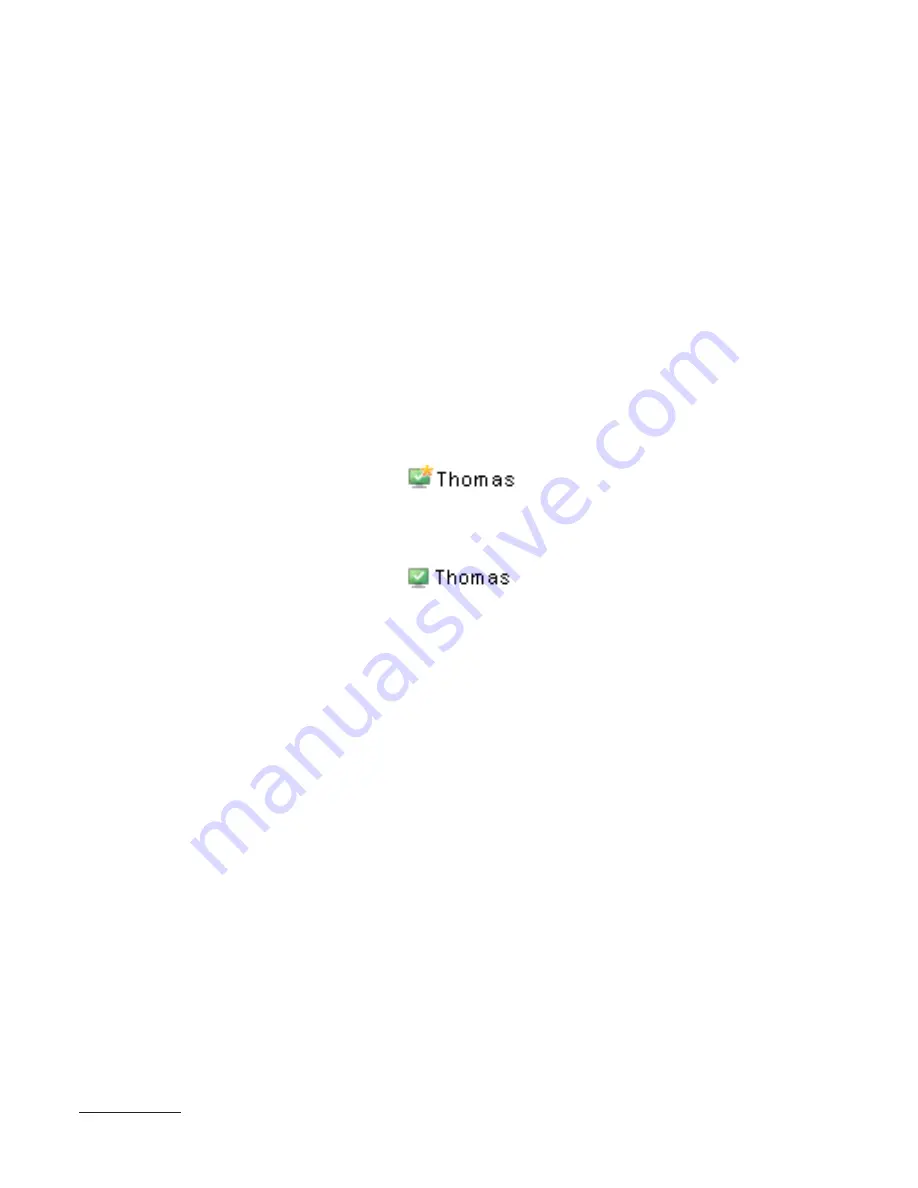
18
4.3.4
Views
In the
Clients
tab, the number of columns displayed can be adjusted by using the
View mode:
drop-down menu on
the far right side of the Console. When the
Full View Mode
is active, all columns are displayed, while the
Minimal
View Mode
shows only the most important columns. These modes are predefined and cannot be modified. To
activate the Custom View, select
Custom View Mode
. The Custom View can be configured in
Tools > Console
Options...
by clicking the
Columns – Show/Hide
tab.
4.4 Tabs in ERAC
4.4.1
General description of tabs and clients
Most of the information on tabs is related to the connected clients. Each client connected to ERAS is identified by
the following attributes:
Computer Name
(client name) +
MAC Address
+
Primary Server
2
The behavior of ERAS related to certain network operations (such as renaming a PC) can be defined in ERAS
Advanced Setup (For more detail, see the “Other Settings“ section in Chapter 4). For example, if one of the
computers in the network has been renamed, but its MAC address remained unchanged, you can avoid creating a
new entry in the Clients tab.
Clients (workstations and servers with a security solution from ESET installed) that connect for the first time to
ERAS are designated by a
Yes
value in the
New User
column and are marked by a small asterisk in the upper right
corner of the client’s icon. This feature allows an administrator to easily detect a newly connected computer. This
attribute can have different meanings depending on the administrator’s operating procedures.
If a client has been configured and moved to a certain group, the
New
status can be disabled by right-clicking on the
client and selecting
Reset “New“ Flag
. The icon of the respective client will change to the one shown in the example
below (and the attribute
New User
will change to
No
).
NOTE:
The Comment attribute is optional in all three tabs. The administrator may insert any description here (e.g. “Office No.
129”).
NOTE:
Time values in ERAS can be displayed either in the relative mode (“2 days ago”), or in the absolute mode (20. 5. 2007).
In most cases, data in tabs can be sorted in ascending or descending order by clicking on an attribute. The drag-and-
drop method can be used to reorganize the columns.
Clicking on certain values activates other tabs in order to display more detailed information. For example, if you
click on a value in the
Last Threat Alert
column, the program will move to the
Threat Log
tab and display Threat
Log entries related to the given client. If you click on a value which contains too much information to be displayed in
a tabbed view, a dialog window will open showing detailed information about the corresponding client.
4.4.2
Replication & information in individual tabs
If an ERA Console is connected to an ERAS which is operating as an upper server, all information from lower servers
will be displayed automatically, unless the lower server is not configured to allow this.
In such a scenario, the following information could be missing:
•
Detailed alert logs (
Threat Log
tab)
•
Detailed On-demand scanner logs (
Scan Log
tab)
•
Detailed current client configurations in the .xml format (the
Clients
tab, the
Configuration
column
,
Protection
Status
,
Protection Features
,
System Information
)
In dialog windows where such information should otherwise be present, the
Request
button is available. Clicking
this button downloads missing information from a lower ERA Server. Since replication is always initiated by a lower
ERA Server, the missing information should be delivered within the preset replication interval.
2 In older versions of ESET Remote Administrator, identification was based on the attributes
Computer Name +
Primary Server
.






























