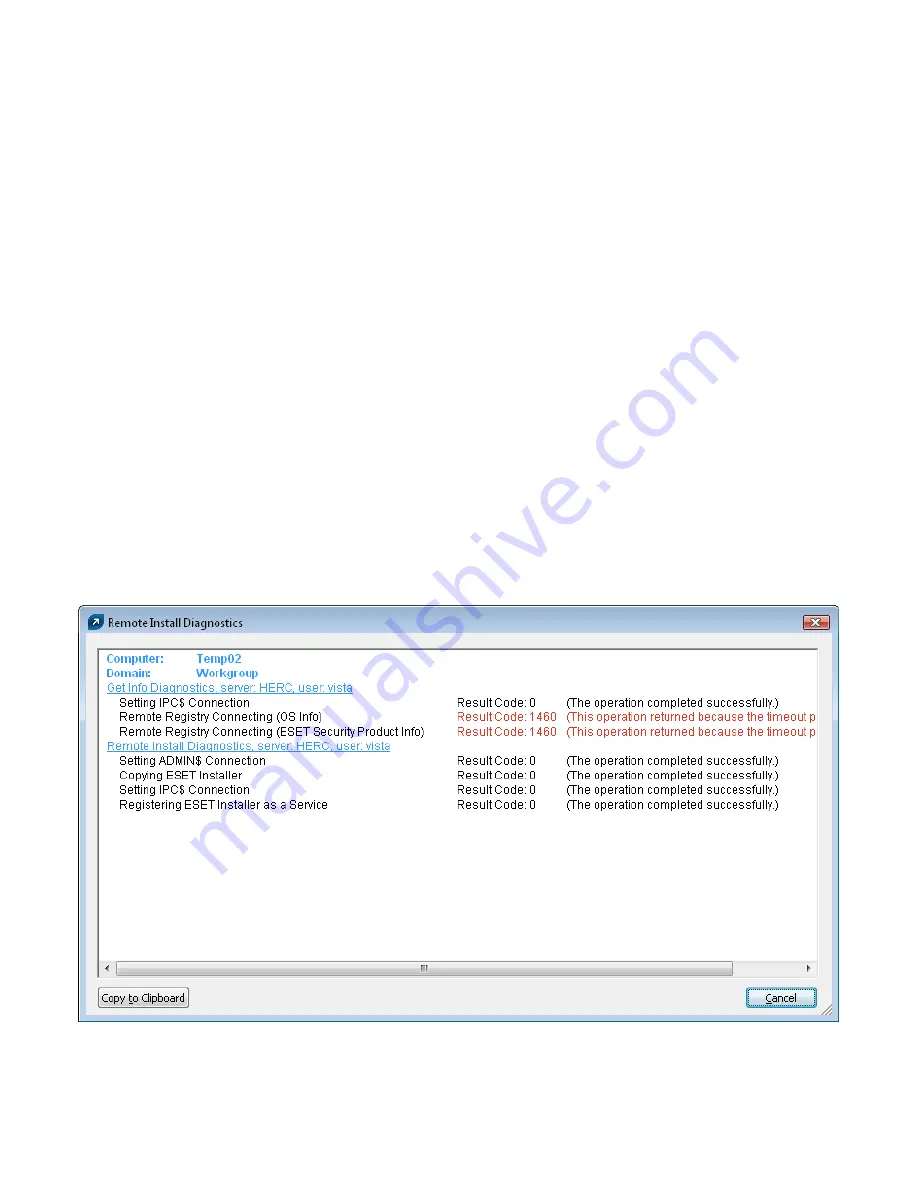
41
Could not set up IPC connection to target computer (SC error code 6, GLE error code 1326)
While SC error codes are primarily for internal identification, GLE codes are more important for the user. These are the
typical “Win32 Error Codes“, which can be found at the following URL:
http://msdn.microsoft.com/library/default.asp?url=/library/en-us/debug/base/system_error_codes.asp
The example above – GLE error 1326 – is caused by an incorrect user name and password for the account used for
installation.
The most common error is GLE error 5 – Access Denied. This error may be caused by several factors:
•
The firewall on the remote client may have file and printer sharing disabled
•
The Server
service is disabled
,
or file and print sharing on the network adapter is disabled
•
Windows XP client workstations are not in the domain (policy)
If error messages occur after the einstaller.exe
agent
has been delivered to a target workstation, in
%TEMP%\einstaller.
log
, the most important messages are sent back to the ERA Server (TCP 2224). Of course, this happens only if there is
no communication problems between the workstation and ERAS.
At this point in the installation, the following messages may be encountered:
Eset Installer was told to quit by the server ‘X:2224’.
Eset Installer could not connect to server X.
The first message is described in Chapter 6, “Avoiding repeated installations.” The second message is a general problem
resulting from einstaller.exe
not being able to connect back to ERAS.
6.5.1
Remote Install Diagnostics
To use the ERA remote install diagnostics tool, click the
Install...
button under the
Remote Install
tab. Once you
have selected a client, click the
Diagnostics
button to verify that no errors were detected and ensure that the
remote install will be successful. If any errors are detected, this process will allow the administrator to resolve these
errors before attempting the remote installation.
Figure 12
The diagnostics tool can detect potential problems before installation











































