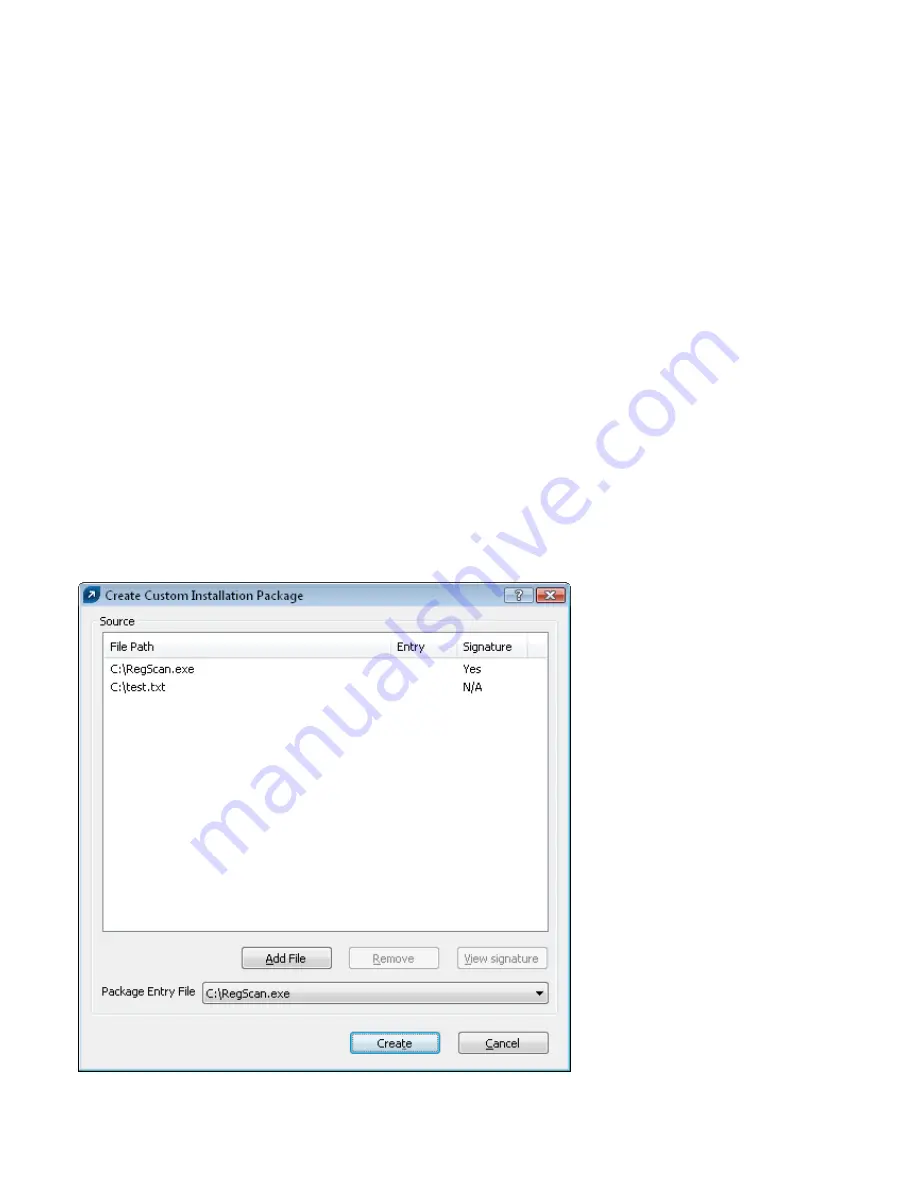
51
The functionality of the buttons in the dialog window are as follows:
•
Add...
– Adds new tasks
•
Edit
– Modifies selected tasks
•
Change ID
– Modifies ID of selected tasks
•
Details
– Summary information about the selected task
•
Select for deletion
– Application of .xml file will remove tasks selected by clicking this button from target clients
•
Remove from list
– Deletes selected tasks from the list. Please note that tasks removed from the list in the .xml
configuration will not be removed from target workstations.
NOTE:
Since attribute IDs for new tasks are generated randomly, complications may occur if the administrator applies the same
type of task repeatedly. Example: There are 40 client workstations in the network. The administrator adds a new task named
ABC, which is assigned attribute ID 4A2B8CA5. The company purchases 10 new workstations and the administrator again
applies a new task named ABC, but with an attribute ID of 8D5A6D1B.
Later he decides that the ABC task should be modified. He first exports the .xml configuration from one of the original 40 forty
workstations, modifies it and applies it as a configuration task to all 50 workstations. This creates a problem, because the
same type of task now has two different IDs (4A2B8CA5, 8D5A6D1B). The modification will be performed correctly on the first
40 workstations, but the 10 new workstations will have a new duplicate task created. These complications can be avoided by
clicking Change ID and setting a common ID when creating a task of the same type.
8.5 Custom install packages
The
Installation Packages Editor
allows the administrator to create a custom installation package.
•
To open the
Installation Packages Editor
click the
Packages...
button from the
Clients
tab in ERAC.
•
From the
Package Type
drop-down menu select
Custom package
and then click the
Add...
button.
•
Click the
Add File
button and select the master setup file (einstaller.exe). If you wish to include a batch or logon
script in the installation package, click the
Add File
button again.
Distribution of customer install packages to remote clients is very similar to the remote installation of any ESET
client solution. The package is automatically extracted on target computers and the einstaller.exe file is run.
This type of package is also useful for uninstalling security software from other vendors.















