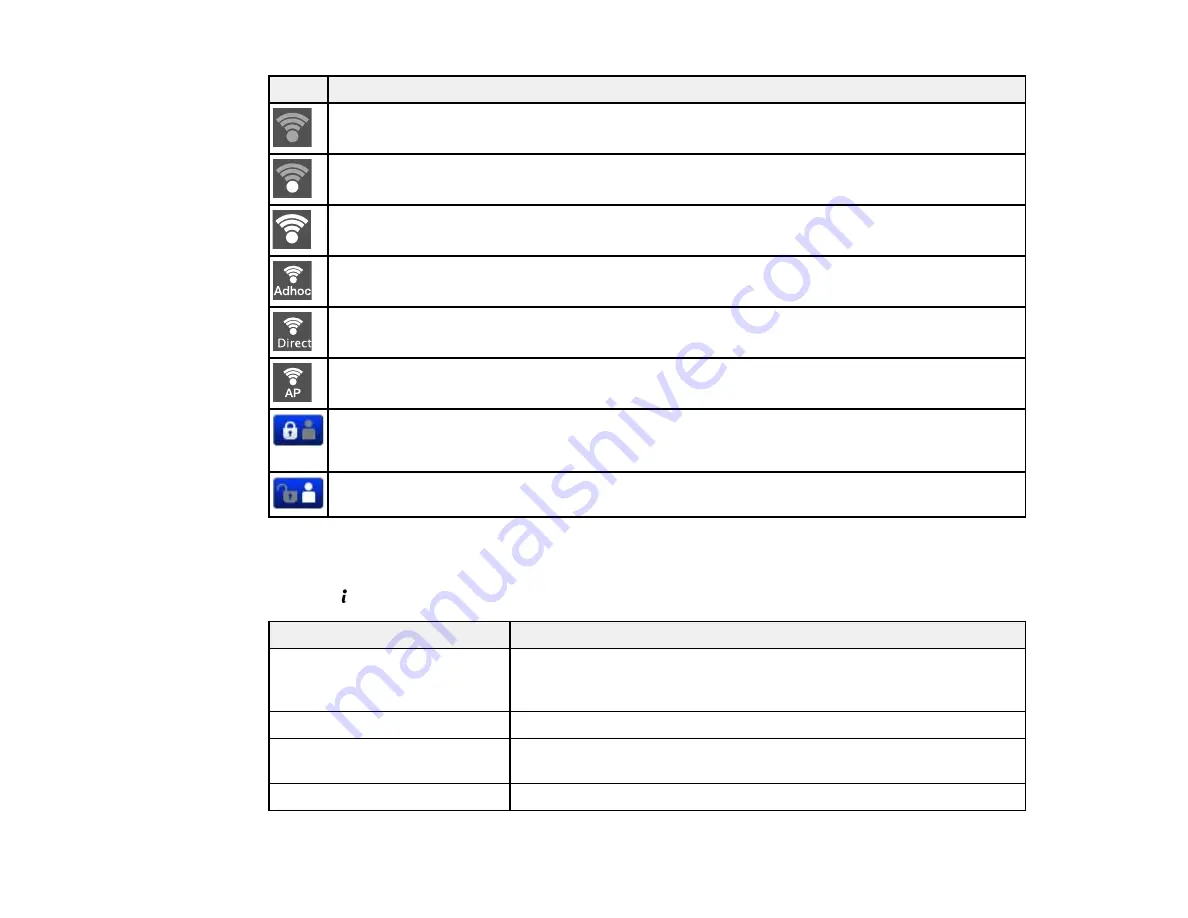
Icons
Description
No Wi-Fi connection.
A Wi-Fi network error has occurred or the product is searching for a connection.
A Wi-Fi connection has been established. The number of bars indicates the connection's signal
strength.
An Ad hoc connection has been established.
A Wi-Fi Direct mode connection has been established.
A Simple AP mode connection has been established.
Access to the product's functions are restricted to authorized users. Press the icon to log in to
the printer. (You need to enter a user name and password.) Contact your administrator if you
do not know the login information.
Access to the product's functions are restricted to authorized users and a user is currently
logged in. Press the icon to log out.
Parent topic:
Control Panel Buttons and Lights
Status Button Information
Press the
Status
button on the control panel to view the current product and job status.
Function
Description
Printer Information
Displays the status of consumables and any errors that have occurred
with the product. Select the error from the list to display the error
message.
Job Monitor
Displays the current job and any jobs waiting to be processed.
Job History
Displays the job history and any error codes for failed jobs in the
history.
Job Storage
Select
Inbox
to display received faxes stored in the product's history.
19
Содержание WF-R4640
Страница 1: ...WF R4640 User s Guide ...
Страница 2: ......
Страница 14: ......
Страница 62: ...2 Open the feeder guard and pull up the paper support 3 Slide out the edge guides 62 ...
Страница 151: ...You see this window 151 ...
Страница 174: ...4 Click OK Parent topic Scanning 174 ...
Страница 207: ...You see this window 3 Select Fax Settings for Printer Select your product if prompted 207 ...
Страница 208: ...You see this window 4 Select Speed Dial Group Dial List 208 ...
















































