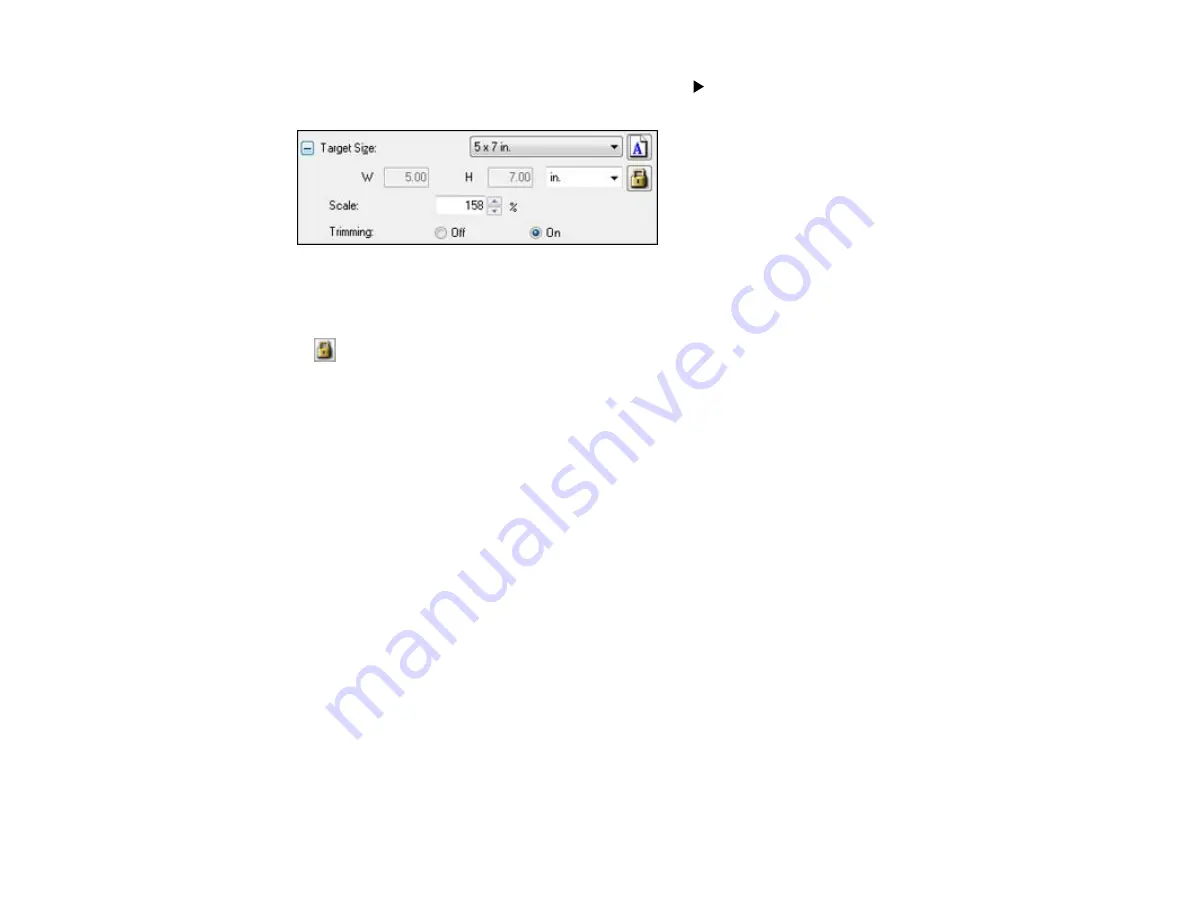
6.
To use additional sizing tools, click the
+
(Windows) or
(OS X) icon next to the Target Size setting
and select options as desired.
•
Scale
: Reduces or enlarges your image by the percentage you enter.
•
Trimming
: Turns automatic image cropping on or off.
•
Unlock icon: Unlocks the width/height proportions of the scanned image size so you can adjust
it without constraint.
Parent topic:
Image Preview Guidelines
You can preview your scanned image so you can adjust the scan settings using the preview as a guide.
There are two types of preview available, depending on the scan mode and selected settings:
Thumbnail preview
A thumbnail preview displays your previewed images as thumbnails with the scanned image area and
exposure automatically selected.
Normal preview
A normal preview displays your previewed images in their entirety so you can select the scanned
image area and other settings manually.
Parent topic:
Scan Resolution Guidelines
If you plan to enlarge a scanned image so you can print it at a larger size, you may need to increase the
resolution from the default resolution set by Epson Scan. Follow these guidelines to determine the
resolution setting you need:
• You will enlarge the image as you scan it.
If you will enlarge the image using Epson Scan's Target Size setting, you do not need to increase the
Resolution setting.
162
Содержание WF-R4640
Страница 1: ...WF R4640 User s Guide ...
Страница 2: ......
Страница 14: ......
Страница 62: ...2 Open the feeder guard and pull up the paper support 3 Slide out the edge guides 62 ...
Страница 151: ...You see this window 151 ...
Страница 174: ...4 Click OK Parent topic Scanning 174 ...
Страница 207: ...You see this window 3 Select Fax Settings for Printer Select your product if prompted 207 ...
Страница 208: ...You see this window 4 Select Speed Dial Group Dial List 208 ...
















































