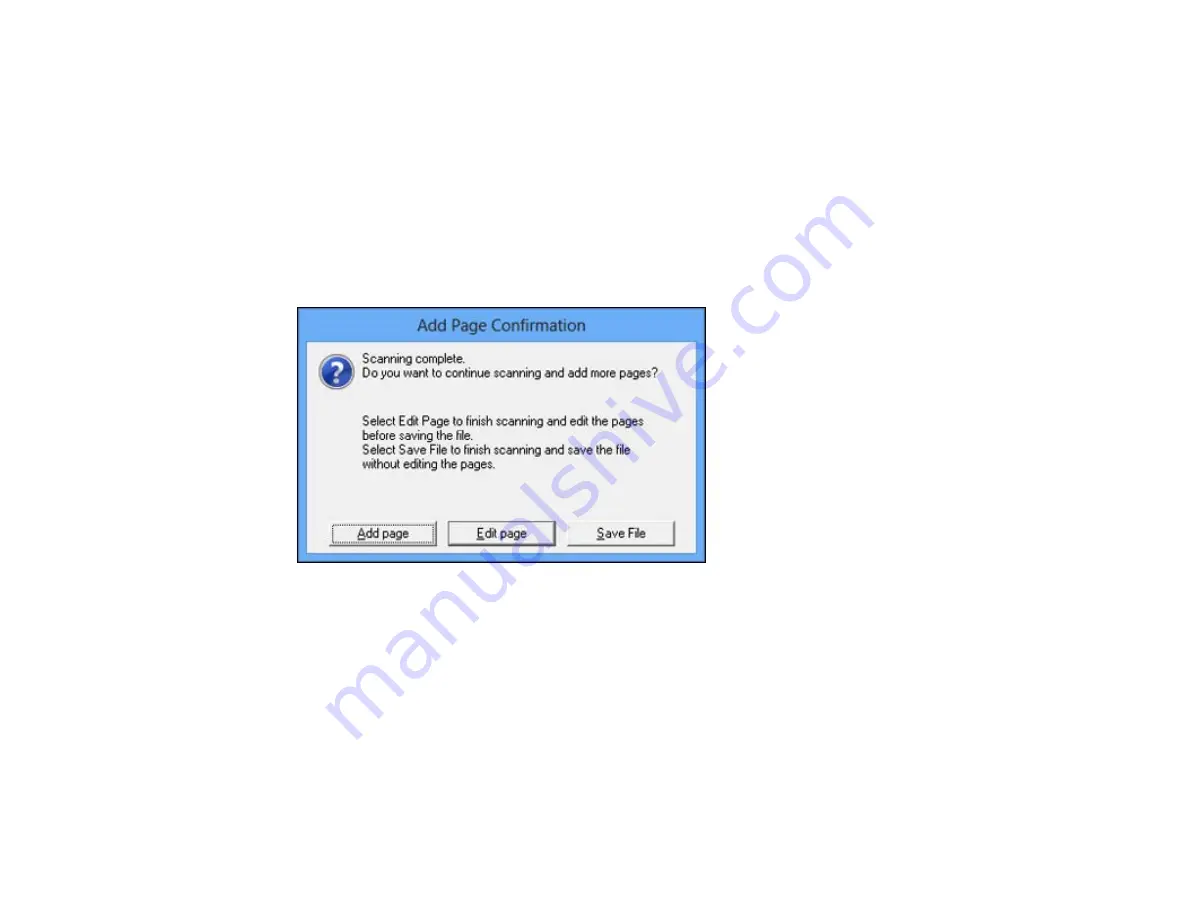
• Click the
Other
button, click the
Browse
or
Choose
button, and select a folder.
2.
If you want to change the default name for your scanned image, click
Edit
and select the options you
want.
3.
Select the file format you want to use in the Image Format
Type
menu.
4.
If your file format provides optional settings, click the
Options
button to select them.
5.
Choose any of the optional settings you want to use by selecting their checkboxes.
6.
Click
OK
.
If you selected
or
Multi-TIFF
as the
Type
setting, you see this window after Epson Scan scans
your document:
7.
Choose one of the following options:
• If you are scanning only one page, click
Save File
.
• If you need to scan additional pages in a document, click
Add page
. Place additional pages on
the product for scanning, click
Scan
, and repeat until you have scanned all the pages. When you
are finished, click
Save File
.
165
Содержание WF-R4640
Страница 1: ...WF R4640 User s Guide ...
Страница 2: ......
Страница 14: ......
Страница 62: ...2 Open the feeder guard and pull up the paper support 3 Slide out the edge guides 62 ...
Страница 151: ...You see this window 151 ...
Страница 174: ...4 Click OK Parent topic Scanning 174 ...
Страница 207: ...You see this window 3 Select Fax Settings for Printer Select your product if prompted 207 ...
Страница 208: ...You see this window 4 Select Speed Dial Group Dial List 208 ...






























