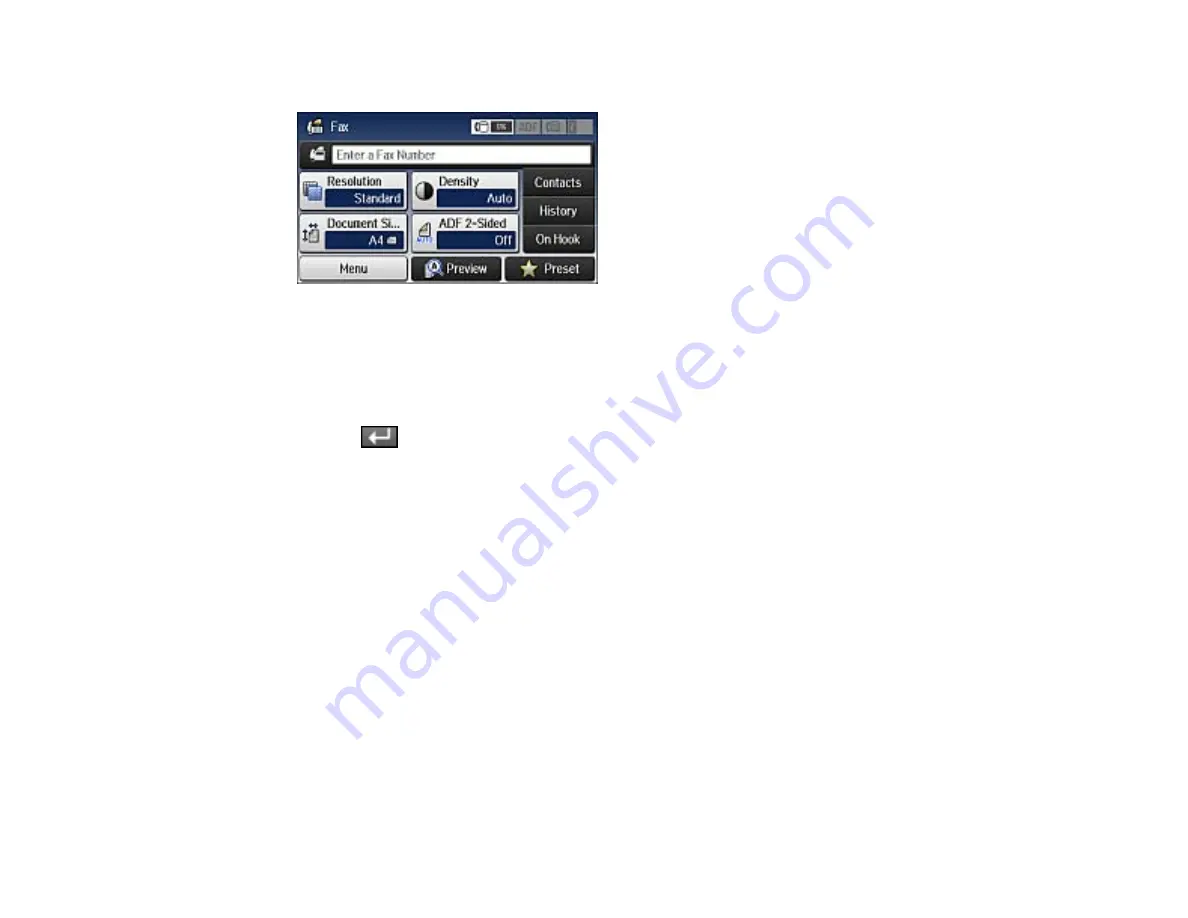
3.
Select
Fax
.
Note:
To fax a double-sided document, place your document in the ADF and turn on the
ADF 2-
Sided
setting. (You cannot fax double-sided documents in color.)
4.
Do one of the following to select fax recipients:
•
Manually enter a fax number
: Press the
Enter a Fax Number
field and enter a fax number.
Press
when done. To add another fax number, repeat the same steps. You can also use the
numeric keypad on the control panel to enter a fax number.
Note:
If direct dialing has been restricted, you can only select the number from the contact list or
fax history. If necessary, enter an outside line access code (such as 9) at the beginning of the fax
number. If the access code has been set up in the
Line Type
setting, enter the
#
pound sign
instead of the code.
•
Select from the contact list
: Select
Contacts
to display the contact list screen. Select the
checkbox next to one or more contact (select the checkbox again to deselect it). You can also
select the
Search
field to search for recipients by name, index name, or entry number. Select
Proceed
when you are finished.
•
Select from the sent fax history
: Select
History
to display the sent fax history. Select a recipient
from the list, select
Menu
, and select
Send to this number
.
Note:
To delete entered recipients, select the
Enter a Fax Number
field, select the recipient you
want to delete, and select
Delete from the List
.
5.
If you need to change any fax settings, select
Menu
, select
Fax Send Settings
, and select your
settings.
213
Содержание WF-R4640
Страница 1: ...WF R4640 User s Guide ...
Страница 2: ......
Страница 14: ......
Страница 62: ...2 Open the feeder guard and pull up the paper support 3 Slide out the edge guides 62 ...
Страница 151: ...You see this window 151 ...
Страница 174: ...4 Click OK Parent topic Scanning 174 ...
Страница 207: ...You see this window 3 Select Fax Settings for Printer Select your product if prompted 207 ...
Страница 208: ...You see this window 4 Select Speed Dial Group Dial List 208 ...






























