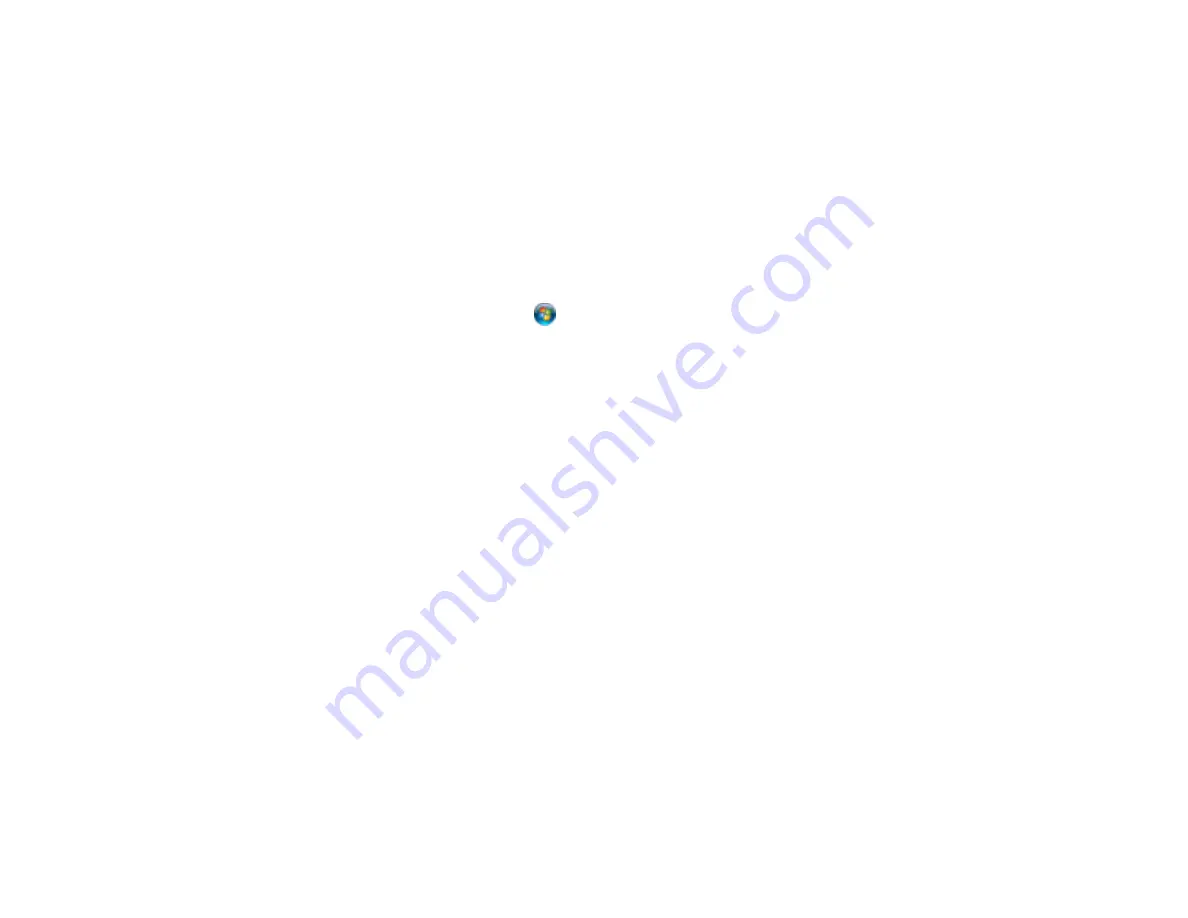
Cannot Start Epson Scan
If you cannot start Epson Scan, try these solutions:
• Make sure your product is turned on and any interface cables are securely connected at both ends.
• Make sure Epson Scan is selected in your scanning program.
• Make sure your computer is not running in a power-saving mode, such as sleep or standby. If so,
wake your system and restart Epson Scan.
• Check the connection setting and test the connection using Epson Scan Settings:
Windows 8.x
: Navigate to the
Apps
screen and select
EPSON Scan Settings
. Make sure the correct
Connection
setting is selected, then click the
Test
button.
Windows (other versions)
: Click
or
Start
>
All Programs
or
Programs
>
EPSON
>
EPSON
Scan
>
EPSON Scan Settings
. Make sure the correct
Connection
setting is selected, then click the
Test
button.
OS X
: Open the
Applications
folder, click
Epson Software
, and click
EPSON Scan Settings
. Make
sure the correct
Connection
setting is selected, then click the
Test
button.
• Make sure you do not have multiple versions of Epson Scan installed. If you do, uninstall both versions
and install one version.
• If you upgraded your operating system but did not reinstall Epson Scan, try reinstalling it.
• If the user restriction feature (Access Control) is enabled, a user ID and password are required to
scan. If you do not know the user ID or password, contact your administrator for assistance.
Note:
With OS X, in addition to scanning with Image Capture, you can download and install Epson Scan
scanning software. Epson Scan provides additional image adjustment and photo correction features for
enhancing scanned images, and provides an interface for TWAIN-compliant OCR scanning software. To
download Epson Scan, visit Epson's driver download site (
or
Parent topic:
Related tasks
Starting a Scan Using the Epson Scan Icon
Scanning with OS X Using Image Capture
Entering a User ID and Password for Scanning - Windows
Solving Scanned Image Quality Problems
Check these sections if a scanned image on your computer screen has a quality problem.
318
Содержание WF-R4640
Страница 1: ...WF R4640 User s Guide ...
Страница 2: ......
Страница 14: ......
Страница 62: ...2 Open the feeder guard and pull up the paper support 3 Slide out the edge guides 62 ...
Страница 151: ...You see this window 151 ...
Страница 174: ...4 Click OK Parent topic Scanning 174 ...
Страница 207: ...You see this window 3 Select Fax Settings for Printer Select your product if prompted 207 ...
Страница 208: ...You see this window 4 Select Speed Dial Group Dial List 208 ...
















































