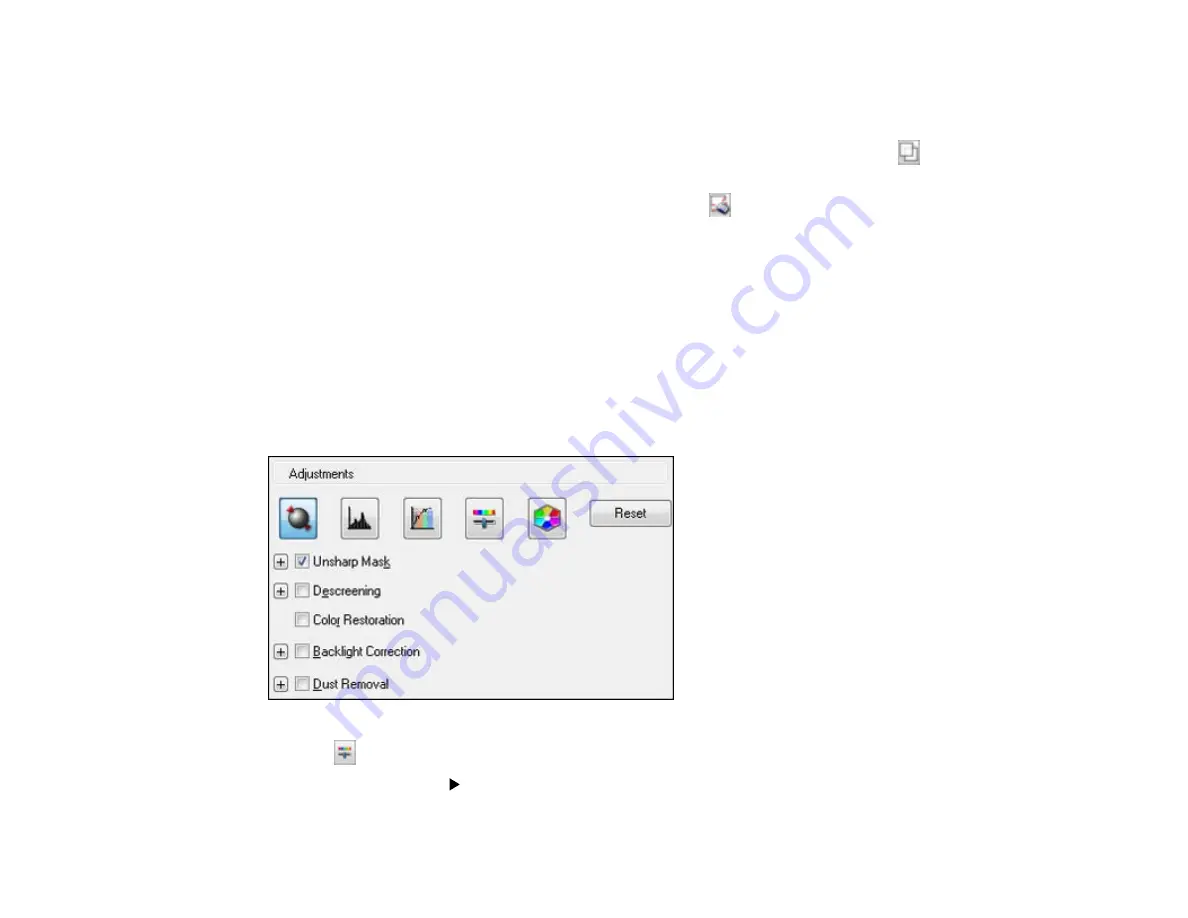
• To resize the scan area, place your cursor over the edge or corner of the marquee, then click and
drag the edges where you want them. (Hold down the
Shift
key as you resize the marquee to
retain the same width/height proportions.)
•
Normal preview
: To create additional marquees (up to 50, if available), click the
Copy
Marquee icon to copy the existing marquee and paste it on the preview image.
• To delete a marquee, click the marquee, then click the
Delete Marquee icon.
•
Thumbnail preview
: To change the preview style, click one of the
Size
icons.
Note:
If you draw multiple marquees, make sure you select the
All
button in the Preview window
before you scan. Otherwise, only the area inside the currently selected marquee will be scanned.
3.
Click inside the scan area and make any necessary settings in the Epson Scan window.
Parent topic:
Available Image Adjustments - Professional Mode
You can select these Adjustments options in Epson Scan Professional Mode. Not all adjustment settings
may be available, depending on other settings you have chosen.
Click the
image adjustment icon to access additional settings.
Click the
+
(Windows) or
(OS X) icon next to a setting to change the level of adjustment.
157
Содержание WF-R4640
Страница 1: ...WF R4640 User s Guide ...
Страница 2: ......
Страница 14: ......
Страница 62: ...2 Open the feeder guard and pull up the paper support 3 Slide out the edge guides 62 ...
Страница 151: ...You see this window 151 ...
Страница 174: ...4 Click OK Parent topic Scanning 174 ...
Страница 207: ...You see this window 3 Select Fax Settings for Printer Select your product if prompted 207 ...
Страница 208: ...You see this window 4 Select Speed Dial Group Dial List 208 ...






























