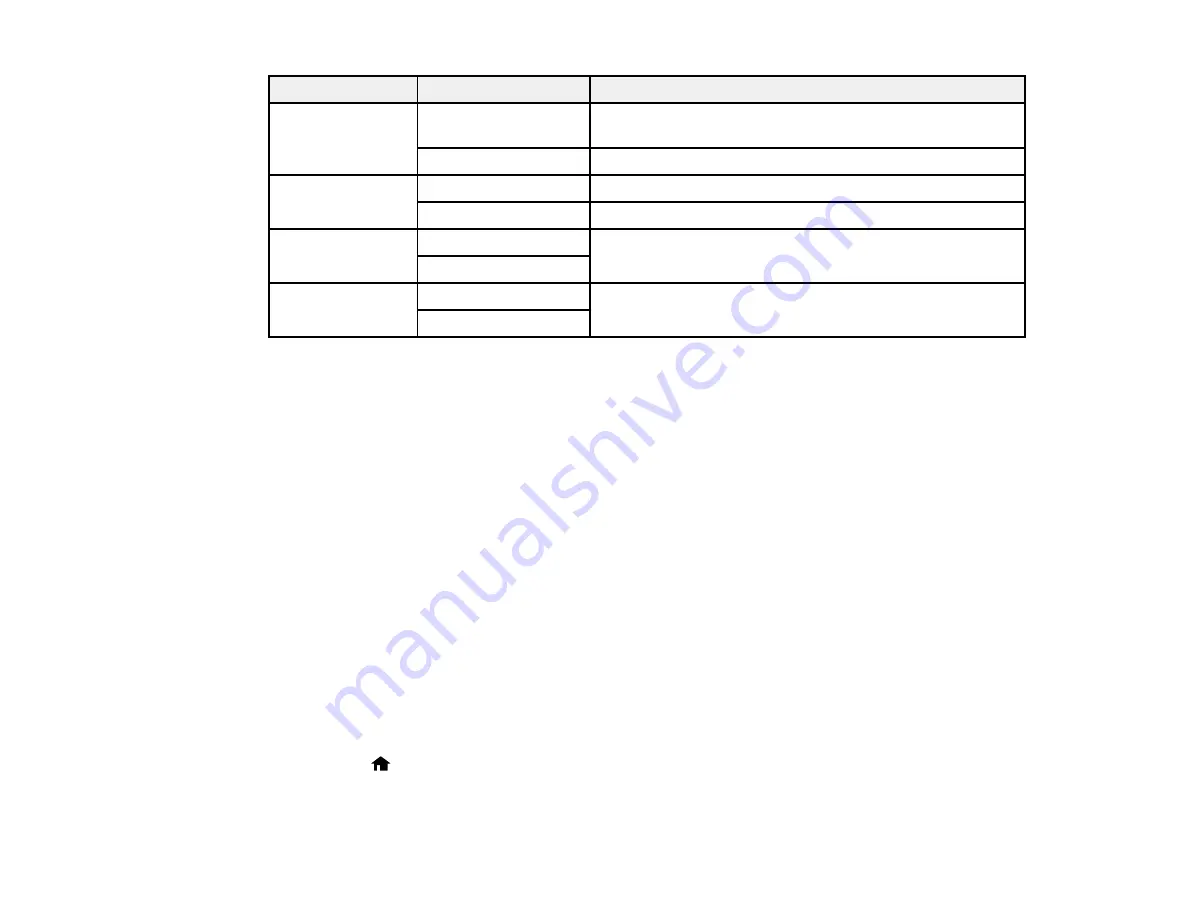
Print settings
Available options
Description
Fit Frame
On
Automatically crops the photo to fit into the selected photo
layout
Off
Turns off automatic cropping
Bidirectional
On
Prints at normal speed
Off
Slows down printing to improve print quality
2-Sided
On
Select
On
to print PDF files double-sided. You can also
select the
Binding Margin
and
Dry Time
if necessary.
Off
Print Order
Last Page on Top
Select the order for printing multi-page TIFF and PDF files.
First Page on Top
Parent topic:
Viewing and Printing From the LCD Screen
Transferring Files on a USB Flash Drive
You can transfer files to and from a USB flash drive inserted into the USB port on the front of your
product.
Setting Up File Sharing for File Transfers From Your Computer
Transferring Files from a USB Flash Drive to Your Computer
Parent topic:
Using USB Flash Drives With Your Product
Setting Up File Sharing for File Transfers From Your Computer
Before you transfer files from a computer to a USB flash drive inserted into the USB port on the front of
your product, you may need to set up your product's file sharing settings.
Caution:
Remove the flash drive before you change this setting or you may lose data from the flash
drive.
Note:
These settings can be locked by an administrator. If you cannot access these settings, contact
your administrator for assistance.
1.
Press the
home button, if necessary.
2.
Select
Setup
.
240
Содержание WF-R4640
Страница 1: ...WF R4640 User s Guide ...
Страница 2: ......
Страница 14: ......
Страница 62: ...2 Open the feeder guard and pull up the paper support 3 Slide out the edge guides 62 ...
Страница 151: ...You see this window 151 ...
Страница 174: ...4 Click OK Parent topic Scanning 174 ...
Страница 207: ...You see this window 3 Select Fax Settings for Printer Select your product if prompted 207 ...
Страница 208: ...You see this window 4 Select Speed Dial Group Dial List 208 ...
















































