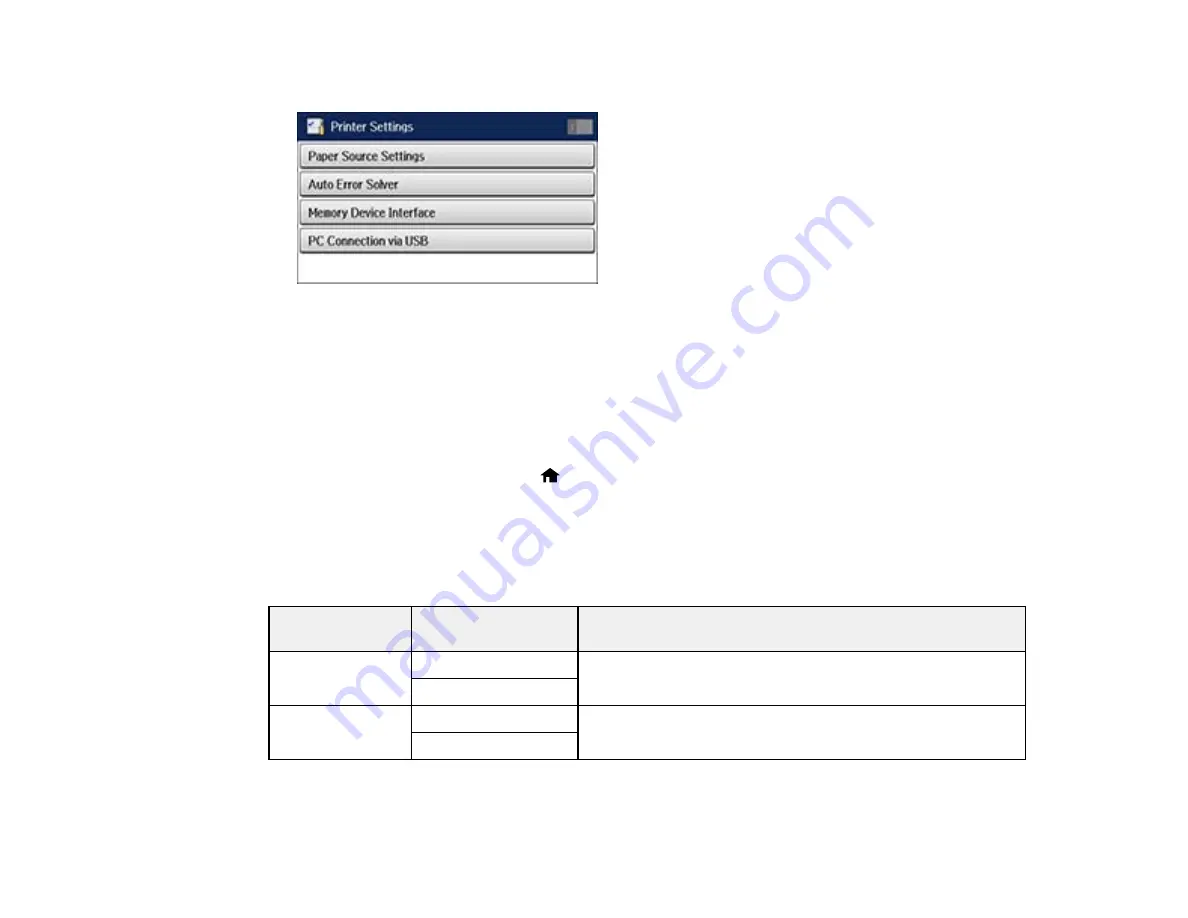
You see a screen like this:
5.
Select the
Paper Source Settings
options you want to use.
6.
Select one of these
Auto Error Solver
options:
• Turn on this setting to display a warning and print on one side of paper only when a 2-sided
printing error occurs, or to print the data that the printer could process when a memory full error
occurs.
• Turn off this setting to display an error message and stop printing if an error occurs.
7.
When you are finished, press the
home button.
Parent topic:
Selecting Default Paper Settings - Administrator
Paper Source Settings Options
Select the
Paper Source Settings
options you want to use for your printed jobs.
Paper Source
Available settings
Description
Settings option
Rear Paper Feed Normal
Select
Normal
to give printing priority to paper loaded in the
Priority
rear paper feed slot.
Last
A4/Letter Auto
On
Select
On
to switch the selected paper size to match the
Switching
loaded paper (Letter or A4) if the wrong size is selected.
Off
72
Содержание WF-R4640
Страница 1: ...WF R4640 User s Guide ...
Страница 2: ......
Страница 14: ......
Страница 62: ...2 Open the feeder guard and pull up the paper support 3 Slide out the edge guides 62 ...
Страница 151: ...You see this window 151 ...
Страница 174: ...4 Click OK Parent topic Scanning 174 ...
Страница 207: ...You see this window 3 Select Fax Settings for Printer Select your product if prompted 207 ...
Страница 208: ...You see this window 4 Select Speed Dial Group Dial List 208 ...






























