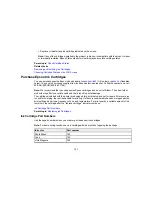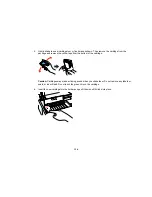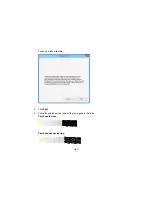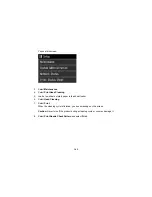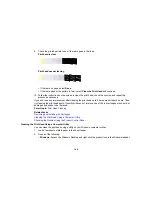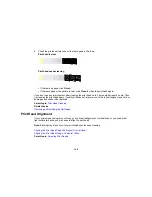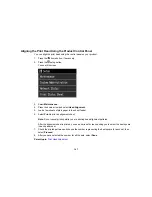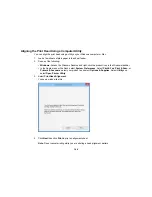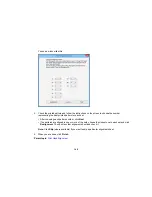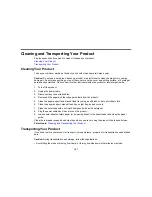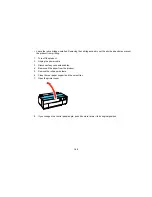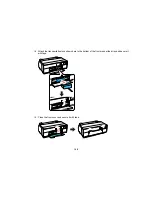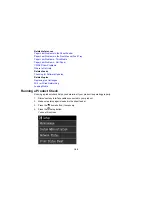• In the Apple menu or the Dock, select
System Preferences
. Select
Print & Fax
,
Print & Scan
, or
Printers & Scanners
, select your product, and select
Options & Supplies
. Select
Utility
and
select
Open Printer Utility
.
3.
Select
Head Cleaning
.
You see a window like this:
4.
Click
Start
to begin the cleaning cycle.
The
power light flashes throughout the cleaning cycle and stays on when the cleaning cycle is
finished.
Caution:
Never turn off the product during a cleaning cycle or you may damage it.
5.
When the cleaning cycle is finished, you can check to see if the nozzles are clean; click
Print Nozzle
Check Pattern
and click
.
145
Содержание SureColor P600 Series
Страница 1: ...Epson SureColor P600 User s Guide ...
Страница 2: ......
Страница 10: ......
Страница 42: ...3 Open the front cover 4 Extend the output tray 42 ...
Страница 82: ...You can also place the same print data multiple times as shown here 82 ...
Страница 83: ...You can place print data in different sizes and orientations to maximize media usage as shown here 83 ...
Страница 155: ...13 Attach the transportation lock shown here to the top of the front manual feed tray and secure it with tape 155 ...
Страница 211: ...Parent topic Copyright Notice 211 ...