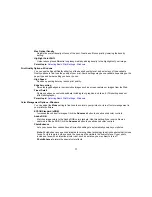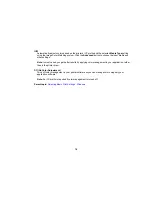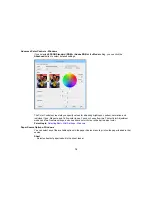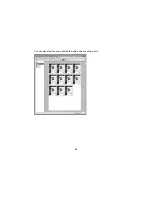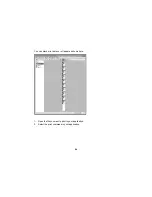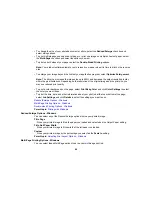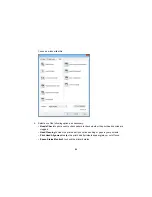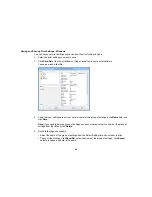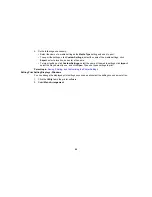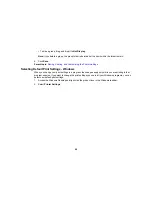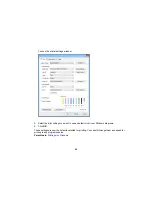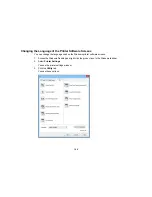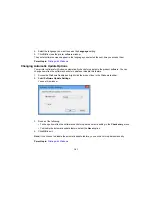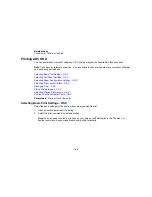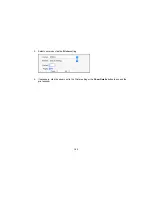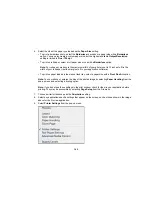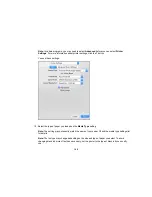•
Monitoring Preferences
to select the error notifications displayed on the Epson Status Monitor 3
screen, or add a shortcut to the utility in the Windows taskbar.
•
Print Queue
to display a list of all waiting print jobs, view information on the data waiting to be
printed, and delete or reprint the jobs.
•
Language
to select the language you want to use for the printer software screens.
•
Printer and Option Information
to set the time to turn off the printer automatically.
•
Speed and Progress
to select various printing options.
•
Menu Arrangement
to arrange the
Setting
,
Media Type
, and
Paper Size
options by frequency of
use.
•
Export or Import
to save the print settings to a file or import them from a file. This is useful when
you want to select the same print settings on multiple computers.
•
Driver Update
to check the Epson website for any available printer software updates and install
them automatically.
5.
Click
OK
to close the printer software window.
Parent topic:
Printing with Windows
Related tasks
Printing Your Document or Photo - Windows
Printing Your Document or Photo - Windows
Once you have selected your print settings, you are ready to save your settings and print.
1.
Click
OK
to save your settings.
91
Содержание SureColor P600 Series
Страница 1: ...Epson SureColor P600 User s Guide ...
Страница 2: ......
Страница 10: ......
Страница 42: ...3 Open the front cover 4 Extend the output tray 42 ...
Страница 82: ...You can also place the same print data multiple times as shown here 82 ...
Страница 83: ...You can place print data in different sizes and orientations to maximize media usage as shown here 83 ...
Страница 155: ...13 Attach the transportation lock shown here to the top of the front manual feed tray and secure it with tape 155 ...
Страница 211: ...Parent topic Copyright Notice 211 ...