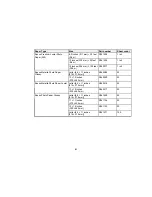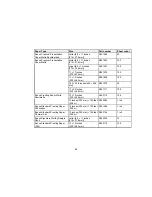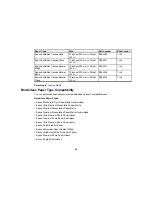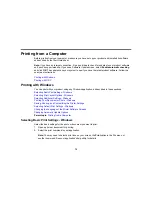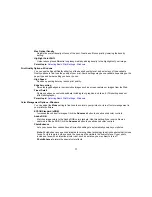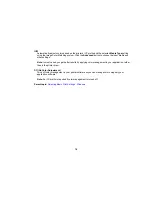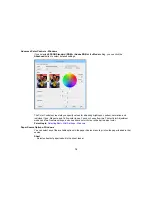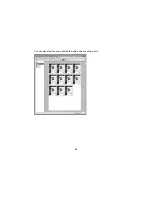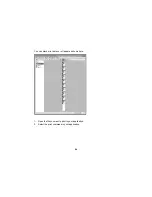Printing from a Computer
Before printing from your computer, make sure you have set up your product and installed its software
as described on the
Start Here
sheet.
Note:
If you have an Internet connection, it is a good idea to check for updates to your product software
on Epson's support website. If you see a Software Update screen, select
Enable automatic checking
and click
OK
. The update scans your system to see if you have the latest product software. Follow the
on-screen instructions.
Printing with Windows
Printing with OS X
Printing with Windows
You can print with your product using any Windows application, as described in these sections.
Selecting Basic Print Settings - Windows
Selecting Print Layout Options - Windows
Selecting Additional Settings - Windows
Printing Your Document or Photo - Windows
Saving, Sharing, and Customizing the Printer Settings
Selecting Default Print Settings - Windows
Changing the Language of the Printer Software Screens
Changing Automatic Update Options
Parent topic:
Printing from a Computer
Selecting Basic Print Settings - Windows
Select the basic settings for the photo or document you want to print.
1.
Open a photo or document for printing.
2.
Select the print command in your application.
Note:
You may need to select a print icon on your screen, the
option in the File menu, or
another command. See your application's help utility for details.
72
Содержание SureColor P600 Series
Страница 1: ...Epson SureColor P600 User s Guide ...
Страница 2: ......
Страница 10: ......
Страница 42: ...3 Open the front cover 4 Extend the output tray 42 ...
Страница 82: ...You can also place the same print data multiple times as shown here 82 ...
Страница 83: ...You can place print data in different sizes and orientations to maximize media usage as shown here 83 ...
Страница 155: ...13 Attach the transportation lock shown here to the top of the front manual feed tray and secure it with tape 155 ...
Страница 211: ...Parent topic Copyright Notice 211 ...