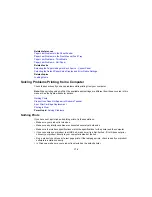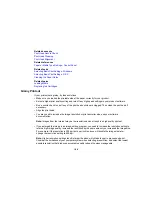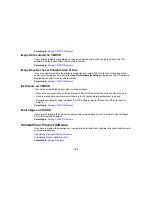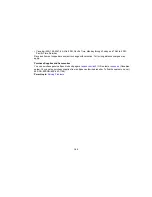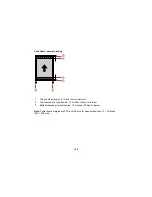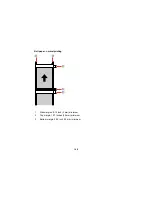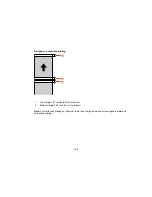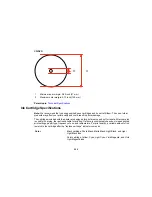Note:
Your product will not operate properly while tilted at an angle. Place it on a flat, stable surface that
extends beyond the base of the product in all directions.
Parent topic:
Solving Print Quality Problems
Related concepts
Print Head Cleaning
Print Head Alignment
Related references
Available Epson Papers
Paper Specifications
Double-sided Printing Options - Windows
Related tasks
Selecting Basic Print Settings - Windows
Selecting Basic Print Settings - OS X
Selecting Print Layout Options - Windows
Selecting Additional Settings - Windows
Selecting Printing Preferences - OS X
Cleaning the Paper Guide
Related topics
Loading Media
Faint Printout or Printout Has Gaps
If your printouts are faint or have gaps, try these solutions:
• Run a nozzle check to see if any of the print head nozzles are clogged. Then clean the print head, if
necessary.
• The ink cartridges may be old or low on ink, and you may need to replace them.
• Make sure the paper type setting matches the type of paper you loaded.
• Make sure your paper is not damp, curled, old, or loaded incorrectly in your product.
• Align the print head.
• Clean the paper path.
Parent topic:
Solving Print Quality Problems
185
Содержание SureColor P600 Series
Страница 1: ...Epson SureColor P600 User s Guide ...
Страница 2: ......
Страница 10: ......
Страница 42: ...3 Open the front cover 4 Extend the output tray 42 ...
Страница 82: ...You can also place the same print data multiple times as shown here 82 ...
Страница 83: ...You can place print data in different sizes and orientations to maximize media usage as shown here 83 ...
Страница 155: ...13 Attach the transportation lock shown here to the top of the front manual feed tray and secure it with tape 155 ...
Страница 211: ...Parent topic Copyright Notice 211 ...