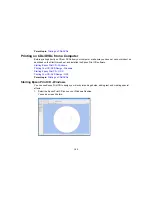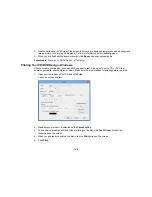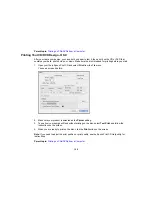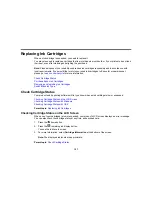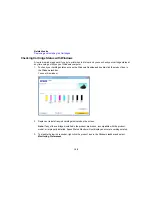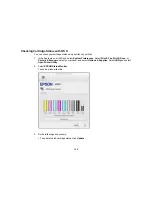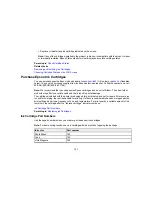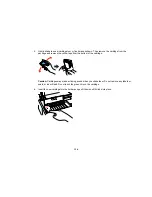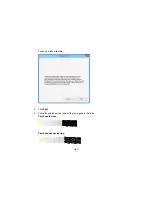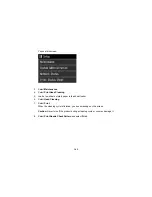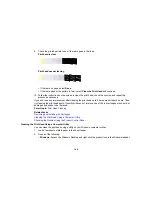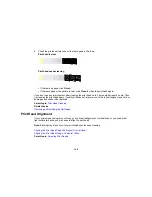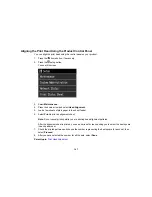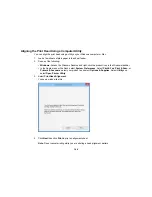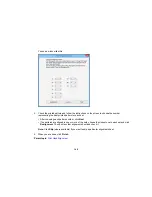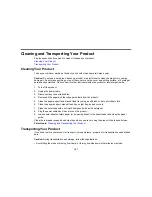Switch Black Ink Type
Your product comes with Matte Black and Photo Black ink cartridges. Although both cartridges must be
installed for your product to work, it can print using only one type of black ink at a time.
Your product switches the black ink type automatically, depending on the type of media you load.
Because this process consumes some ink, so you should avoid switching black ink more often than
necessary and select a default black ink type for the type of media you print on most often.
Note:
To disable automatic black ink switching, press the
setup button and select
System
Administration
>
Printer Settings
>
BK Ink Auto Change
>
Off
.
Black Ink Type Media List
Switching the Black Ink Type
Parent topic:
Replacing Ink Cartridges
Black Ink Type Media List
To conserve ink, select the default black ink type that matches the type of media you usually print on.
Matte Black Ink Media Types
• Epson Presentation Paper Matte
• Epson Premium Presentation Paper Matte
• Epson Premium Presentation Paper Matte Double-sided
• Epson Ultra Premium Presentation Paper Matte
• Epson Velvet Fine Art Paper
• Epson Exhibition Watercolor Paper Textured
• Epson Watercolor Paper Radiant White
• Epson UltraSmooth Fine Art Paper 325 gsm
• Epson Exhibition Canvas Matte
• Epson Exhibition Canvas Natural Matte
• Epson Photo Quality Self-adhesive Sheets
• Epson Hot Press Bright
• Epson Hot Press Natural
136
Содержание SureColor P600 Series
Страница 1: ...Epson SureColor P600 User s Guide ...
Страница 2: ......
Страница 10: ......
Страница 42: ...3 Open the front cover 4 Extend the output tray 42 ...
Страница 82: ...You can also place the same print data multiple times as shown here 82 ...
Страница 83: ...You can place print data in different sizes and orientations to maximize media usage as shown here 83 ...
Страница 155: ...13 Attach the transportation lock shown here to the top of the front manual feed tray and secure it with tape 155 ...
Страница 211: ...Parent topic Copyright Notice 211 ...