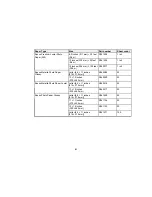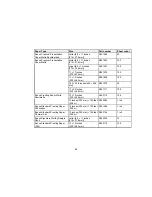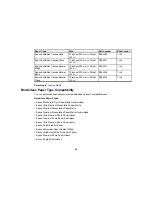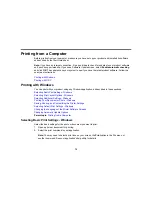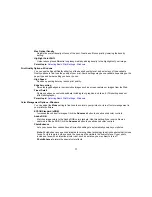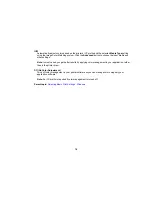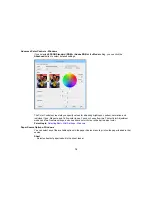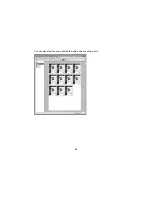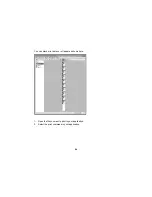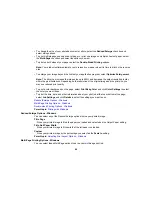6.
When using plain paper, select an
Ink
option:
• To print using the previous print job's setting, select
Last-Used
.
• Select the
Photo Black Ink
or
Matte Black Ink
setting according to the media type you are using.
Note:
To avoid changing black ink more often than necessary, you can set the default black ink type
to the one you usually use. See the link at the end of these steps.
7.
Select a
Color
option:
• To print a color document or photo, select the
Color
setting.
• To print text and graphics in black or shades of gray, select the
Advanced B&W Photo
or
Grayscale
setting.
Note:
The
Grayscale
setting is only available when plain paper is selected as the
Media Type
.
8.
For the
Print Quality
setting, select
Speed
,
Quality
, or
Max Quality
, or select
Quality Options
and
choose the quality option that matches the print quality you want to use.
9.
Select the desired color management option as the
Mode
setting.
10. Select the
Source
setting that matches the paper feeding method you are using.
11. Select the size of the paper you loaded as the
Size
setting.
Note:
You can also select the
User-Defined
setting to create a custom paper size.
12. If you want to print a photo without borders, select
Borderless
.
Note:
You must select a compatible borderless paper type and size to print without borders. Check
the borderless paper compatibility list for details.
13. To see a preview of how your document or photo will print, select
Print Preview
. (The preview
appears after you click
but before printing starts.)
14. To layout multiple print jobs for printing all at once, select
Layout Manager
.
Paper Configuration Options - Windows
Advanced B&W Photo Options - Windows
Print Quality Options - Windows
Color Management Options - Windows
74
Содержание SureColor P600 Series
Страница 1: ...Epson SureColor P600 User s Guide ...
Страница 2: ......
Страница 10: ......
Страница 42: ...3 Open the front cover 4 Extend the output tray 42 ...
Страница 82: ...You can also place the same print data multiple times as shown here 82 ...
Страница 83: ...You can place print data in different sizes and orientations to maximize media usage as shown here 83 ...
Страница 155: ...13 Attach the transportation lock shown here to the top of the front manual feed tray and secure it with tape 155 ...
Страница 211: ...Parent topic Copyright Notice 211 ...