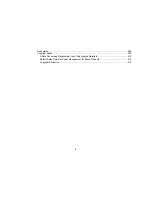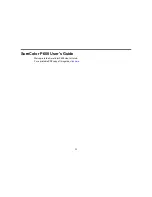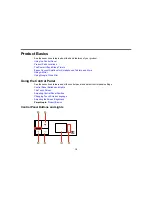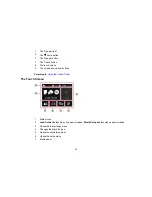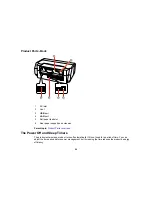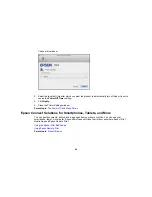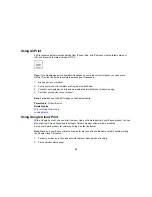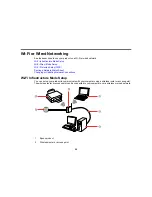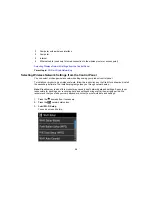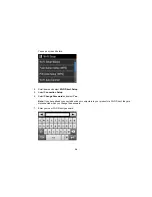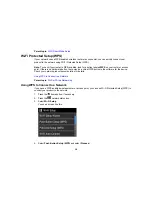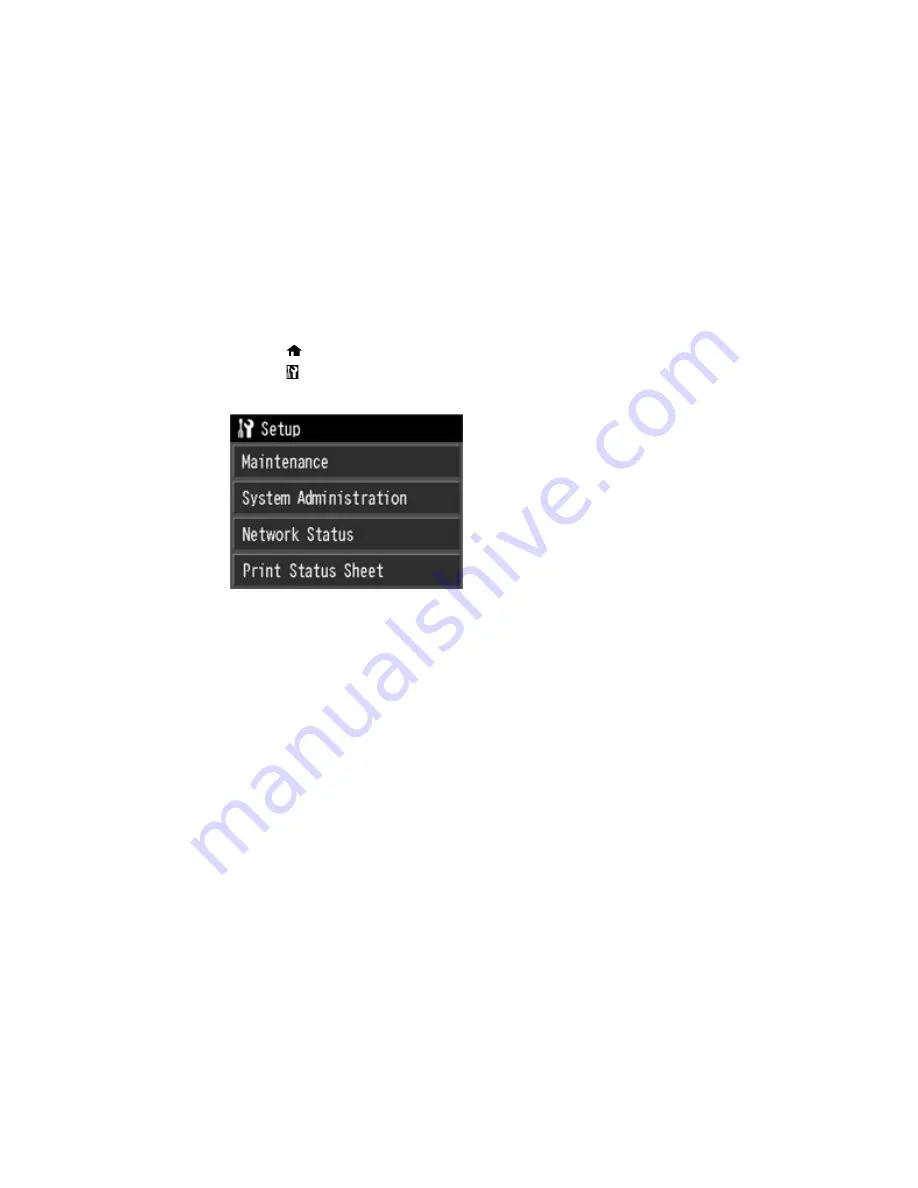
Changing the Sleep Timer Setting from the Control Panel
You can use the product's control panel to change the time period before the product enters sleep mode.
1.
Press the
home button, if necessary.
2.
Press the
setup button.
You see a screen like this:
3.
Select
System Administration
.
4.
Select
Common Settings
.
5.
Select
Sleep Timer
.
6.
Select
+
or
–
to select the time period you want before the product goes to sleep. Then select
OK
.
Parent topic:
The Power Off and Sleep Timers
Changing the Power Off Timer Setting - Windows
You can use the printer software to change the time period before the printer turns off automatically.
1.
Access the Windows Desktop, right-click the product icon in the Windows taskbar, and select
Printer Settings
.
2.
Click the
Utility
tab and select
Printer and Option Information
.
22
Содержание SureColor P600 Series
Страница 1: ...Epson SureColor P600 User s Guide ...
Страница 2: ......
Страница 10: ......
Страница 42: ...3 Open the front cover 4 Extend the output tray 42 ...
Страница 82: ...You can also place the same print data multiple times as shown here 82 ...
Страница 83: ...You can place print data in different sizes and orientations to maximize media usage as shown here 83 ...
Страница 155: ...13 Attach the transportation lock shown here to the top of the front manual feed tray and secure it with tape 155 ...
Страница 211: ...Parent topic Copyright Notice 211 ...