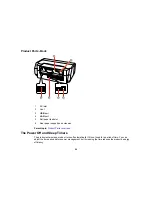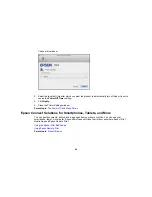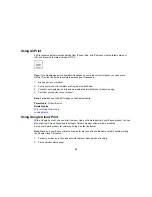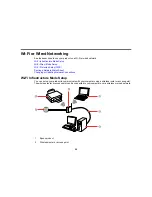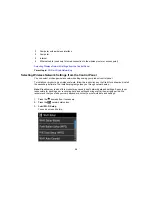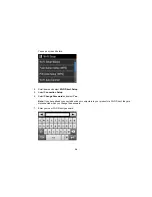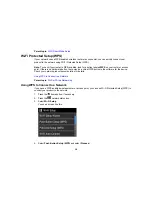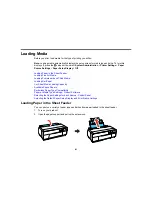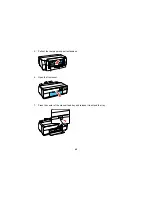4.
Select
Wi-Fi Setup Wizard
.
Note:
If you need to disable the wireless network to set up your product on an Ethernet network,
press the down arrow button, select
Disable Wi-Fi
, and press the
OK
button. Then follow the
instructions on changing to a wired network connection.
5.
Select the name of your wireless network or enter the name manually.
Note:
To enter the wireless network name manually, select
Other Networks
and select the
Network (SSID)
field. Use the displayed keypad to enter your network name.
6.
Select the
Password
field and enter your wireless password using the displayed keypad.
Note:
The network name and password are case sensitive. Be sure to correctly enter uppercase and
lowercase letters, and numeric or special characters.
• Press
or
to move the cursor.
• Press
to change the case of letters.
• Press
to delete the previous character.
• Press
to enter numbers and symbols.
• Press
to enter a space.
31
Содержание SureColor P600 Series
Страница 1: ...Epson SureColor P600 User s Guide ...
Страница 2: ......
Страница 10: ......
Страница 42: ...3 Open the front cover 4 Extend the output tray 42 ...
Страница 82: ...You can also place the same print data multiple times as shown here 82 ...
Страница 83: ...You can place print data in different sizes and orientations to maximize media usage as shown here 83 ...
Страница 155: ...13 Attach the transportation lock shown here to the top of the front manual feed tray and secure it with tape 155 ...
Страница 211: ...Parent topic Copyright Notice 211 ...