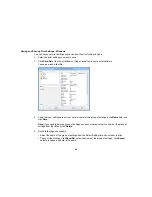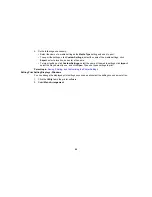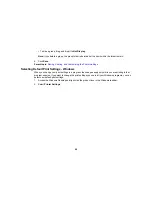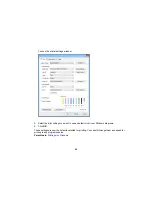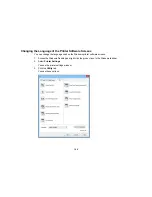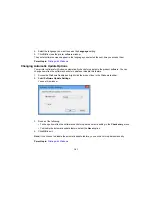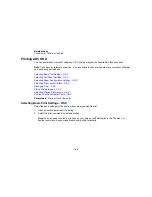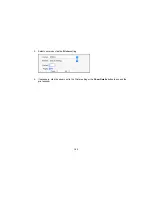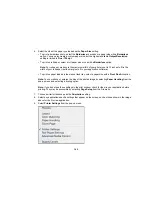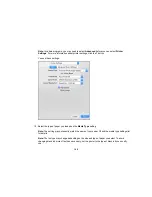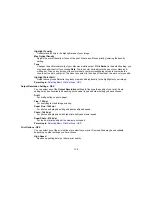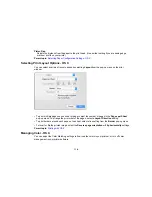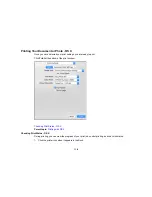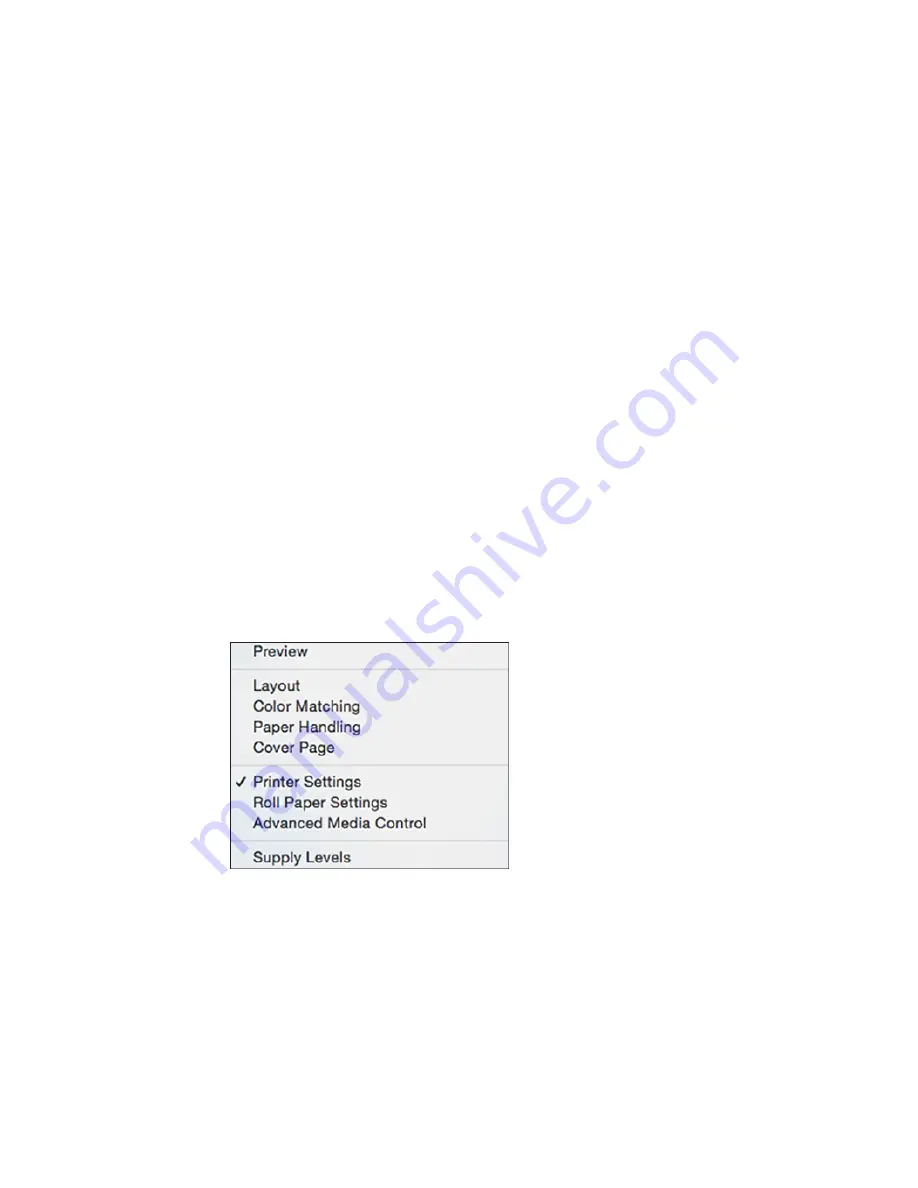
6.
Select the size of the paper you loaded as the
Paper Size
setting.
• To print a borderless photo, select the
Borderless
checkbox or a paper size with a
Borderless
option. You can also create a custom paper size, but the highest available
Output Resolution
setting is limited to
Fine - 720 dpi
.
• To print on roll paper, select a roll paper size or one with a
Borderless
option.
Note:
For roll paper, make sure the maximum width of your photo is set to 13 inches to fit in the
width of your roll paper (set the margins to 0 in your application software).
• To print on paper loaded in the manual feed tray, select a paper size with a
Front Fine Art
option.
Note:
You can reduce or enlarge the size of the printed image by selecting
Paper Handling
from the
pop-up menu and selecting a scaling option.
Note:
If you do not see these settings in the print window, check for them in your application before
printing. They may be accessible by selecting
Page Setup
from the File menu.
7.
Choose portrait or landscape as the
Orientation
setting.
8.
Select any application-specific settings that appear on the screen, such as those shown in the image
above for the Preview application.
9.
Select
Printer Settings
from the pop-up menu.
105
Содержание SureColor P600 Series
Страница 1: ...Epson SureColor P600 User s Guide ...
Страница 2: ......
Страница 10: ......
Страница 42: ...3 Open the front cover 4 Extend the output tray 42 ...
Страница 82: ...You can also place the same print data multiple times as shown here 82 ...
Страница 83: ...You can place print data in different sizes and orientations to maximize media usage as shown here 83 ...
Страница 155: ...13 Attach the transportation lock shown here to the top of the front manual feed tray and secure it with tape 155 ...
Страница 211: ...Parent topic Copyright Notice 211 ...