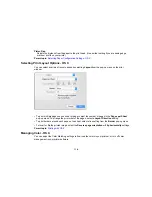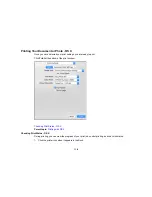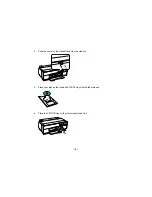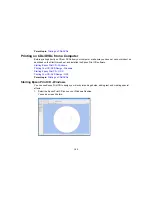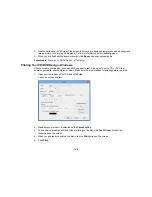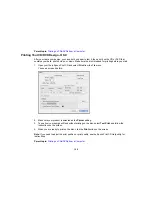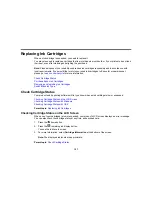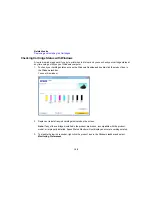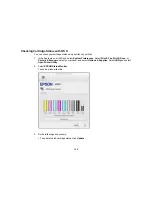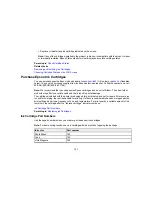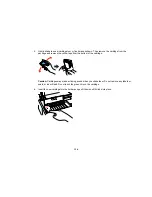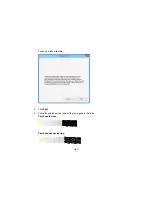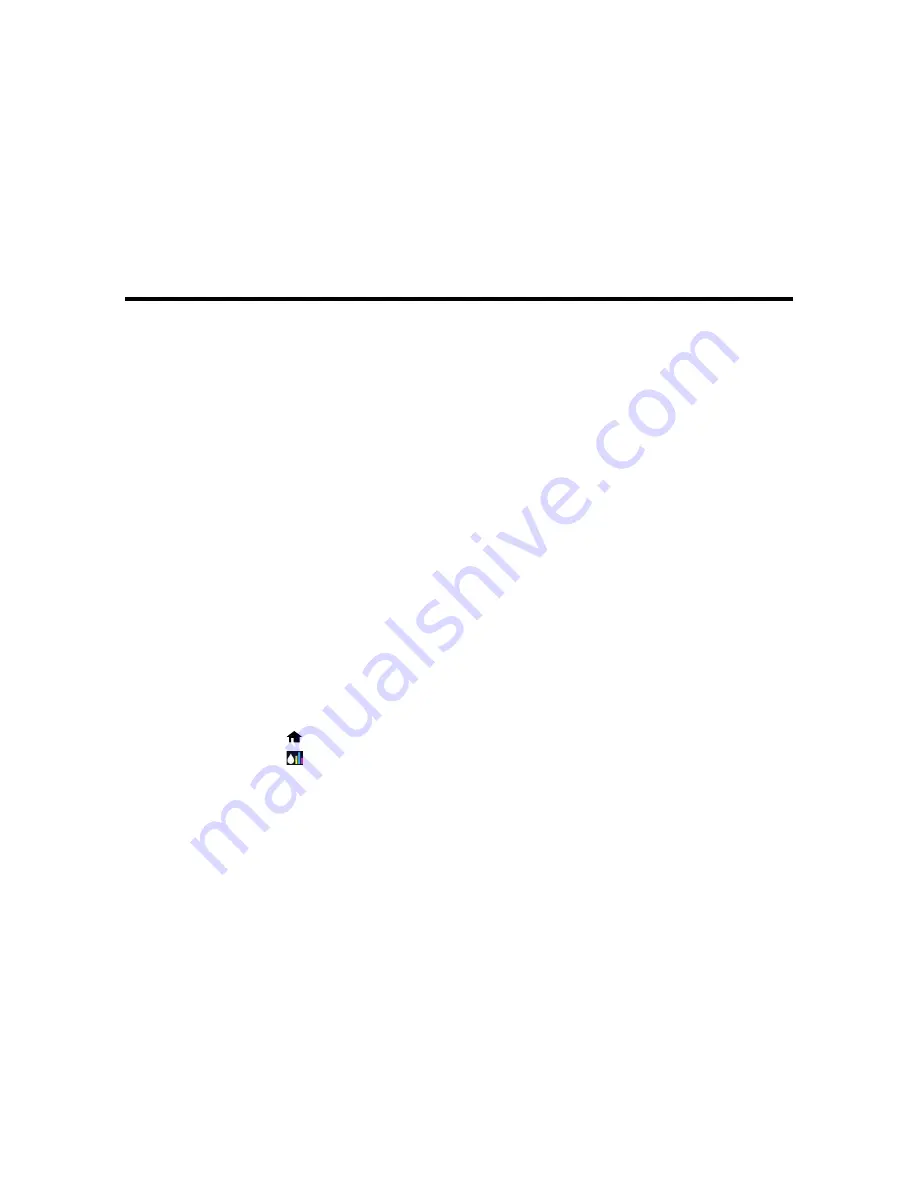
Replacing Ink Cartridges
When an ink cartridge is expended, you need to replace it.
You may also need to replace a cartridge that is more than six months old, or if your printouts do not look
their best, even after cleaning and aligning the print head.
Note:
Please dispose of your used Epson branded ink cartridges responsibly and in accordance with
local requirements. If you would like to return your used ink cartridges to Epson for proper disposal,
please go to
epson.com/recycle
for more information.
Check Cartridge Status
Purchase Epson Ink Cartridges
Removing and Installing Ink Cartridges
Switch Black Ink Type
Check Cartridge Status
Your product and its printing software will let you know when an ink cartridge is low or expended.
Checking Cartridge Status on the LCD Screen
Checking Cartridge Status with Windows
Checking Cartridge Status with OS X
Parent topic:
Replacing Ink Cartridges
Checking Cartridge Status on the LCD Screen
When one of your cartridges is low or expended, your product's LCD screen displays an error message.
You can also check the cartridge status at any time, as described here.
1.
Press the
home button.
2.
Press the
remaining ink display button.
You see the Ink Levels screen.
3.
For more information, select
Cartridge Information
at the bottom of the screen.
Note:
The displayed ink levels are approximate.
Parent topic:
Check Cartridge Status
127
Содержание SureColor P600 Series
Страница 1: ...Epson SureColor P600 User s Guide ...
Страница 2: ......
Страница 10: ......
Страница 42: ...3 Open the front cover 4 Extend the output tray 42 ...
Страница 82: ...You can also place the same print data multiple times as shown here 82 ...
Страница 83: ...You can place print data in different sizes and orientations to maximize media usage as shown here 83 ...
Страница 155: ...13 Attach the transportation lock shown here to the top of the front manual feed tray and secure it with tape 155 ...
Страница 211: ...Parent topic Copyright Notice 211 ...