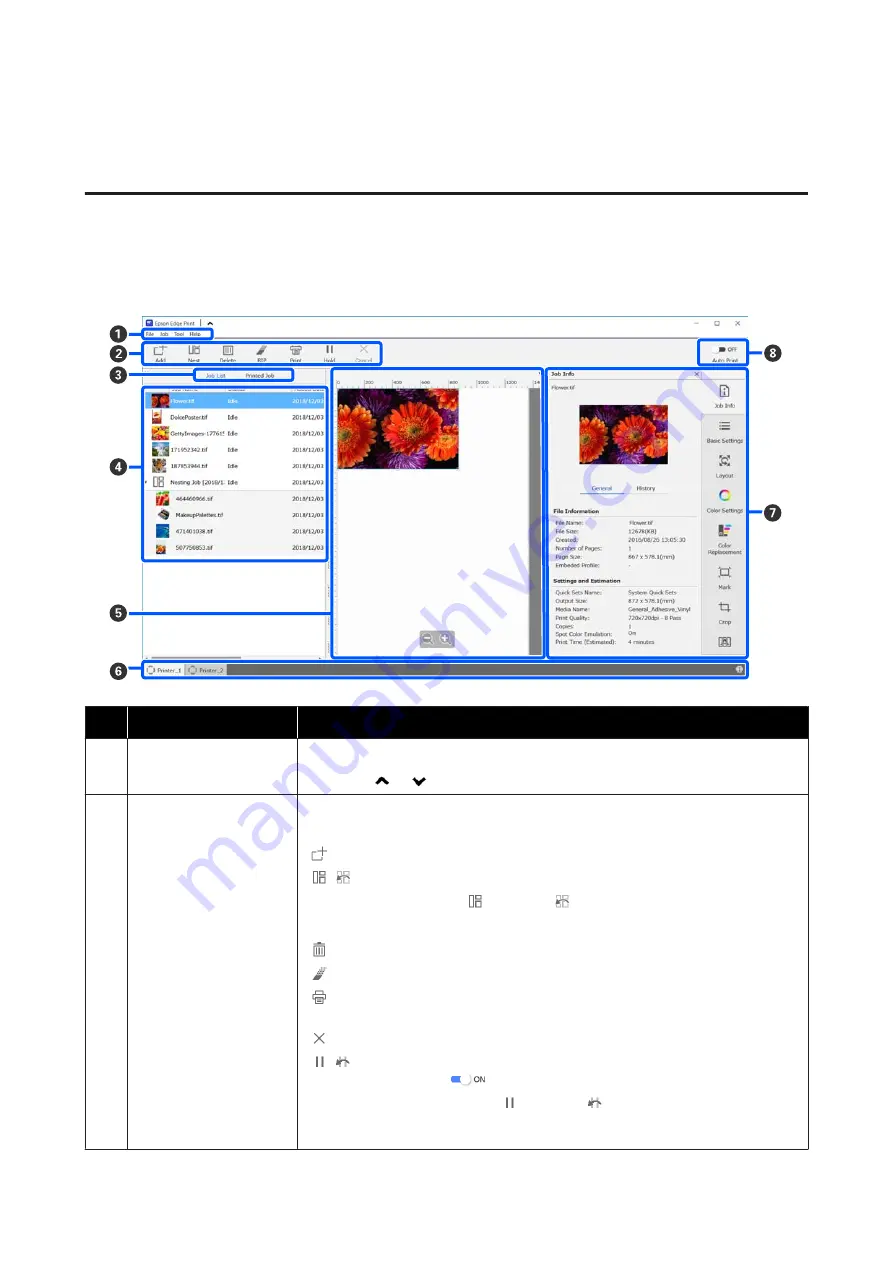
Using Epson Edge Print
Configuration of main screen
The main screen appears when you start Epson Edge Print.
The configuration and functions of the main screen are shown below.
Names of parts
Functions
A
Menu bar
You can do settings and operations in the various menus.
By clicking
or
in the title line, you can show or hide the menu bar.
B
Job toolbar
You can perform the following operations for jobs that you select in the Job List/Printed
Job lists (
D
).
: Select and add print data to the Job List.
/
: Create a single nest job from multiple jobs that you select.
When you select a nest job,
changes to
and you can do UnNest.
U
“Using media efficiently without waste (nested printing)” on page 53
: Delete selected jobs from the list.
: Do only RIP processing to selected jobs.
: Do RIP while printing selected jobs. When you select a job for which RIP is already
complete, only printing is done.
: Stop printing or RIP processing that is being executed.
/
: Put the selected job on hold. Held jobs are not printed when you set the Auto Print
switching button (
H
) to
to perform auto printing.
When you select a job being held,
changes to
and you can cancel the hold. If you
cancel a hold during automatic printing, the job becomes idle and is printed at the end of
the queue.
SC-F10000H Series/SC-F10000 Series User's Guide
Introduction
49






























