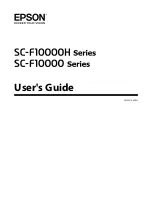D
Media guide bar
The bar maintains tension to prevent the media sagging as it is taken up.
E
Ink supply unit
Supplies the printer with ink from the ink cartridges. Holds two ink cartridges for each color.
F
Handle
After placing the roll core on the left media holder, rotate the handle and press the media holder into the roll core.
G
Auto Take-up Reel Unit
Automatically takes up printed media.
H
Media holder
Place the roll core for media take-up on these holders. The same parts are on both the left and the right sides.
U
“Using the Auto Take-up Reel Unit” on page 77
I
Roll support
Rest media temporarily on these supports when removing the take-up roll. The same parts are on both the left and
the right sides.
J
Media feed switch
Feeds/rewinds the media. Because the media feed switch has the same function as the media feed button in the
control panel, you can operate whichever is the easiest to use in your situation. See the explanation for the media
feed button for details about functions.
K
Auto switch
Use this switch to select the auto take-up direction. Choose Off to disable auto take-up.
L
Manual switch
Use this switch for manual take up. The selected option takes effect when the Auto switch is in the Off position.
M
Media loading lever
After loading media, lower the media loading lever to keep the media in place. Raise the lever to release the media
prior to removal.
Since there is also a media loading lever on the back, you can operate whichever is the easiest to use in your
situation.
N
Maintenance cover (right)
Open this cover to clean the area around the print head and the replacement for the wiper roll. This is normally
closed when using the printer.
U
“Replace the wiper roll” on page 125
U
“Cleaning Around the Print Head” on page 116
SC-F10000H Series/SC-F10000 Series User's Guide
Introduction
10