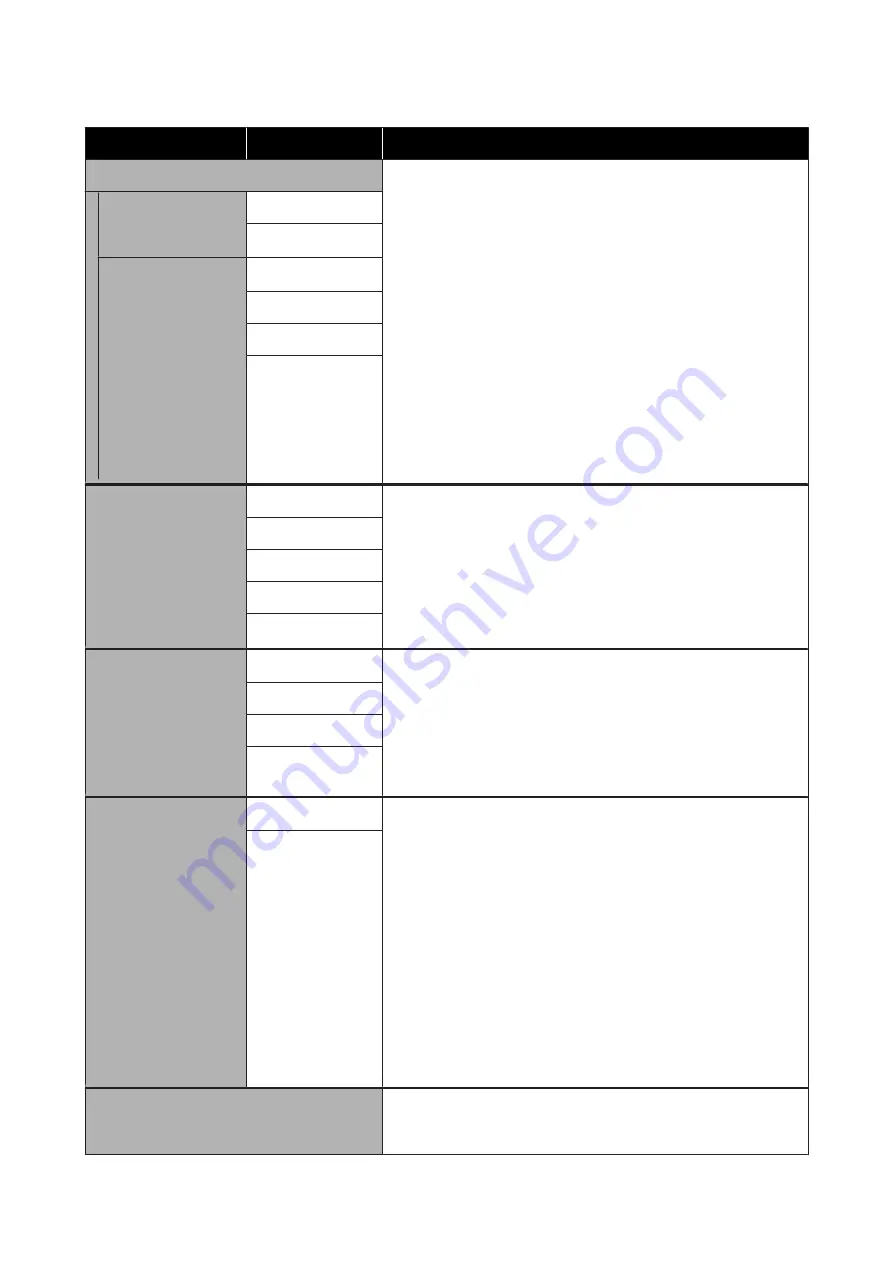
Item
Parameter
Explanation
Print Head Nozzle Check
Print a check pattern to check for clogged nozzles in the print head.
Inspect the pattern visually and perform head cleaning if you detect faint
or missing colors.
Setting
Saving Mode
to
On
shortens the printed length of the check
pattern, which reduces the amount of media that is used. Select a position
to print the check pattern in
Print Position
. You can reduce the amount of
media that is used because you can print the patterns in line in the margin
in which the first pattern is printed.
The
Print Position
displays only the setting values that can be set
according to the settings below for the width of the loaded media.
❏
Width Detection
❏
Side(Right)
❏
Side(Left)
❏
Print Start Position
U
“Printing nozzle check patterns” on page 137
Saving Mode
On
Off
*
Print Position
Right
*
Center Right
Center Left
Left
Print Head Cleaning
Auto Cleaning
Execute Print Head Cleaning. Perform Auto Cleaning first. If the clogs are
not cleared by doing it, then do in the order of Cleaning(Light),
Cleaning(Medium), and Cleaning(Heavy) until the clogs are cleared.
Execute Print Head Refresh if there are multiple large clogs, even though
you executed Cleaning(Heavy). When you execute Print Head Refresh, the
suction caps need to be cleaned, because of this, the cleaning operation
takes a long time, so execute it if you have the problem described above.
U
“Print Head Cleaning” on page 138
Cleaning(Light)
Cleaning(Medium)
Cleaning(Heavy)
Print Head Refresh
Cleaning the Mainte‐
nance Parts
Anti-Drying Caps
Start cleaning the selected parts. Follow the on-screen instructions to
clean them.
U
“Cleaning anti-drying caps” on page 112
U
“Cleaning Around the Print Head” on page 116
U
“Cleaning suction caps” on page 115
U
“Cleaning the media cleaners” on page 111
Around the Head
Suction Cap
Media Cleaner
Print Head Nozzle Limita‐
tion
On
Set the print heads to use for printing.
For example, if there is a clogged nozzle in one print head and the clog
cannot be cleared after repeated head cleaning, you can continue printing
using the unclogged print head. Use this when you want to solve the
problem without interrupting the printing work.
❏
When maintenance that takes time, such as
Print Head Refresh
,
needs to be done, do that maintenance after finishing work.
❏
When the print head needs to be replaced, continue work until it is
replaced.
Confirm the check pattern printed by
Print Head Nozzle Check
, and then
select the print head that is not clogged.
Using the Print Head Nozzle Limitation function increases the print time.
This could also reduce print quality. We recommend using it only during
the time until the clogged nozzles can be cleared.
Off
*
Replace Waste Ink Bottle
If you are replacing the waste ink bottle before the message indicating
that it is time to replace the waste ink bottle appears on the control panel's
screen, do so from this menu.
SC-F10000H Series/SC-F10000 Series User's Guide
Control Panel Menu
168






























