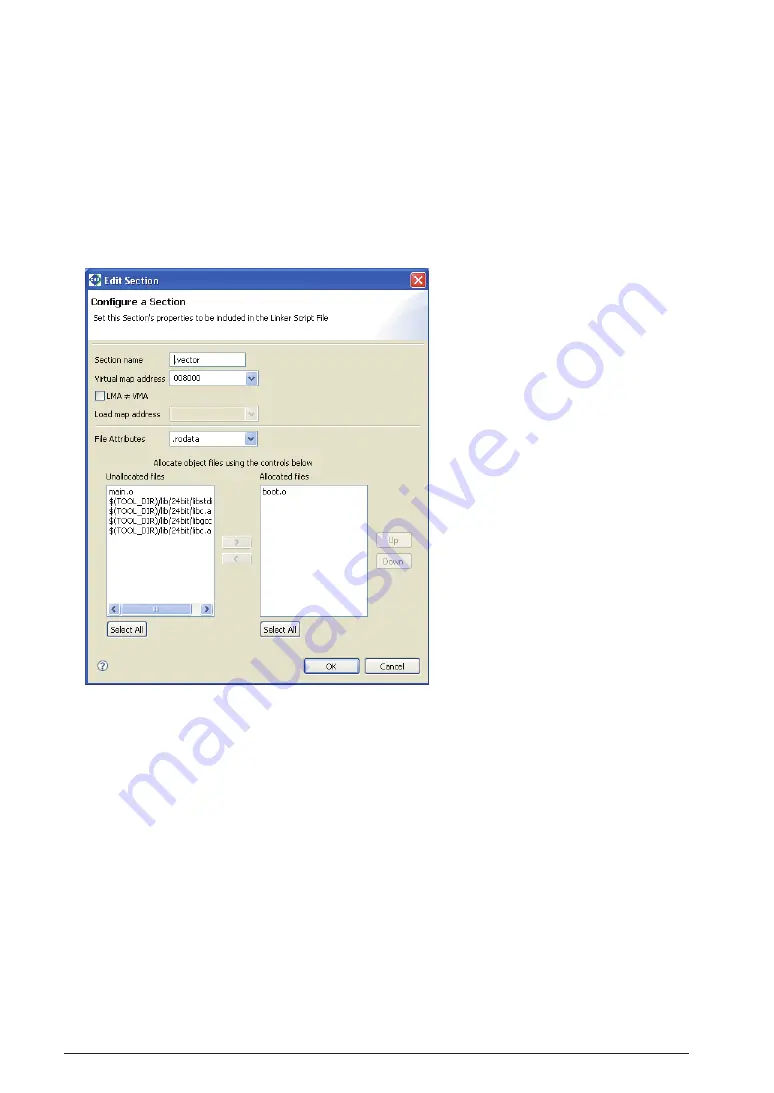
3-26
EPSOn
S5U1C17001C ManUal
(C COMPilEr PaCkagE fOr S1C17 faMily) (Ver. 1.5.0)
3 SOfTWarE DEVElOPMEnT PrOCEDUrES
The section information is displayed in blue except for the
.vector
section displayed in black. Blue is used to
display the standard sections defined by default and black is used to display other user defined sections. To edit
the section name, standard section attribute, address to locate, and objects to be located, a user section should
be created. The standard section allows the user to specify the location address only, and objects are automati-
cally located except those are located in the user sections with the same attribute.
Each of the above sections is predefined to contain object files that exist within a project.
Let's take a look at an example of the
.vector
section.
Step 34
: Select "
.vector
" from the section list and click the [Edit] button.
The [Edit Section] dialog box will be displayed.
The upper part of the dialog box is used to set the sections listed in the preceding screen.
The list box on the lower right side shows the objects to be located in the
.vector
section. You can see
"
boot.o
" is set in the
.vector
section as you have previously specified in the New Project Wizard.
The list box on the left side lists the remaining other object files and library files within the project.
If any object in the left-side list needs to be located in this section, select that file from the list and click the [>]
button. The selected file will be moved to the right-side list box and added to the list of files that comprise this
section.
If there are multiple files displayed in the right-side list, they will be located in order as shown. The placement
order can be changed with the [Up] or [Down] button.
Although there are no object files generated at this point of time yet, the files in this dialog box are displayed on
the assumption that object files (
boot.o
,
main.o
) will be generated from the source files added to a project
in the same name as those of the source files.
Содержание S5U1C17001C
Страница 6: ......
Страница 17: ...1 General S5U1C17001C Manual 1 General ...
Страница 18: ......
Страница 21: ...1 2 Install S5U1C17001C Manual 2 Installation ...
Страница 22: ......
Страница 29: ...3 SoftDev S5U1C17001C Manual 3 Software Development Procedures ...
Страница 30: ......
Страница 103: ...4 SrcFiles S5U1C17001C Manual 4 Source files ...
Страница 104: ......
Страница 121: ...5 IDE S5U1C17001C Manual 5 gnU17 iDE ...
Страница 122: ......
Страница 365: ...6 Compiler S5U1C17001C Manual 6 C Compiler ...
Страница 366: ......
Страница 385: ...7 Library S5U1C17001C Manual 7 library ...
Страница 386: ......
Страница 404: ...7 18 EPSON S5U1C17001C Manual C Compiler Package for S1C17 Family Ver 1 5 0 7 liBrary THIS PAGE IS BLANK ...
Страница 405: ...8 Assemblr S5U1C17001C Manual 8 assembler ...
Страница 406: ......
Страница 438: ...8 32 EPSON S5U1C17001C Manual C Compiler Package for S1C17 Family Ver 1 5 0 8 aSSEMBlEr THIS PAGE IS BLANK ...
Страница 439: ...9 Linker S5U1C17001C Manual 9 linker ...
Страница 440: ......
Страница 448: ...9 8 EPSON S5U1C17001C Manual C Compiler Package for S1C17 Family Ver 1 5 0 9 linkEr THIS PAGE IS BLANK ...
Страница 449: ...10 Debugger S5U1C17001C Manual 10 Debugger ...
Страница 450: ......
Страница 625: ...10 174 EPSON S5U1C17001C Manual C Compiler Package for S1C17 Family Ver 1 5 0 10 DEBUggEr THIS PAGE IS BLANK ...
Страница 626: ...11 Tools S5U1C17001C Manual 11 Other Tools ...
Страница 627: ......
Страница 695: ...11 68 EPSON S5U1C17001C Manual C Compiler Package for S1C17 Family Ver 1 5 0 11 OTHEr TOOlS THIS PAGE IS BLANK ...
Страница 696: ...S1C17 Family C Compiler Package Quick Reference Reference ...






























