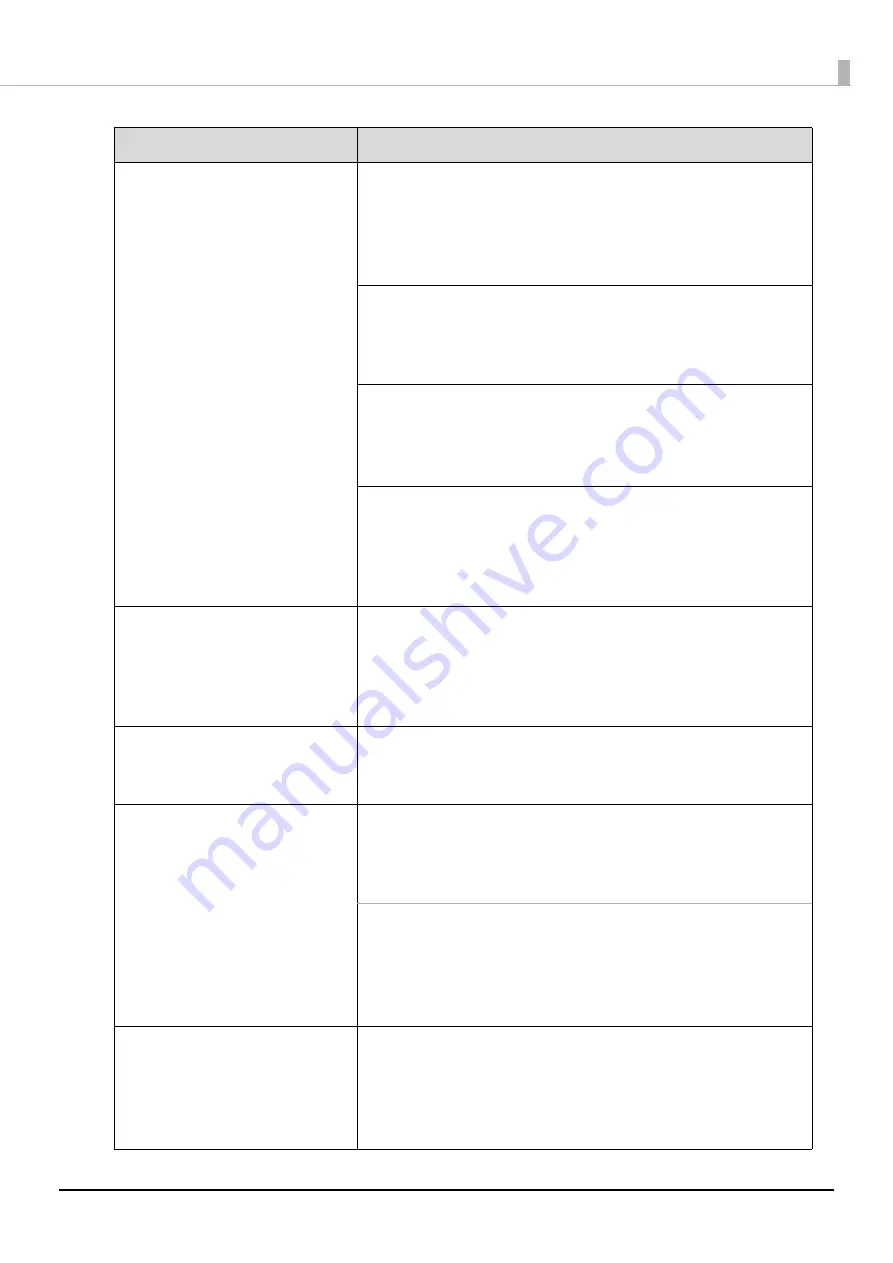
182
Troubleshooting
•
Rubbing
•
Lines or streaks are formed
•
Blurriness
•
Text or lines are shaky
•
Incorrect color tones
•
Some colors are not printed
•
Unevenness in the printing
•
Mosaic-like patterns are
printed
•
Printing is grainy (jagged)
Is there dirt on the disc?
Gently wipe off any dust or dirt adhering to the label side using a soft
cloth or commercial CD cleaner. Do not use benzene, thinner, or
antistatic agents.
See “Handling discs” on page 81 in this guide for details.
Is the printing surface fully dry?
Do not let other discs get in contact with the printing surface until the
ink on the published disc is dry. Otherwise, marks can be left where
contact is made.
Is the ink drying time set too short?
The ink drying time is the time after label printing is completed until
the disc ink is dried in the printer tray. Set a longer ink drying time.
See “Setting up the printer driver” on page 67 in this guide for details.
Are you comparing the display on the computer to the printing
results?
The colors shown on the display and the results printed by the printer
use different coloring methods, and this produces differences in color
tones.
Unable to print correctly in the
print area of the disc.
Set the inside diameter and outside diameter of the print area so that
they match the print area of the disc to be printed.
See “Printable area” on page 83 in this guide for details. See “Changing
the print area” on page 84 in this guide for the inside diameter and
outside diameter setting procedure.
Printing position is shifted.
Correct the printing position if it is shifted.
See “Correcting the printing position” on page 163 in this guide for
details.
The disc recording surface is
stained with ink.
Is the ink drying time set too short?
The ink drying time is the time after label printing is completed until
the disc ink is dried in the printer tray. Set a longer ink drying time. See
“Setting up the printer driver” on page 67 in this guide for details.
Is the printer tray dirty?
When the disc recording surface is stained by ink, the printer tray may
be dirty. Clean the printer tray.
See “Ink Is Smeared on the Disc Recording Surface” in the
PP-100NII
Administrator’s Guide
for the printer tray cleaning procedure.
•
After printing, the label surface
ink is sticky or peels off
•
Discs stick together
Was printing performed outside the recommended print area?
If printing is performed outside the recommended print area, after
printing, the label surface ink is sticky or peels off, or discs stick to each
other.
See “Printable area” on page 83 in this guide for details.
Symptom/Problem Status
Check/Remedy Procedure
Содержание PP-100NII
Страница 1: ...User s Guide M00133200EN ...
Страница 6: ...6 Ink and Disc 194 Ink cartridges 194 Discs 194 ...
Страница 72: ...72 How to Use the Printer Driver 8 Click Print in the File menu 9 Click the Preferences button ...
Страница 130: ...130 Publishing Discs 4 Click Republish ...
Страница 148: ...148 Publishing Discs Next follow the normal procedure for publishing discs see page 108 in this guide ...































