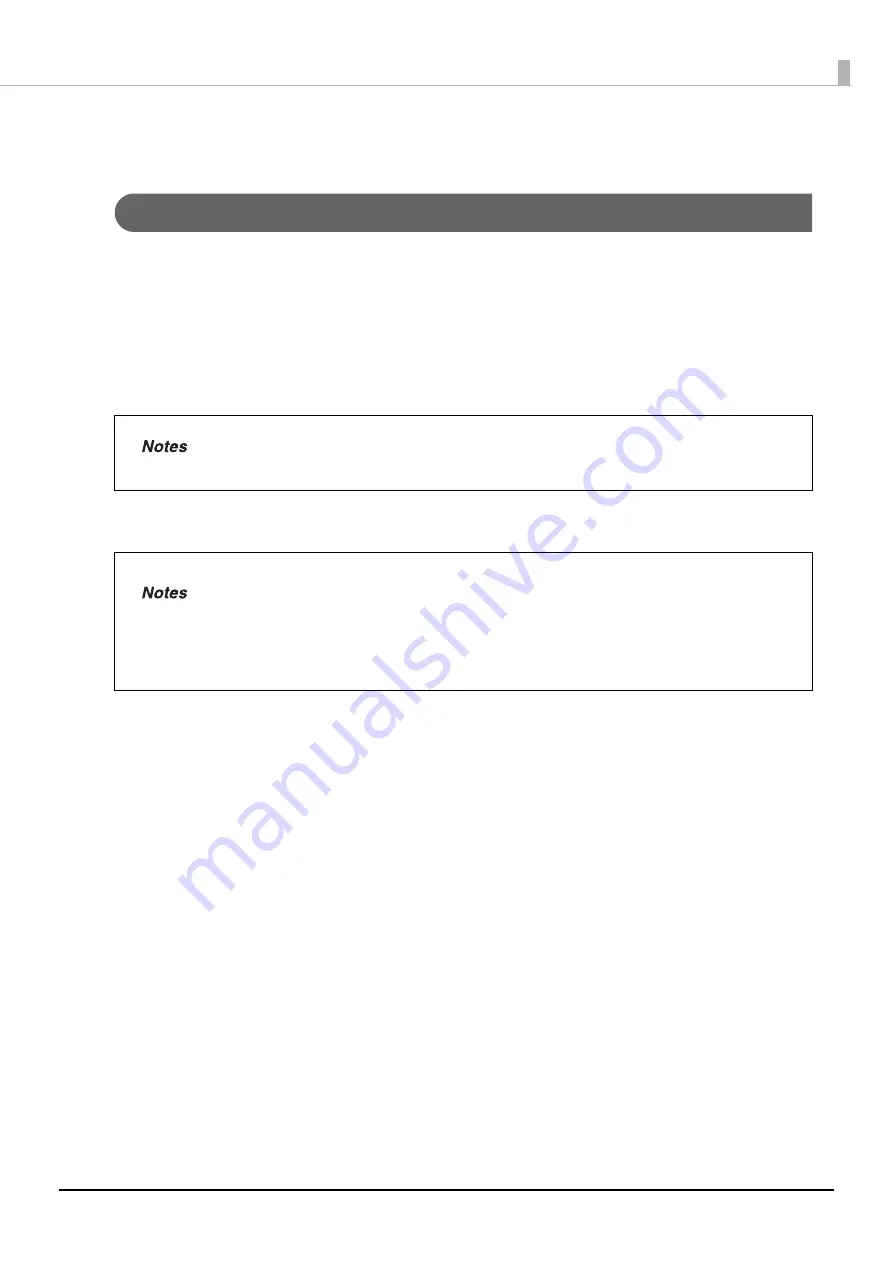
151
Maintenance
Changing the ink cartridge
Checking the ink levels
When it becomes time to replace even one of the ink cartridges, printing is no longer possible.
When it is almost time to replace the ink cartridges, a message is displayed on the LCD notifying you that the ink
cartridges need to be replaced soon. If this message is displayed, prepare new ink cartridges. You can continue
printing labels until the Ink LED turns on.
When it is time to replace the ink cartridges, printing stops immediately before the ink runs out, and a message
saying that the ink cartridges need to be replaced is displayed on the LCD. See “Replacing the ink cartridges” on page
152 in this guide for the ink cartridge changing procedure.
You can check the ink levels in EPSON Total Disc Monitor. See the Help file for EPSON Total Disc Monitor for
details.
If an administrator has set notification email transmission, an email is sent to notify each
administrator that the ink cartridges need to be replaced soon or that the ink cartridges need
to be replaced.
•
When the ink cartridges are installed for the first time (during setup), ink is consumed for
filling, and so the time to replace the cartridges is earlier than normal.
•
Even when Black is selected in the printer driver, all the ink colors are used in an operation
designed to maintain the printing and print head quality.
•
The product stops running before the ink is completely empty to maintain print head
quality. Therefore, some ink will be left in the ink cartridge.
Содержание PP-100NII
Страница 1: ...User s Guide M00133200EN ...
Страница 6: ...6 Ink and Disc 194 Ink cartridges 194 Discs 194 ...
Страница 72: ...72 How to Use the Printer Driver 8 Click Print in the File menu 9 Click the Preferences button ...
Страница 130: ...130 Publishing Discs 4 Click Republish ...
Страница 148: ...148 Publishing Discs Next follow the normal procedure for publishing discs see page 108 in this guide ...
















































