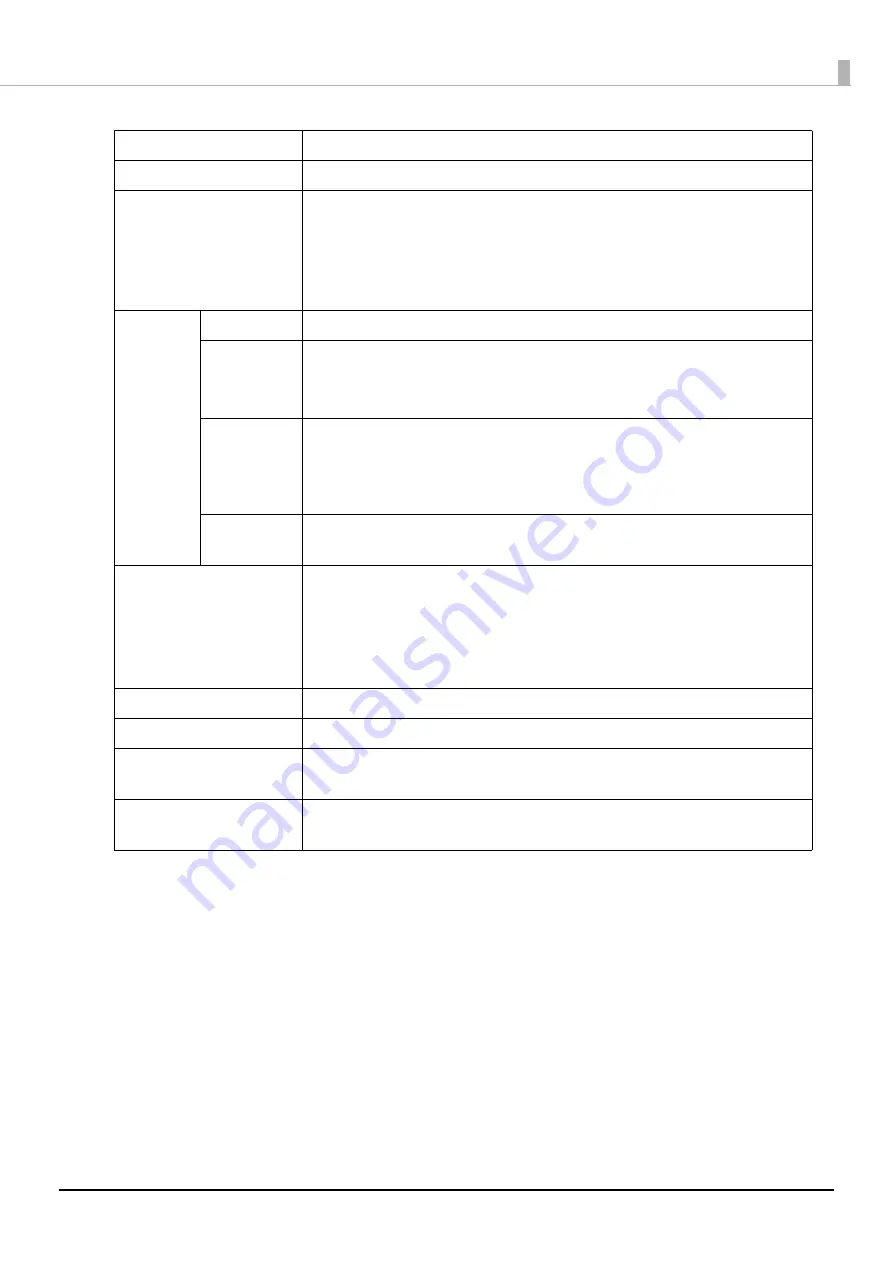
68
How to Use the Printer Driver
Input Stacker
Allows you to select the stacker where the blank discs are set.
Output Stacker
Allows you to select the stacker to which to output published discs.
Label Type
Allows you to select the type of disc label to be printed.
•
If you print on the matte label type of Epson specified CDs, select [CD/DVD
Label].
•
If you print on the matte label type of Epson specified DVDs, select [CD/DVD
Premium Label].
Mode
Setting
Color/Black
Select [Color] to print in color, and select [Black] for monochrome printing.
Quality/
Speed
1: Print quality is the priority.
2: Printing speed is the priority.
This is set to [1] if [Label Type] is set to [EPSON Specified CD/DVD Label].
High Speed
(Bidirectional
printing)
If you check this, the printing speed increases because it prints when the print
head is moving either left or right.
Uncheck this to print in a single direction, which improves the print quality.
However, the printing speed slows down.
Color
Settings
Click this to display the [Color Settings] screen (see page 133 in this guide).
Allows you to set the print colors.
Label Size
Allows you to select from among the following label sizes from commercially
available software.
•
Standard: Outside Diameter 116.0 mm, Inside Diameter 45.0 mm
•
Wide: Outside Diameter 116.0 mm, Inside Diameter 25.5 mm
•
User defined label size: Allows you to set a custom size
Copies
Allows you to specify the number of copies to write/print. (0 to 1000)
Ink Levels
Shows the approximate level of ink remaining in the ink cartridges.
Drying Time
Allows you to set the time it takes to dry the ink on the discs in the printer tray
after label printing is finished.
Print Preview
Select this checkbox to confirm an image of the printing results on screen
before printing when you print from commercially available software.
Содержание PP-100NII
Страница 1: ...User s Guide M00133200EN ...
Страница 6: ...6 Ink and Disc 194 Ink cartridges 194 Discs 194 ...
Страница 72: ...72 How to Use the Printer Driver 8 Click Print in the File menu 9 Click the Preferences button ...
Страница 130: ...130 Publishing Discs 4 Click Republish ...
Страница 148: ...148 Publishing Discs Next follow the normal procedure for publishing discs see page 108 in this guide ...




































