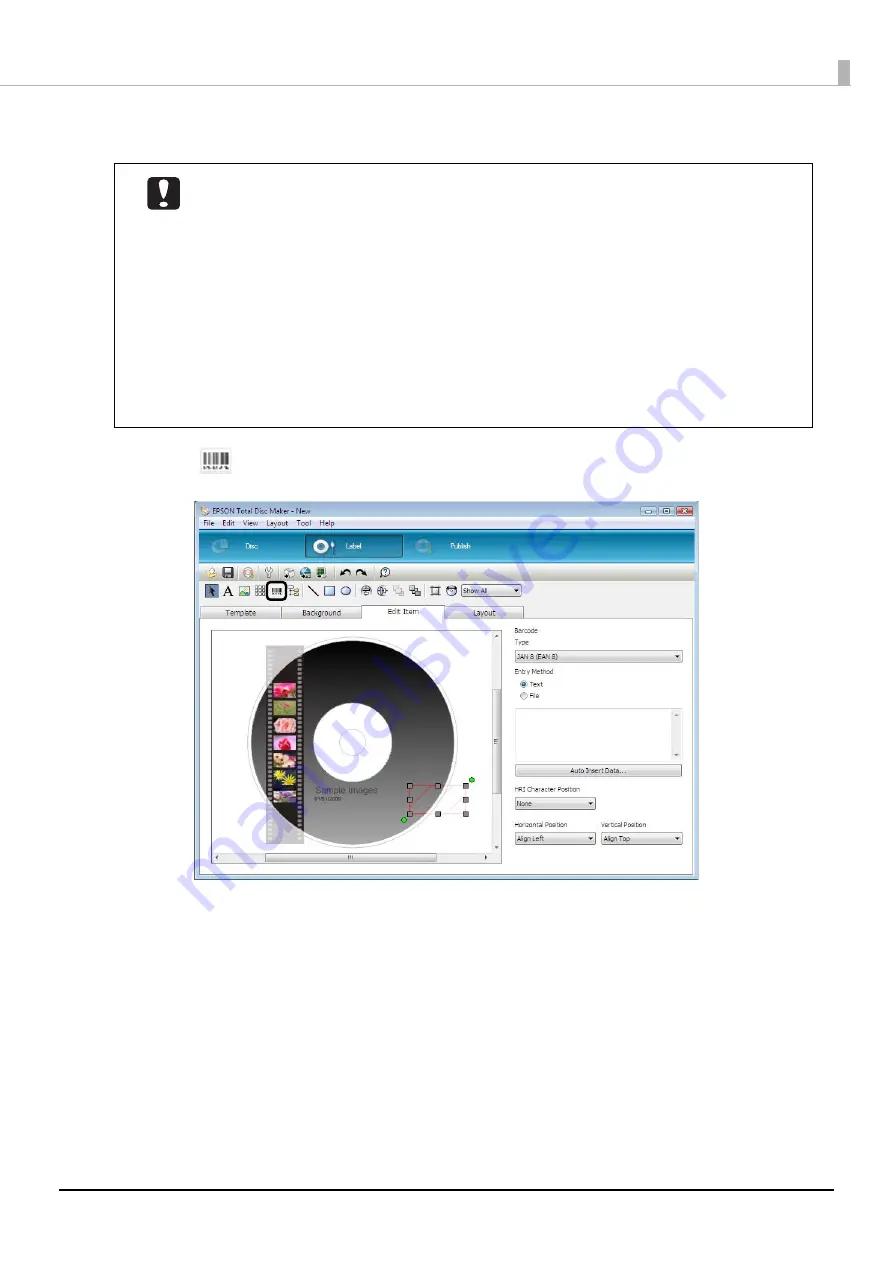
105
Publishing Discs
Inserting barcodes
1
Click
[Barcode], and click the location you want to place the barcode.
•
When printing barcodes and 2D codes, be sure to use Epson brand ink cartridges.
•
When printing barcodes and 2D codes on discs that are not Epson specified discs, check
whether the printed barcodes or 2D codes can be read correctly by a scanner.
•
Do not place barcodes and 2D codes where they overlap with other print data, or where
they extend out of the print area.
•
Barcodes and 2D codes use the ratio of black to white to indicate information. If ink
penetration results in a deterioration in the ratio of black to white, barcodes and 2D codes
may not be able to be read correctly. Check whether the printed barcodes and 2D codes
can be read correctly by a scanner.
•
If a barcode printed with bidirectional printing cannot be read correctly, align the print
head (see page 161 in this guide) and then print the barcode, or print the barcode with
unidirectional printing.
Содержание PP-100NII
Страница 1: ...User s Guide M00133200EN ...
Страница 6: ...6 Ink and Disc 194 Ink cartridges 194 Discs 194 ...
Страница 72: ...72 How to Use the Printer Driver 8 Click Print in the File menu 9 Click the Preferences button ...
Страница 130: ...130 Publishing Discs 4 Click Republish ...
Страница 148: ...148 Publishing Discs Next follow the normal procedure for publishing discs see page 108 in this guide ...






























