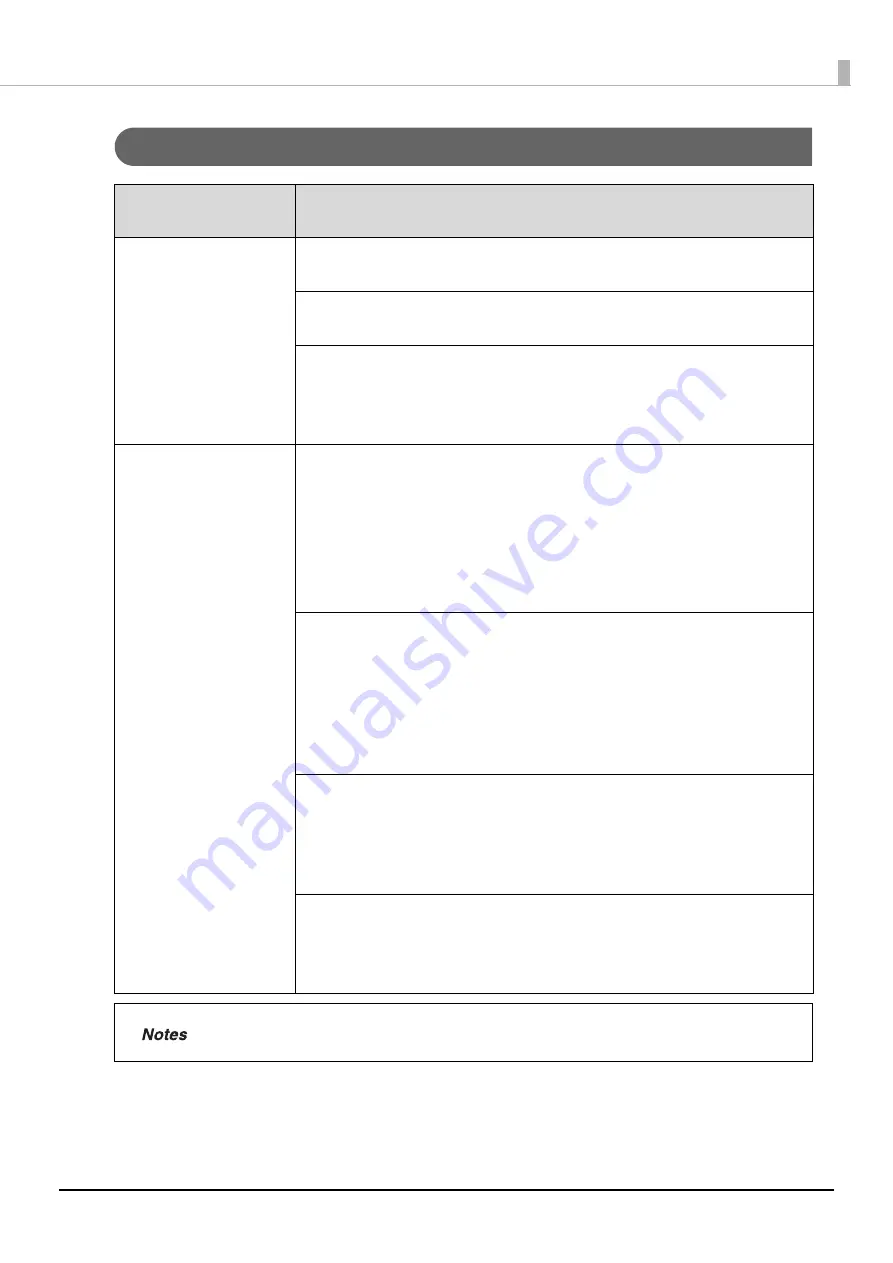
180
Troubleshooting
Disc writing problems
Symptom/
Problem Status
Check/Remedy Procedure
A writing error has
occurred.
Is the disc scratched or dirty?
Scratched or dirty discs cannot be used. Replace with another disc.
The quality of the data recording surface may vary depending on the disc.
Replace with another disc and try again.
Is there dust adhering to the filter of the product rear fan?
Clean the filter.
See “Cleaning the air vents” on page 167 in this guide for the fan filter cleaning
procedure.
Unable to write to disc
Is the disc being handled correctly?
•
Handle the disc correctly by following the disc user’s guide.
•
Do not affix adhesive stickers to the disc. This may make recording and
playback of data no longer possible.
•
Do not use this product in locations with large amounts of dust or smoke. This
can cause drive writing errors.
See “Handling discs” on page 81 in this guide for details on disc handling.
Was the cover opened or the product jolted during publishing?
Do not subject the product to jolts or impacts during disc publishing. The drive
may malfunction, or the disc may become unusable.
Also, do not open the cover during publishing. This could adversely affect the
printing and writing quality of the disc. Before opening the cover, pause the job
in EPSON Total Disc Maker. See “Pausing jobs” on page 116 in this guide for the
procedure for pausing jobs.
Is your computer compatible with the operating environment of this
product?
Use and connect this product to a computer compatible with the operating
environment.
See “Before installation” on page 24 in this guide for details.
Is the printer tray dirty?
Clean the printer tray.
See “Ink Is Smeared on the Disc Recording Surface” in the
PP-100NII
Administrator’s Guide
for the printer tray cleaning procedure.
In disc publishing in EPSON Total Disc Maker, [Compare] can be set under [Write Verification].
See the Help file for EPSON Total Disc Maker for details.
Содержание PP-100NII
Страница 1: ...User s Guide M00133200EN ...
Страница 6: ...6 Ink and Disc 194 Ink cartridges 194 Discs 194 ...
Страница 72: ...72 How to Use the Printer Driver 8 Click Print in the File menu 9 Click the Preferences button ...
Страница 130: ...130 Publishing Discs 4 Click Republish ...
Страница 148: ...148 Publishing Discs Next follow the normal procedure for publishing discs see page 108 in this guide ...































