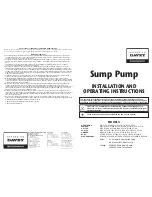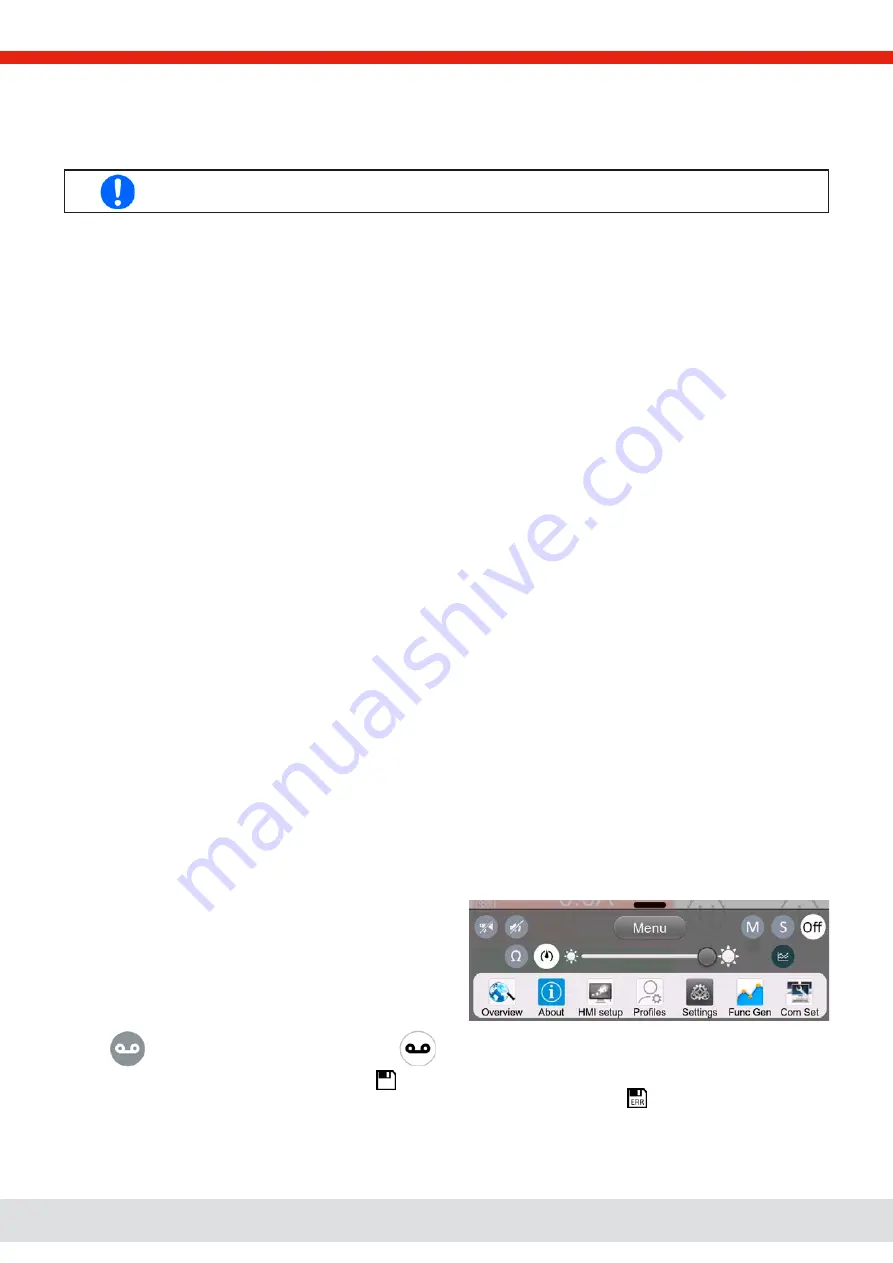
© EPS Stromversorgung in 2022, this information is subject to change without notice
59
30000800_manual_psb_10000_4u_30kw_en_04
3.5.7
Switching the DC terminal on or off
The DC terminal of the device can be manually or remotely switched on and off. After the DC terminal has been switched
on, it can either work as a DC input (sink mode) or DC output (source mode). More information can be found in
Switching the DC terminal on during manual operation or digital remote control can be disabled by pin
REM-SB of the built-in analog interface. For more information refer to 3.5.3.1 and example a) in 3.6.4.7.
►
How to manually switch the DC terminal on or off
1.
As long as the control panel is not completely locked press the button
On/Off
. Otherwise you are asked to disable the
HMI lock. In case the HMI lock is connected to a PIN, you are asked to enter the PIN first.
2.
With the possible HMI lock removed, button
On/Off
toggles the DC terminal state, as long as this is not restricted by
an alarm or the device being in remote control.
►
How to remotely switch the DC terminal on or off via the analog interface
1.
See section
““3.6.4. Remote control via the analog interface”.
►
How to remotely switch the DC terminal on or off via the digital interface
1.
See the external documentation “Programming Guide ModBus & SCPI” if you are using custom software, or refer to the
external documentation from LabVIEW VIs or other software provided by the manufacturer.
3.5.8
Recording to USB stick (logging)
Device data can be recorded to USB stick (USB 3.0 is supported, but not all memory sizes) anytime. For specifications of the
USB stick and the generated log files refer to section
“1.9.6.5. USB port (front side)”.
The logging stores files of CSV format on the stick where the layout of the log data is the same as when logging via PC with
software EPS Power Control. The advantage of USB logging over PC logging is the mobility and that no PC is required. The
logging feature just has to be activated and configured in the Settings.
3.5.8.1
Restrictions
USB logging in this form isn’t available or automatically deactivated if the battery test logging in the battery test is activated
or the PV function
EN50530
is configured and loaded.
3.5.8.2
Configuration
Also see section
3.5.3.6. After USB logging has been enabled and the parameters
Logging interval
and
Start/Stop
have
been set, logging can be started anytime after leaving the
Settings
menu.
Furthermore see section
. There are additional settings for the CSV file itself as generated by the USB logging features.
You can switch the column separator format between german/european standard (
Default
) or US american standard (
US
).
The other option is used to deactivate the physical unit that is added by default to every set/actual value in the log file. Deac
-
tivating this option simplifies the CSV file processing in MS Excel or similar tools.
3.5.8.3
Handling (start/stop)
With setting
Start/stop
to
At DC on/off
logging will start each
time the DC terminal of the device is switched on, no matter if
manually with the front button
On/Off
or remotely via analog or
digital interface. With setting
Manual
it’s different. Logging is
then started and stopped only in the quick menu (see figure to
the right).
Button
starts logging manually and changed to
, which is for manual stop.
Soon after logging has been started, the symbol
indicates the ongoing logging action. In case there is an error while
logging, such as the USB stick is full or removed, it will be indicated by another symbol (
). After every manual stop or
switching the DC terminal off the logging is stopped and the log file closed.