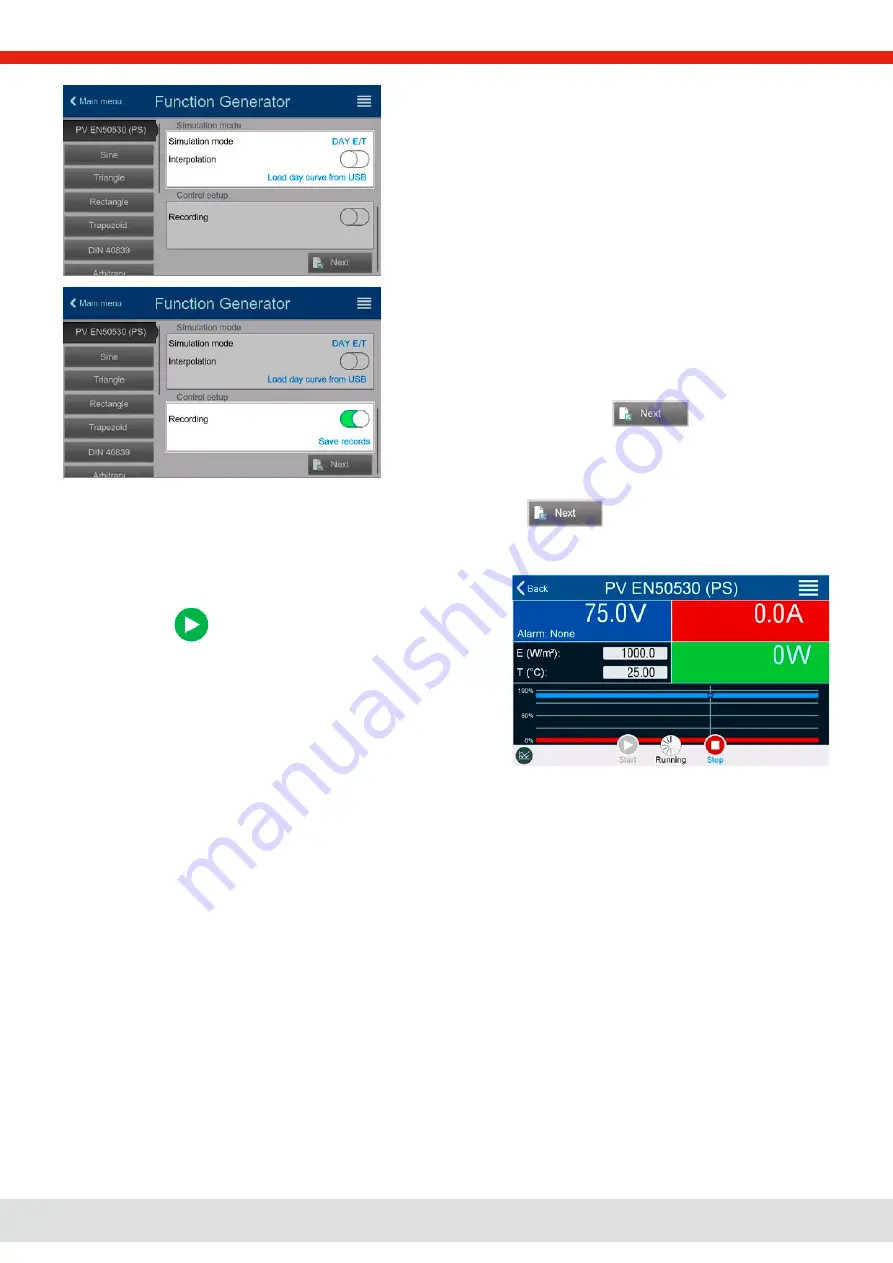
© EPS Stromversorgung in 2022, this information is subject to change without notice
93
30000800_manual_psb_10000_4u_30kw_en_04
Step 3-1: Load day trend data
If mode
DAY E/T
or
DAY U/I
is selected you are required to load a
curve with day trend data (1-100,000 points) with
Load day curve from
USB
stick, in form of a CSV file with a specific format (see
and name (see
1.9.6.5).
There is furthermore the option to enable (=activate) the interpolation
feature. For more about interpolation see
Step 4: Rest
One of the last two steps is the option to enable the recording feature
which collects other data than you would get from the regular USB re-
cording. The data is not stored directly to USB stick, but after stopping
the simulation and coming back to this screen with the now available
button
Save records
. Also see
Proceed to the next screen with
. Here you can adjust
global set values for voltage and current. These are already set to lev-
els suitable for the simulation.
The configuration will be finished and the settings submitted with button
. The function generator would then
switch to control mode.
3.11.15.9 Controlling the simulation
After loading the configured parameters the FG will switch to control
mode. Now the simulation can be started with either the On/Off but-
ton or touch area
.
According to the configured simulation mode, the orange-brown dis
-
play area would show the adjustable simulation parameters, which
could
only be modified via direct input
, not by the rotary knobs, be-
cause with every step of the knob the curve would be re-calculated.
The screen example on the right shows simulation mode
E/T
.
In case any of the day trend modes would have been configures, the
display area would be empty. These modes run automatically once
started and will stop when the total time of all points’ dwell time is
reached. The other modes,
E/T
and
U/I
, would only stop by user inter-
action or due to a device alarm.
3.11.15.10 Stop criteria
The simulation run could unintentionally stop due to several reasons:
1. A device alarm occurred, which would switch off the DC output (PF, OVP, OCP, OPP)
2. A user event occurred whose action has been defined to cause an alarm, which means to switch off DC
Situation 2 can be avoided by carefully setting up other parameters, unrelated to the function generator. With the simulation
stop in all three situation the data recording would also stop.
3.11.15.11 Test analysis
After simulation stop by whatever reason recorded data can be saved to USB stick or read via digital interface, of course only
of data recording has been activated in the configuration. Activating the data recording feature during the simulation run is
not possible when manually controlling the FG, but in remote control. When saving to USB stick, it would always save all data
recorded until the current index counter. Via digital interface there is the option read any portion of the data, which will also
have an impact on the time required to read the data.
The data can later be used to visualize, analyze and determine characteristics of the simulated solar panel and also of the
solar inverter which is usually used as load when running such tests. More details can be found in the standard paper.






























