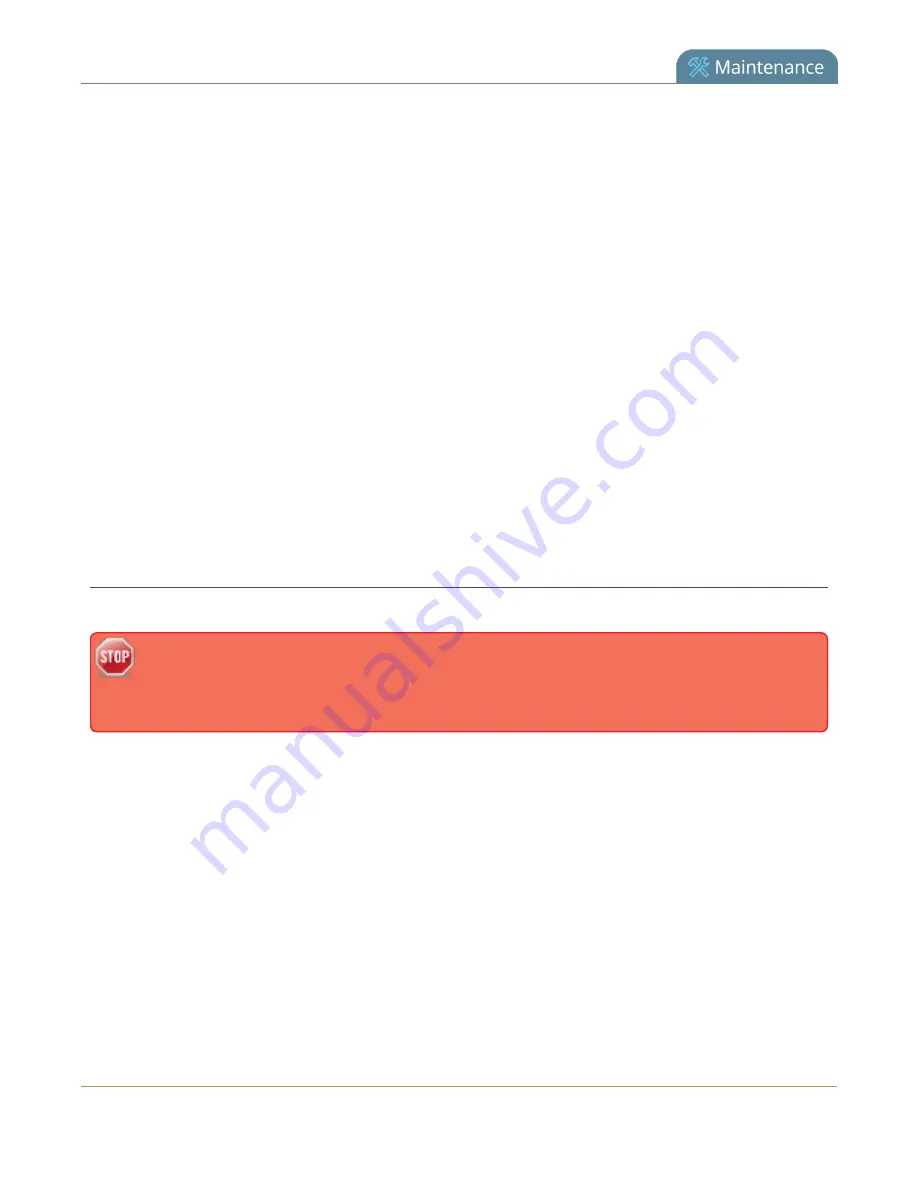
Networked VGA Grid User
Guide
Disable remote support
6. Ensure the
port
is 30, unless Epiphan support directs you to change it.
7. Click
Apply
.
8. Test that the system can access the maintenance server:
a. Select the
Network
link under Configuration.
b. Type epiphany.epiphan.com
Network Diagnostics
box.
c. Click
ping
.
d. Ensure the result shows an IP address for epiphany.epiphan.com and report any packet loss to
Epiphan support.
9. If the system cannot reach the maintenance server, check the network settings (see
to ensure DHCP is selected or a DNS server is listed and try again. Consult with your network
administrator if problems persist.
10. If the system reaches the maintenance server, ensure your firewall, if you have one, has port 30 open
for the system.
11. Confirm with Epiphan support that they are able to access your Networked VGA Grid for remote
troubleshooting.
Disable remote support
By default, remote support is on. If you want to turn it off, you may use the following procedure.
Disabling remote support for the Networked VGA Grid removes the ability for Epiphan to reset a
lost admin password. If you forget the admin password and remote support feature is off, you
will need to return the system to Epiphan for reprogramming.
To disable remote support:
1. Login to the Admin panel as
admin
.
2. Select the
Maintenance
link in the Configuration menu; the maintenance page opens.
3. Click
Enable remote support
check box to deselect it. This prevents incoming links from Epiphan.
4. Click
Enable connection to maintenance server
to deselect it. This prevents outgoing links to
Epiphan.
5. Click
Apply
.
328
Содержание Networked VGA Grid
Страница 1: ...Networked VGA Grid User Guide Release 3 17 0n July 5 2016 UG104 08 ...
Страница 386: ......
Страница 387: ... and 2016 Epiphan Systems Inc ...






























