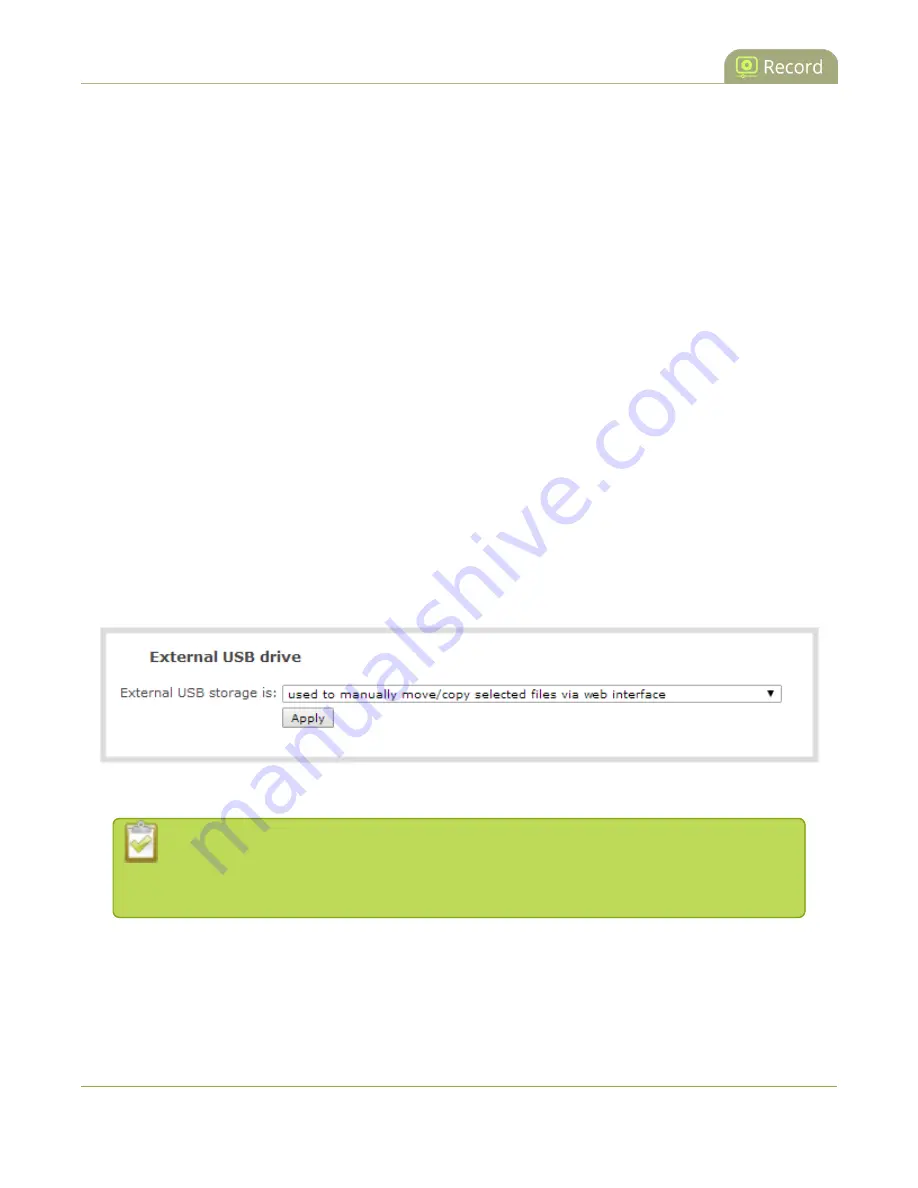
Networked VGA Grid User Guide
AFU or copy to USB drive
6. Insert the properly formatted USB drive into one of the system’s USB ports; the drive is recognized and
the transfer begins. If the drive has an activity indicator light, it flashes during the transfer.
7. When the activity light stops flashing, remove the USB drive.
8. If your USB drive does not have activity indicators:
a. Check the
Recording
list for each channel and the
Recorded Files
list for each recorder to
verify if there are files that have yet to be copied.
b.
when you are satisfied all files have been copied, or if you see the USB
drive is out of storage space (
View available USB storage space
).
Manually copy recorded files to USB drive
You can manually copy recorder files to a USB drive connected to the Networked VGA Grid.
This procedure is separate from automatic file upload and does not need any pre-configuration in the
automatic file upload page.
To manually copy recorded files to a USB drive:
1. Login to the Admin panel as
admin
.
2. Select the
External USB Drive link
in the Configuration section; the External USB Drive configuration
page is displayed.
3. Select
used to manually move/copy selected files via the Admin panel
from the drop down list.
4. Click
Apply
; the changes are saved.
If a conflict is reported regarding the Automatic file upload, go to the Automatic File Upload
configuration page and disable automatic file upload or switch it to a non-USB based
upload type. Repeat the steps above.
5. Insert your USB drive in an available USB port on the system. (It is recommended you only use one
USB drive at a time.)
302
Содержание Networked VGA Grid
Страница 1: ...Networked VGA Grid User Guide Release 3 17 0n July 5 2016 UG104 08 ...
Страница 386: ......
Страница 387: ... and 2016 Epiphan Systems Inc ...






























