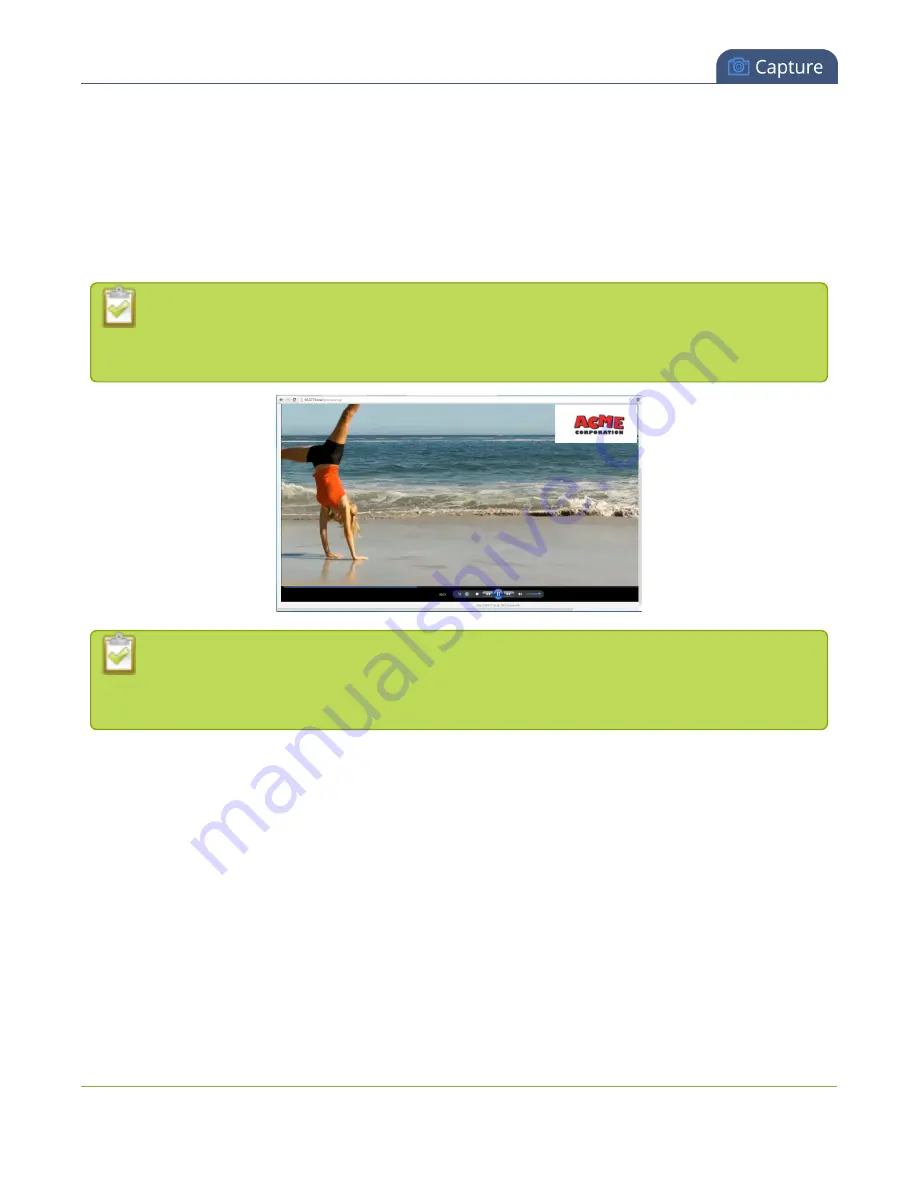
Networked VGA Grid User Guide
Create a custom channel
l
Set the background color (custom channel)
l
Rename a layout (custom channel)
To upload an image
You can customize your channels by adding pictures as backgrounds, overlays or information. Collectively the
images you upload to the system are known as branding images.
Branding images are only supported on custom local channels. See
for details on creating a multi-
source layout using VGA Grid HD Encoders.
For best results always upload images that are already the correct size needed in your layout.
Background images should match the frame size of your channel (frame size is set in the
Encoding
configuration page).
There are two ways to upload branding images. You can upload images to the branding page, as described in
this procedure, or you can drag and drop images using the procedure described in
. Note that using the procedure below is the only way to see whether or not you'll be overwriting an
existing image.
To upload a branding image to the branding page:
1. Login to the Admin panel as
admin
.
3. Click
Branding Content
under the Configuration menu; the configuration page opens.
4. Click
Choose File
; a browser page opens.
5. Navigate to the folder on your admin computer that contains the logo.
6. Select the file, the following file formats are supported: PNG and JPEG.
140
Содержание Networked VGA Grid
Страница 1: ...Networked VGA Grid User Guide Release 3 17 0n July 5 2016 UG104 08 ...
Страница 386: ......
Страница 387: ... and 2016 Epiphan Systems Inc ...






























