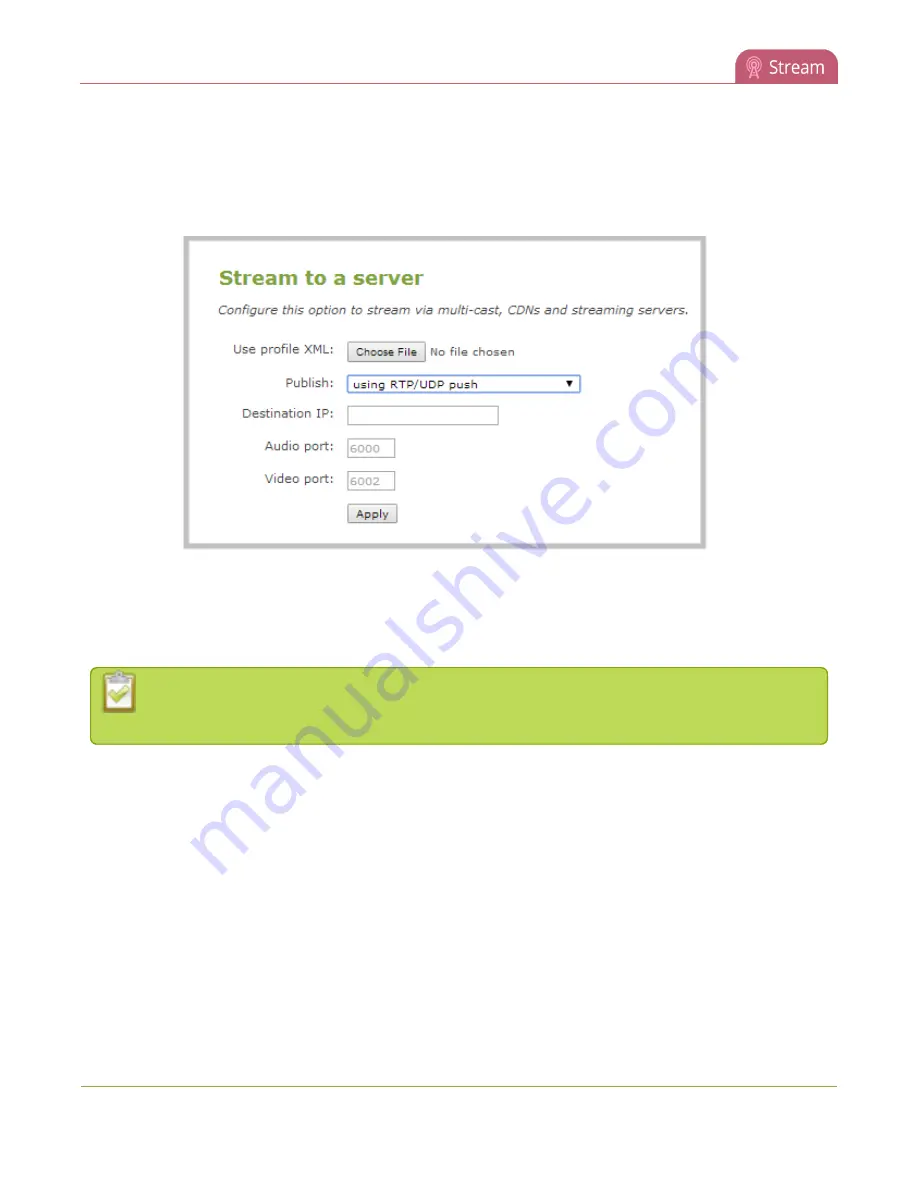
Networked VGA Grid User Guide
Stream content using multicast
3. From the Admin panel, click a
Channel
; the menu expands.
4. Click
Streaming
; the channel's Streaming page opens.
3. Click the
Publish
drop-down menu.
4. Choose
using RTP/UDP push
.
5. Enter the destination multicast IP address.
6. Enter the port number through which the audio will stream.
7. Enter the port number through which the video will stream.
Audio and video use nearby port numbers (<port number>and <port 2>). The minimum
distance between audio and video ports must be 2.
8. Click
Apply
; an SDP file is generated and available from the channel's status
Status
page.
9. Click the SDP file to download it. If asked, specify a name and location for the SDP file.
10. Share the file with viewers.
Viewing with Session Announcement Protocol (SAP)
When SAP Announce is configured for a stream that uses UDP streaming, the stream is advertised over the
local network. Local viewers can view the stream using a software or hardware media player. Viewers are
presented with a list of available channels, similar to a television menu. Viewers need only click on a stream
and the video is streamed to their desktop, mobile or tablet. To configure SAP announce, go to
246
Содержание Networked VGA Grid
Страница 1: ...Networked VGA Grid User Guide Release 3 17 0n July 5 2016 UG104 08 ...
Страница 386: ......
Страница 387: ... and 2016 Epiphan Systems Inc ...






























