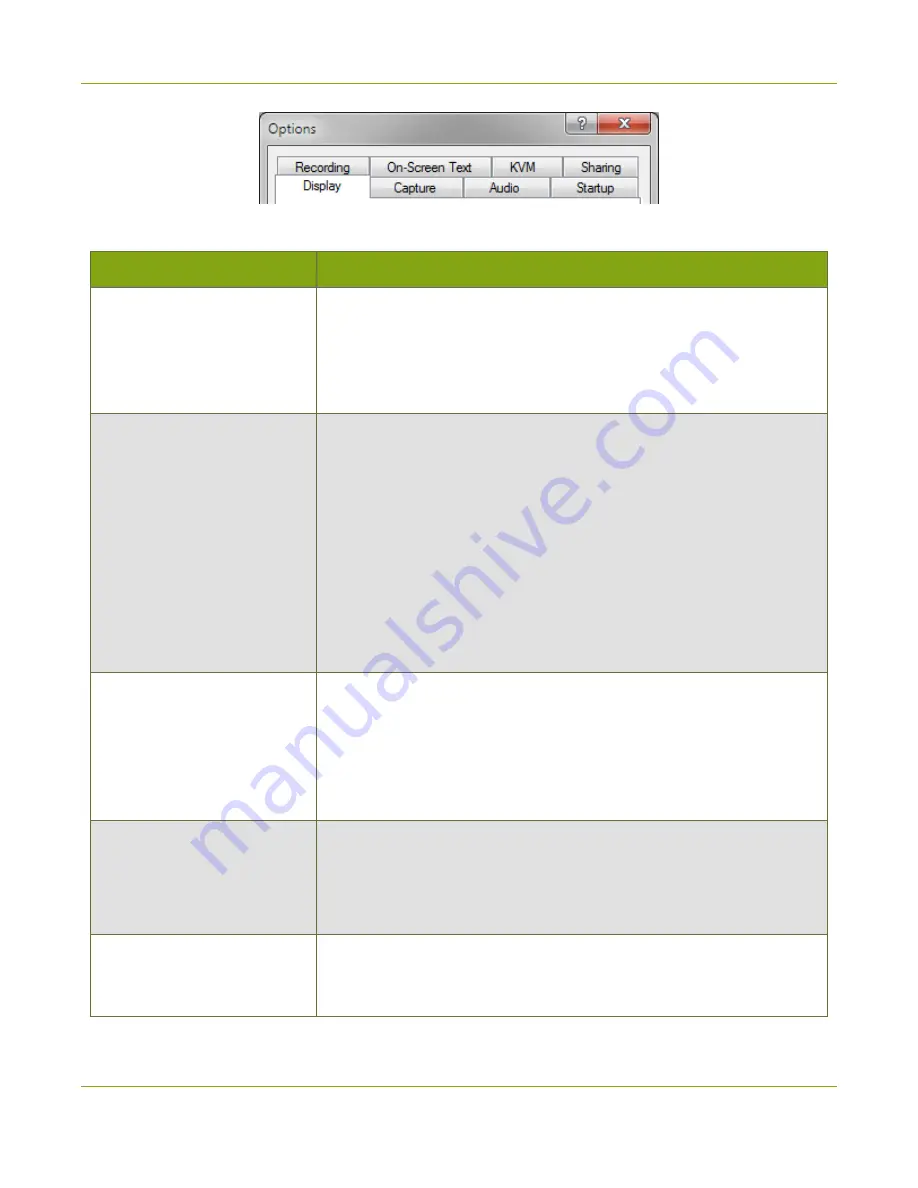
SDI2USB 3.0 User Guide
Application options
The Opt ions dialog has these tabs:
M enu it em
Descript ion
Display
Lets you control how the capture tool displays the captured im ages
and what inform ation is displayed in the status bar. See
for m ore inform ation on the display form at and
for a description and exam ples of the optional status bar
indicators.
Capture
Allows you to configure cropping (to capture only a specific part of the
video fram e). See
for details.
From this tab you can also change the interval between video m ode
det ect ion attem pts. Making the num ber sm aller m eans the grabber
will check m ore often for a different video m ode, but it also m eans the
grabber will work harder and could reduce fram e rate.
Lastly, from this tab you can also lim it t he fram e rate of your capture.
This could be necessary if you are stream ing (or recording) and know
you have a sm all am ount of bandwidth (or disk space) and don't want
to overwhelm it with too m uch data.
Audio
Lets you configure the audio form at for the recording, the audio source
used, and whether or not the Epiphan Capture Tool should play the
captured audio on the capture workstation's audio output device (i.e.
local speakers or headphones, which are useful for m onitoring the
for inform ation on configuring
audio capture.
Startup
Allows you to choose whether or not the Epiphan Capture Tool should
start up in full screen m ode.
The other option on this tab is used for legacy Epiphan products
(network-attached video grabbers like VGA2Ethernet).
Recording
Lets you configure the capture application's record feature to save
either as video or as im ages. See
recording settingsRecord as a series of im ages
for m ore details.
32






























