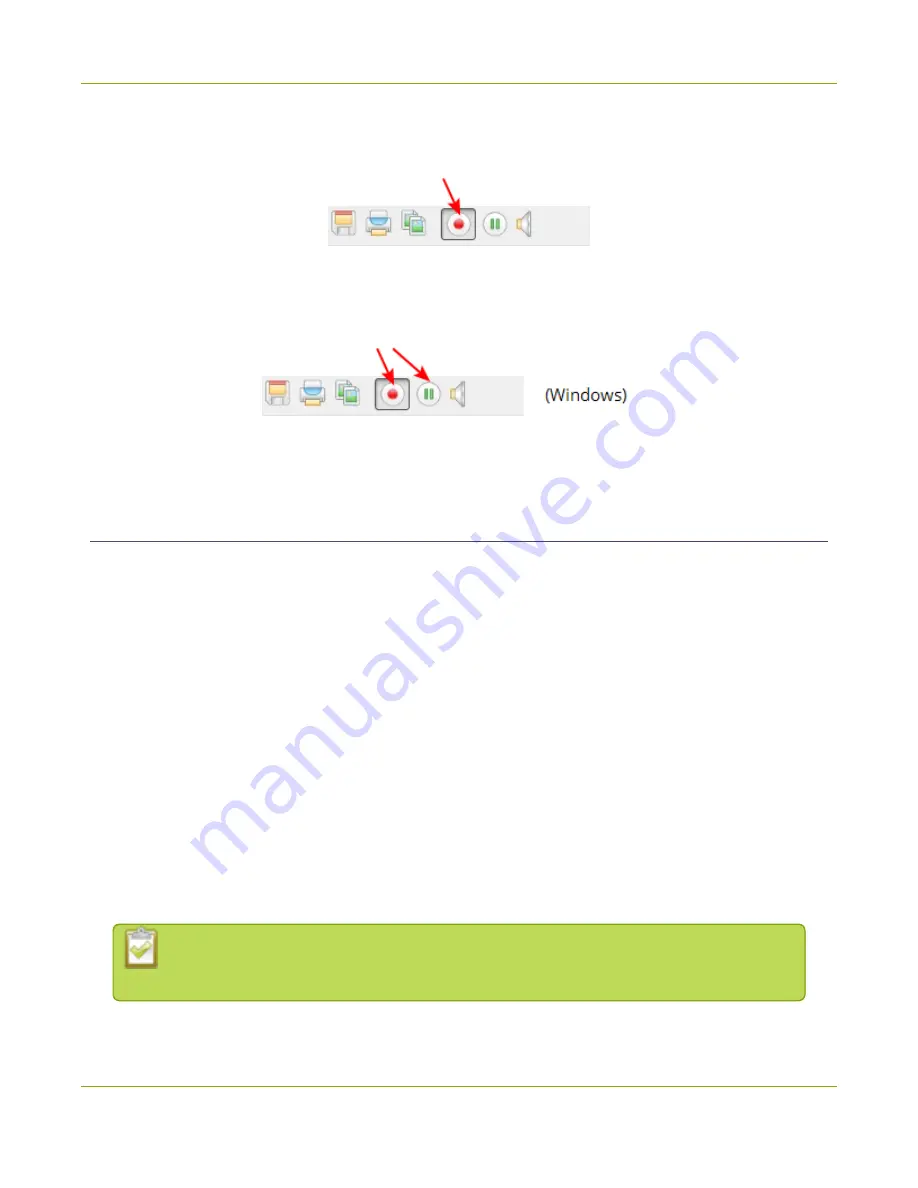
SDI2USB 3.0 User Guide
Configure audio
2. Select Capt ure » St art Recording, use the red record button or keyboard shortcut Ct rl-R to start
recording; the Save dialog opens.
3. When you are done capturing, use the pause or stop buttons to pause or stop recording. You can
also use the keyboard shortcut Ctrl-U for pause and can use the m enu item s Capt ure » Pause or
Capt ure » St op Recording to control recording.
4. Use your operating system 's file browser (Windows Explorer or Finder) to find your saved im age file
(s).
Configure audio
Your SDI2USB 3.0 can capture audio directly from non-encrypted SDI sources. The Epiphan Capture Tool
can also capture audio from other audio devices plugged into your capture workstation (e.g. em bedded
laptop m icrophone or external m icrophone plugged in via USB or audio in jack).
By default, the Epiphan Capture Tool doesn't capture audio, but configuring it is sim ple!
Step 1: Select your audio source
Start by picking the audio source you want to capture. You can do this from either the Tools » Opt ions
m enu, or directly from the Capt ure m enu.
To select your audio source:
1. Configure your external audio source with your operating system (generally no configuration is
needed for em bedded m icrophones).
2. Or, connect your SDI source to the video grabber.
3. Connect the video grabber to a USB 3.0 port on your capture workstation (you can use USB 2.0 if
you're planning to use an external audio source instead of em bedded audio).
Due to the extra volum e of data that needs to be captured, em bedded audio capture is
only supported when connected via USB 3.0.
51






























