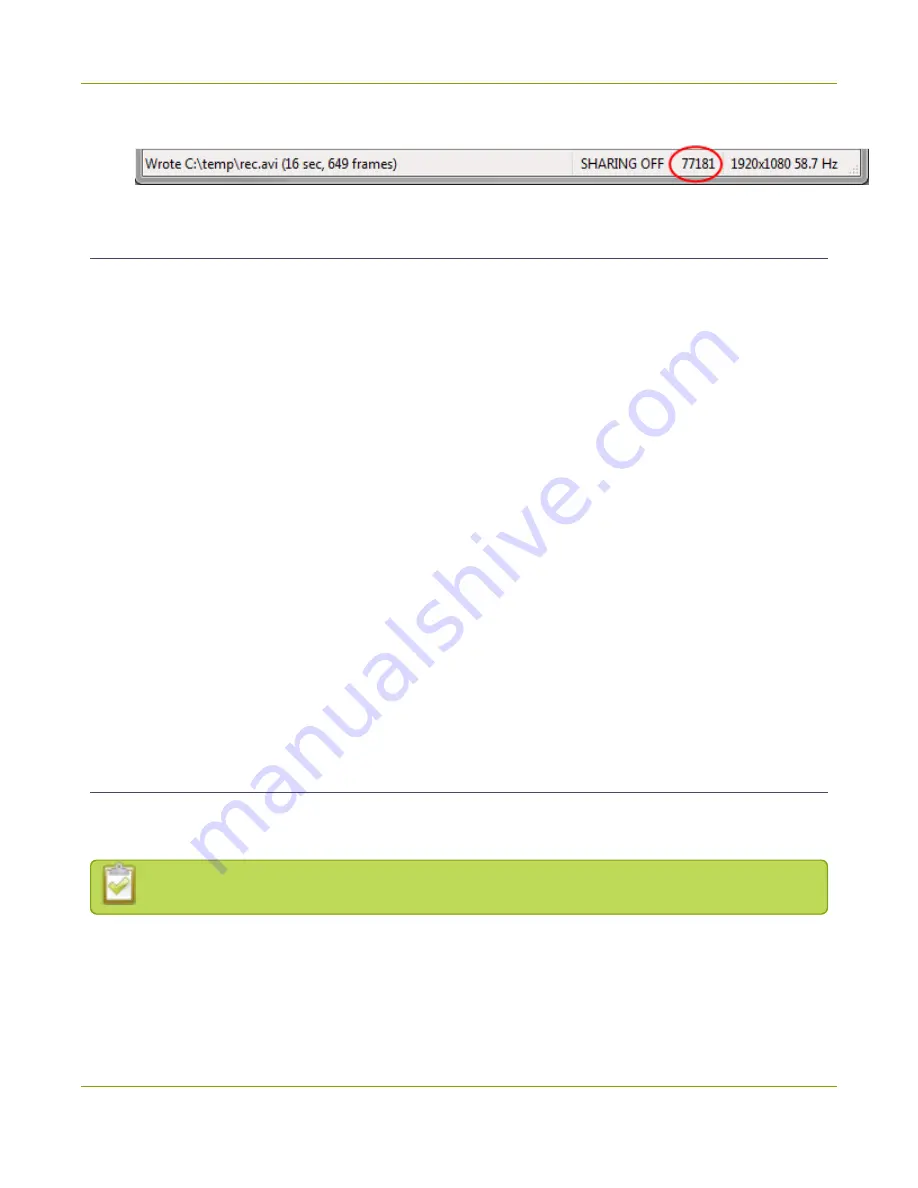
SDI2USB 3.0 User Guide
Pause video capture
l
The num ber of fram es or im ages the video grabber has captured since the application started.
Pause video capture
You can use the pause button on the toolbar, access pause from the capture m enu or use the keyboard
shortcut Ctrl-U to pause capture. When you pause capture, the following things happen:
l
The last captured fram e rem ains open in the Epiphan Capture Tool (no new fram es are grabbed).
This im age can be saved, copied or printed. See
Copy, save, or print a snapshot
l
If you are recording video:
l
Your current video recording (if applicable) is closed.
l
If Autom atically restart capture (from the Tools » Opt ions dialog) is unchecked, video
capture is stopped and the video file finalized.
l
If Autom atically restart capture is checked, pressing pause again or selecting
Capt ure » Resum e Capt ure will unpause and will either overwrite the existing video file or
start a new one, depending on the configuration you set. See
l
If you are recording im ages:
l
No further im ages (if applicable) are saved.
l
When you press pause again, im age capture starts again im m ediately
Pausing capture is particularly useful when you're also stream ing live - this way you can prepare
som ething different or type in a password without having sensitive inform ation captured.
Record as a series of im ages
There are two ways you can record using the Epiphan capture tool and your SDI2USB 3.0: capturing
individual im ages or capturing video. To learn how to capture video, see
.
It is not possible to capture audio when recording your source as a series of im ages.
To capture your video source as a series of im ages:
47






























