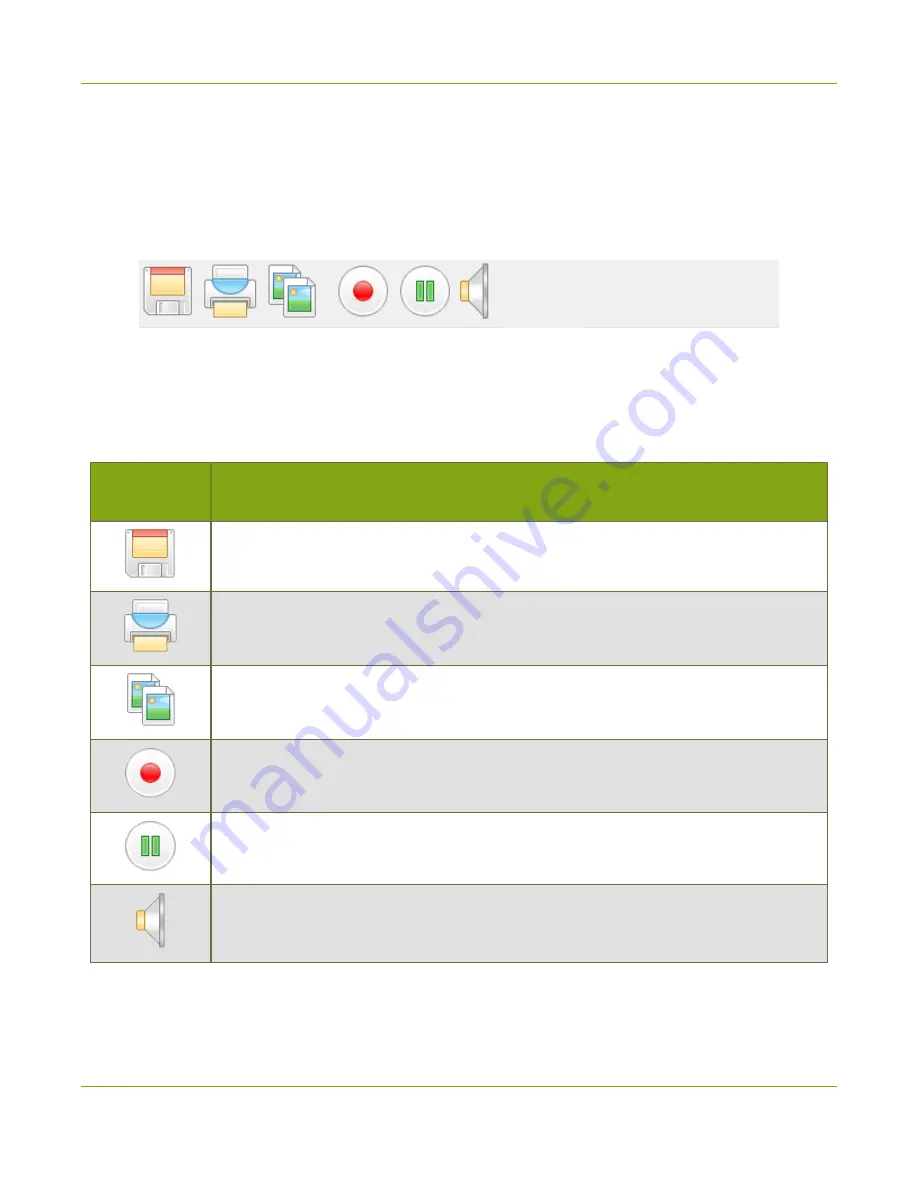
SDI2USB 3.0 User Guide
Toolbar
Toolbar
The Epiphan Capture Tool toolbar provides a set of quick-access buttons for actions that are used
frequently such as starting, stopping and pausing capture and saving snapshots.
Toolbar:
You can change the size of icons on the toolbar using the m enu com m and View » Toolbar » (size) Icons.
You can hide the toolbar using View » Toolbar » Hide Toolbar. To show the toolbar again when it is
hidden, select any of the toolbar icon sizes.
The toolbar item s:
Icon
(Windows)
Descript ion
Saves a snapshot of the currently captured fram e. You m ay wish to pause capture
Copy, save, or print a snapshot
for m ore details.
Prints the currently captured fram e. You m ay wish to pause capture first. See
for m ore details.
Copies the currently captured fram e to the clipboard. You m ay wish to pause capture
Copy, save, or print a snapshot
for m ore details.
Starts (or stops) recording of the captured fram es (in im age or video form at). See
and
.
Pauses capture and recording, if applicable. (Also closes out the recording file.)
Enables or disables audio capture. See
configuring audio capture.
34






























