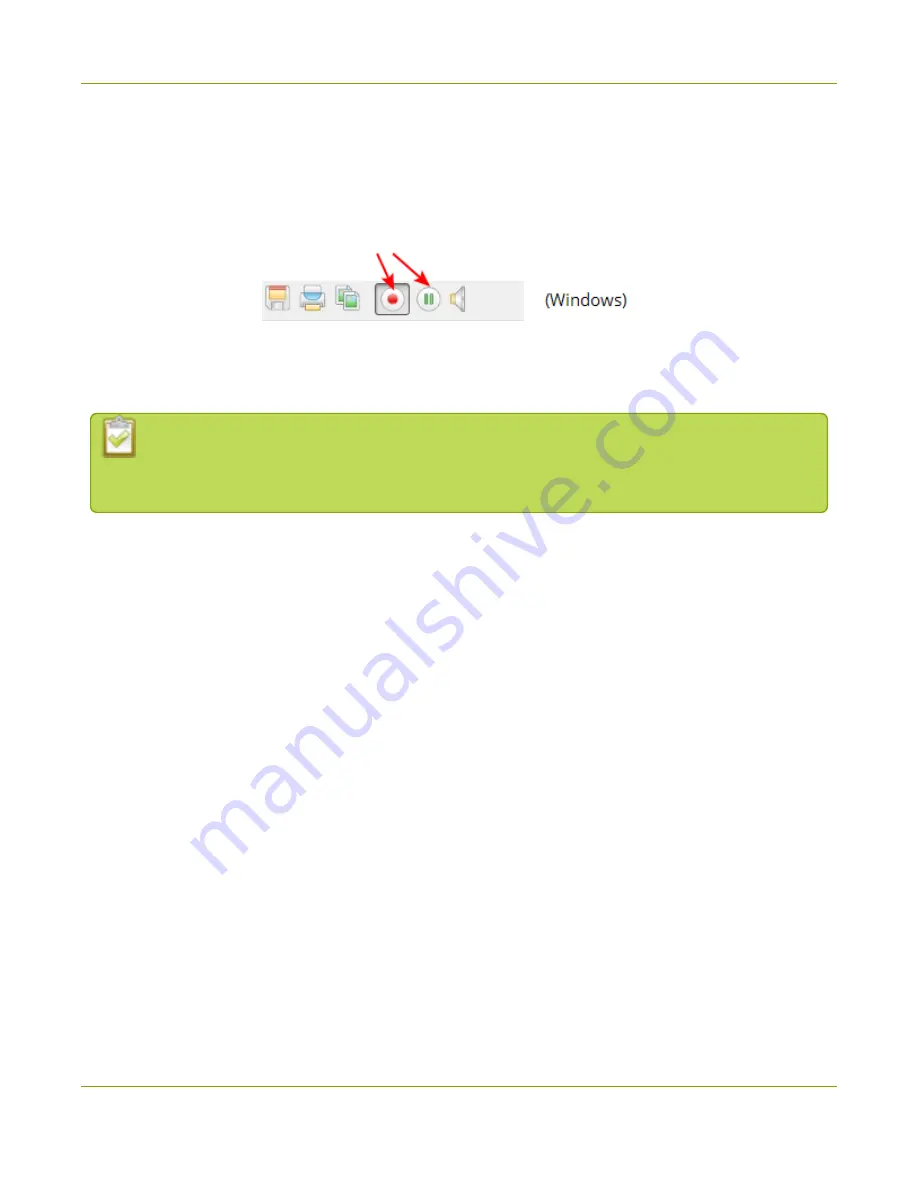
SDI2USB 3.0 User Guide
Step 2: Record
4. Specify the filenam e and folder to save your file. (See
Configure optional recording settings
configuring recording file nam es.)
5. When you are done capturing, use the pause or st op buttons to pause or stop recording. (You can
also use the keyboard shortcut Ctrl-U for pause and can use the m enu item s Capt ure » Pause or
Capt ure » St op Recording to control recording.)
6. Use your operating system 's file browser (Windows Explorer or Finder) to find your saved capture
file. If the status bar is visible, the filenam e and path of the last saved file is found in the status bar
at the bottom of the Epiphan Capture Tool.
If you're having trouble capturing em bedded audio, m ake sure you have the video grabber
connected to a USB 3.0 port. Due to the extra volum e of data that needs to be captured,
em bedded audio capture is only supported when connected via USB 3.0.
When the video file reaches the AVI file size lim it, one of the following occurs based on recording
configuration settings:
l
recording stops;
l
recording continues and a new video file is created; or
l
recording continues and the original video file is overwritten.
To set recording options refer to
Configure optional recording settings
40






























