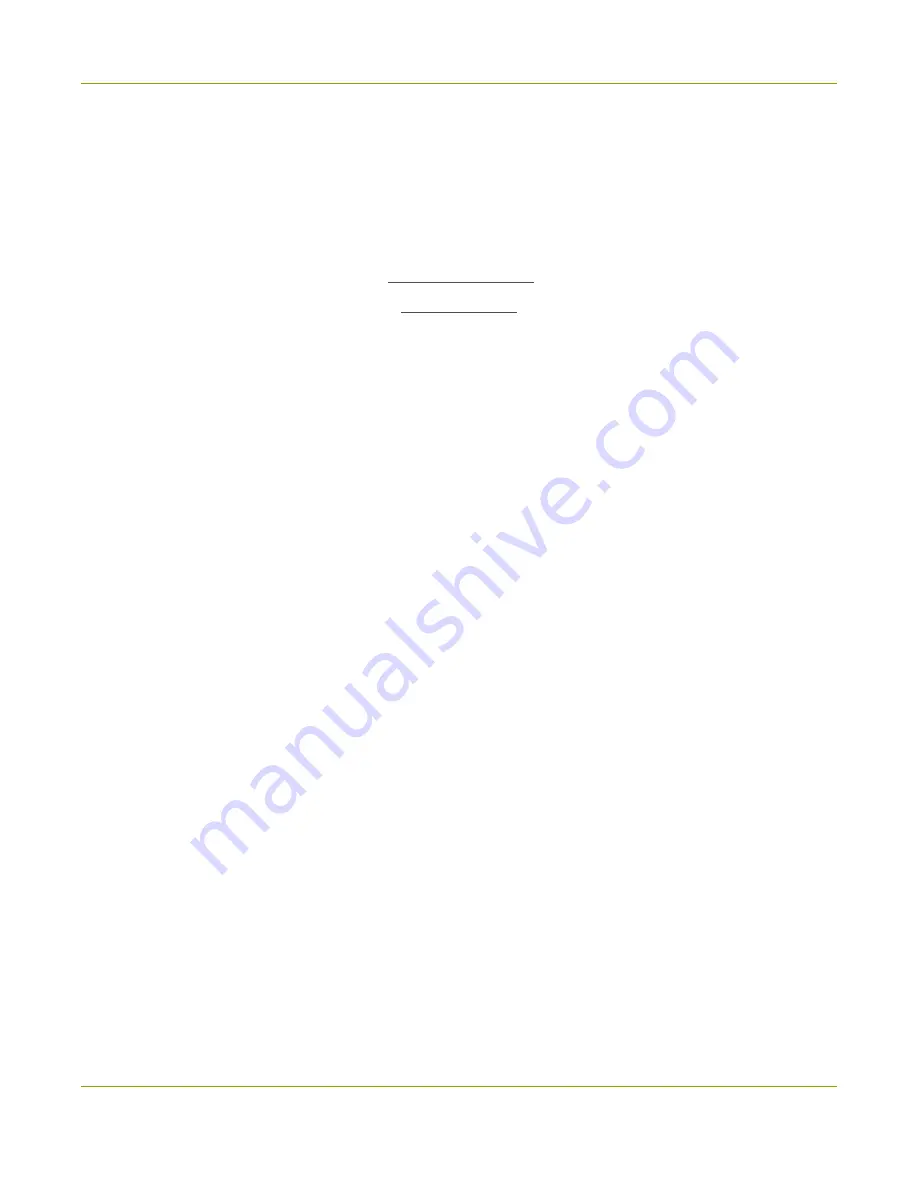
SDI2USB 3.0 User Guide
Software license
Software license
ATTENTION: THE SOFTWARE AND DOCUM ENTATION PROVIDED UNDER THIS AGREEM ENT ARE BEING LICENSED
TO YOU BY EPIPHAN SYSTEM S INC. ("LICENSOR") AND ARE NOT BEING SOLD. THIS AGREEM ENT CONTAINS
LIM ITATIONS ON REPRESENTATIONS, WARRANTIES, CONDITIONS, REM EDIES, AND LIABILITIES THAT ARE
APPLICABLE TO THE SOFTWARE AND DOCUM ENTATION.
Epiphan Syst em s Inc.
Soft ware License
IM PORTANT: BEFORE DOWNLOADING, INSTALLING, OR USING THE SOFTWARE AND DOCUM ENTATION,
PLEASE CAREFULLY READ THIS AGREEM ENT WHICH CONTAINS THE TERM S AND CONDITIONS UNDER WHICH
YOU ARE ACQUIRING A LICENSE TO USE THE SOFTWARE AND DOCUM ENTATION. IF YOU DO NOT ACCEPT THE
TERM S AND CONDITIONS OF THIS AGREEM ENT PLEASE DO NOT DOWNLOAD, INSTALL, OR USE THE SOFTWARE
AND DOCUM ENTATION AND PROM PTLY RETURN OR DESTROY THE SOFTWARE AND DOCUM ENTATION. IF YOU
DOWNLOAD, INSTALL, OR USE THE SOFTWARE AND/ OR DOCUM ENTATION, YOU WILL HAVE ACCEPTED AND
AGREED TO THESE TERM S AND CONDITIONS. THE SOFTWARE, HARDWARE AND DOCUM ENTATION ARE ALSO
PROTECTED BY COPYRIGHT LAWS AND INTERNATIONAL COPYRIGHT TREATIES, AS WELL AS OTHER
INTELLECTUAL PROPERTY LAWS. IF YOU ARE AN AGENT OR EM PLOYEE OF AN ENTITY, YOU REPRESENT AND
WARRANT THAT (I) THE INDIVIDUAL ACCEPTING THIS AGREEM ENT IS DULY AUTHORIZED TO ACCEPT THIS
AGREEM ENT ON SUCH ENTITY'S BEHALF AND TO BIND SUCH ENTITY, AND (II) SUCH ENTITY HAS FULL POWER,
CORPORATE OR OTHERWISE, TO ENTER INTO THIS AGREEM ENT AND PERFORM ITS OBLIGATIONS UNDER THIS
AGREEM ENT.
1. Definit ions: In this Agreem ent:
"Agreem ent " m eans this Epiphan System s Inc. Software License;
"API" m eans an application program m ing interface;
"Docum ent at ion" m eans the technical publications delivered to You with the Software relating to the installation
and operation of the Software and/or Hardware, such as reference, user, installation and technical guides and release
notes;
"Epiphan" m eans Epiphan System s Inc;
"Epiphan Hardware Product " m eans an Epiphan hardware product (including enclosure and m echanical parts,
circuitry and electrical and electronic com ponents contained therein) purchased by You, which is intended to be used
in conjunction with the licensed Software and Docum entation;
"License Key" m eans a series of com puter-generated characters used for the purpose of controlling the operation of
Epiphan Hardware Products and/or related Software;
"Soft ware" m eans the Licensor binary and/or bytecode software and/or firm ware program s that are (i) specified in
Your Order or that are included with or in the Epiphan Hardware Products specified in Your Order, (ii) are m ade
available to You for download after acceptance of this Agreem ent, (iii) are packaged with this Agreem ent, (iv) pre-
installed on Epiphan Hardware Products, (v) em bed this Agreem ent in their installer(s) and which are installed after
acceptance of this Agreem ent, or (vi) em bed this Agreem ent in their product docum entation. Software also includes
the related Docum entation;
64
























