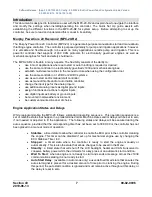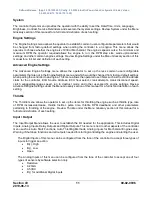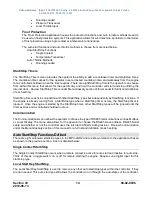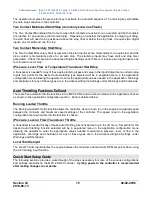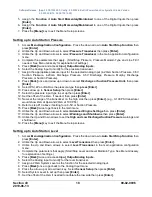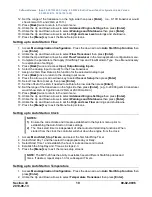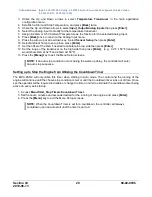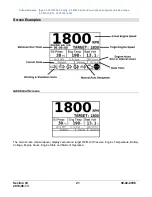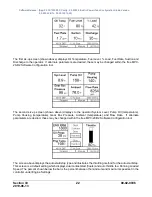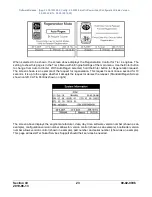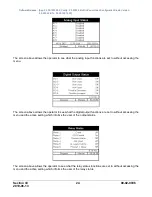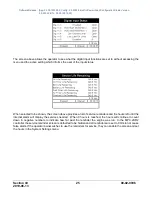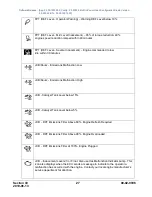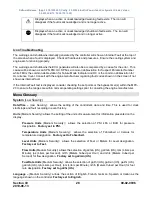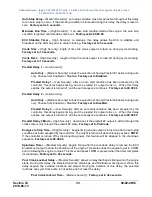Software Release: [App: 02.09.10039.00; Config: 2.9.20024; Built in PowerVision Configuration Studio Version:
2.9.23042; BTL: 02.09.10015.00]
Section 40
18
00-02-0996
2019-06-13
5. Assign the
Function
of
Auto Start Momentary/Maintained
to one of the Digital Inputs then press
[Enter]
.
6. Assign the
Function
of
Auto Stop Momentary/Maintained
to one of the Digital Inputs then press
[Enter]
.
7. Press the
[Menu]
key to exit the Menu Setup screens.
Setting up to Auto Start on Pressure
1. Access
Menu/Application Configuration.
Press the down arrow to
Auto Start/Stop Function
then
press
[Enter]
.
2. Utilize the Up and Down arrows to select
Pressure Transducer
then press
[Enter].
3. Utilize the Up and Down arrows to select
Pressure Transducer
in the main application configuration
menu.
4. Complete the parameters that apply. (Start/Stop Pressure, Pressure Maintain Type and Line Fill if
needed. See Menu Glossary for explanation of settings.)
5. Press
[Back]
twice and access
Input_Output/Analog Inputs.
6. Select the Analog Input to modify for the pressure transducer.
7. Assign the appropriate pressure input for the selected Analog Input (4-20mA Suction Pressure, 0-5V
Suction Pressure, 4-20mA Discharge Pressure, 0-5V Discharge Pressure, Murphy Discharge
Pressure or Suction Pressure).
8. Press
[Back]
once and arrow up or down to select
Discharge or Suction Pressure Units
then press
[Enter]
.
9. Select PSI, kPa or BAR as the pressure type then
press [Enter]
.
10. Press arrow up to
Sensor Setup
then press
[Enter]
.
11. Select the pressure input type to set up then press
[Enter]
.
12. Set the offset of the 4mA, if needed, then press
[Enter]
.
13. Now set the range of the transducer on the high side then press
[Enter].
(e.g., 0-100 PSI transducer
would show 4mA at 0psi and 20mA at 100 PSI.)
14. Refer to step #13 above if setting for a 0-5V or Suction Pressure.
15. Press
[Back]
twice to get back to the main menu.
16. Utilize the Up and Down arrows to select
Advanced Engine Settings
then press
[Enter]
.
17. Utilize the Up and Down arrows to select
Warnings and Shutdowns
then press
[Enter].
18. Utilize the Up and Down arrows to set the
High and Low Discharge/Suction Pressure
warnings and
shutdowns.
19. Press the
[Menu]
key to exit the Menu Setup screens.
Setting up to Auto Start on Level
1. Access
Menu/Application Configuration.
Press the down arrow to
Auto Start/Stop Function
then
press
[Enter]
.
2. Utilize the Up and Down arrows to select
Level Transducer
then press
[Enter].
3. Utilize the Up and Down arrows to select
Level Transducer
in the main application configuration
menu.
4. Complete the parameters that apply. (Start/Stop Level and Level Maintain Type, See Menu Glossary
for explanation of settings.)
5. Press
[Back]
twice and access
Input_Output/Analog Inputs.
6. Select the Analog Input to modify for the level transducer.
7. Assign 4-20mA System Level as the function for the selected Analog Input.
8. Press
[Back]
once to get back to the Analog Input menu.
9. Press the arrow up or arrow down key. Select
Sensor Setup
then press
[Enter]
.
10. Select System Level to set up then press
[Enter]
.
11. Set the offset of the 4mA if needed to calibrate the low side then press
[Enter]
.