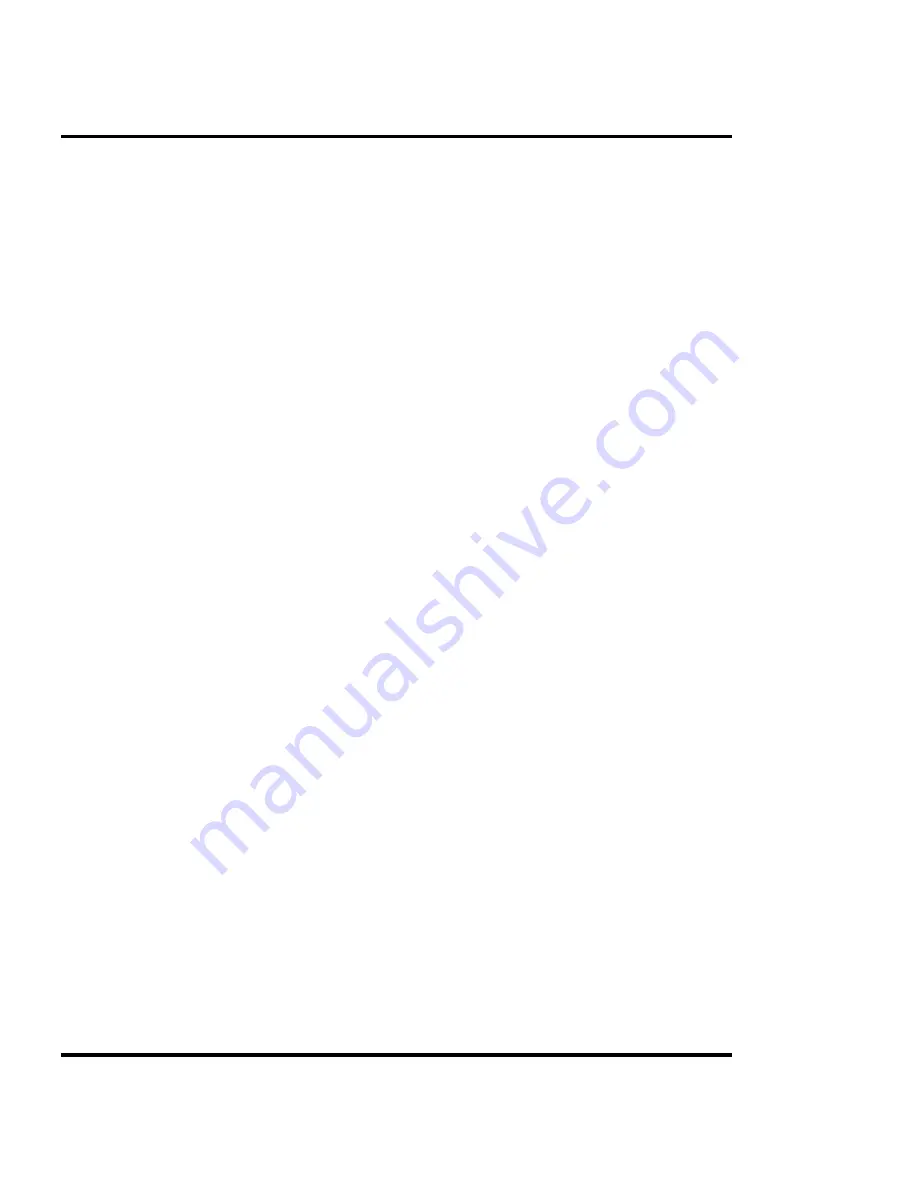
B-110 Installing additional memory
User's Guide
SIMM installation
The SIMMs are located on the PCB inside the right cover. The PCB
comes with both SIMM slots empty and 4 MB RAM permanently
mounted on the board. The following procedures describe how to
remove the right cover, remove any currently installed SIMM(s), install
new SIMM(s) and replace the right cover. You will need a #2 Phillips
screwdriver to complete the procedures.
!
ALWAYS UNPLUG THE POWER CORD BEFORE BEGINNING.
!
To avoid static damage to the printer, never touch the circuit
board or its components without first touching the bright metal
portions of the printer and then the circuit board. Static damage
is more likely when the relative humidity is low.
➪
➪
➪
➪
➪
To remove the right cover
1
Disconnect the power and the interface cables.
2
Remove the top cover. (Don't loosen the spring and post at the right end of
the top cover.)
3
Place a rubber band around the connector clips on the parallel port.
4
Move the carriage to the center of the platen.
5
Remove (or loosen) the three screws on the inside of the right cover as
follows:
a.
Remove the back screw - located at the bottom of the back, inside
the right cover assembly.
b.
Loosen the top screw - lift the top cover, move the carriage to the
middle of the platen to access the screw located on the top back,
inside the right cover assembly.
c.
Loosen the front screw - located below the keypad on the front, inside
the right cover assembly.
Содержание NovaJet 4
Страница 10: ...User s Guide x This page intentionally blank...
Страница 58: ...3 58 Setting printer options User s Guide This page intentionally blank...
Страница 114: ...B 114 Installing additional memory User s Guide This page intentionally blank...
Страница 124: ...C 124 Menu tree User s Guide Options NORMAL default BYPASS This page intentionally blank...
Страница 128: ...D 128 Error messages User s Guide This page intentionally blank...
Страница 140: ...G 140 Ordering supplies User s Guide This page intentionally blank...
Страница 164: ...I 164 Maintenance User s Guide...
Страница 190: ...J 190 Troubleshooting User s Guide...
Страница 195: ...Troubleshooting J 195 User s Guide APPENDICES Date Problem Case Support Rep...
Страница 196: ...J 196 Troubleshooting User s Guide This page intentionally blank...
Страница 200: ...Index 200 User s Guide This page intentionally blank...






























