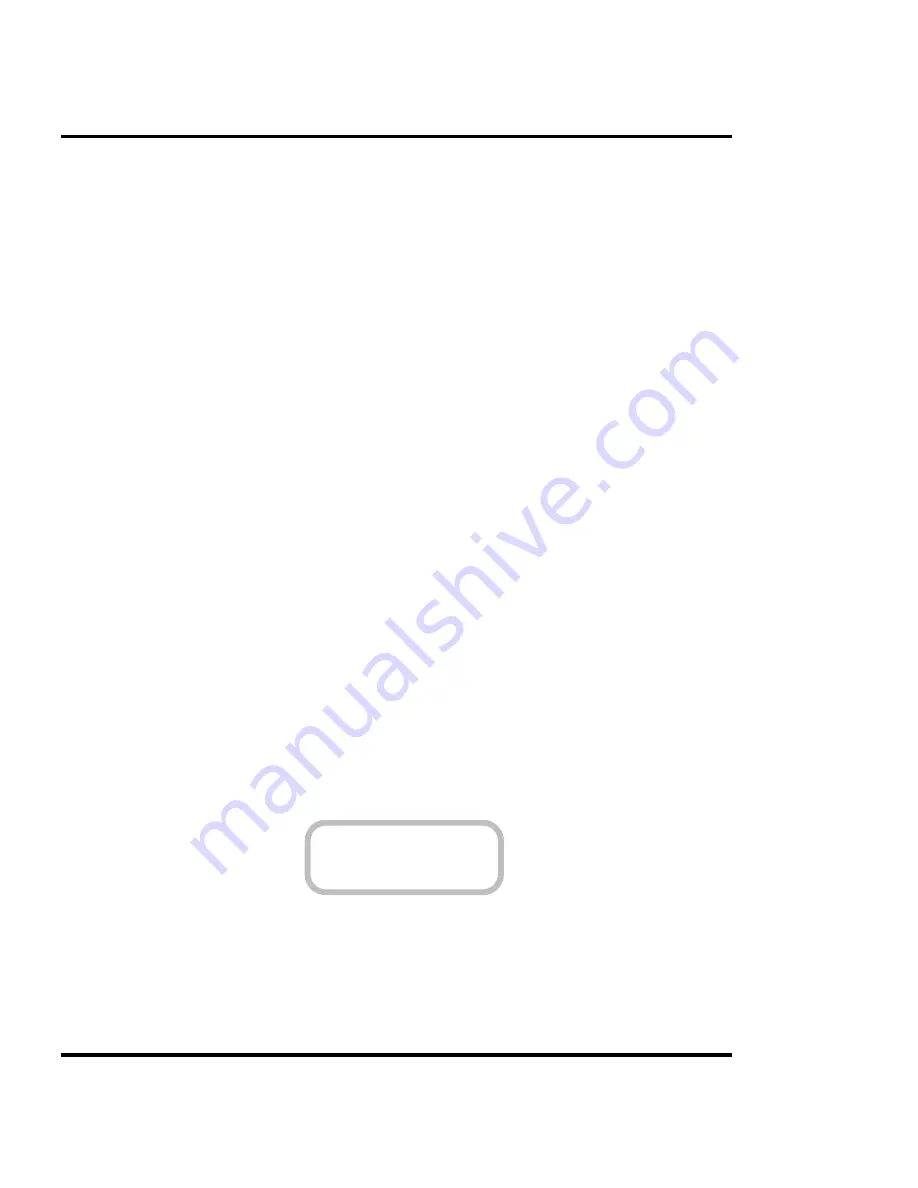
A-106 Calibration
User's Guide
XY calibration
When you perform XY calibration, the printer draws a set of vertical
marks to calibrate the paper axis and a set of horizontal marks to mea-
sure the carriage axis. To measure the marks laid down by the printer,
you will need a ruler or scale at least 33 inches (838.2 mm) long. The
vertical marks, as indicated by the printer display, should be exactly
33.00 inches (838.2 mm) apart. The horizontal marks, as indicated by
the printer display, should be exactly 21.00 inches (533.4 mm) apart. If
the distance between the marks is different from that shown on the
display, you adjust the printer by setting its values to match the length or
width you measured. You can increase or decrease the axis values on the
printer by using the arrow buttons.
When you set the XY calibration values, all subsequent images are
printed using the new values until you manually reset the calibration.
The XY calibration values are only used when the Use XY Calibration
option is set to On (see Chapter 2). XY calibration should not be used
for merged vector/raster images.
This is an advanced option. To display it, select Advanced for the
Option setting in the Utilities menu. For more information see “Using
the Advanced Options” in Chapter 2.
➪
➪
➪
➪
➪
To calibrate the vertical axis
1
Load the printer with media that is at least 36 inches (910 mm) long (or the
media that you are going to run; you cannot load a 36" sheet and then run
the calibration from a roll feed because the line lengths will not match).
2
From the Main menu, press the arrow buttons to advance to the Utilities
menu, then press Select.
MAIN MENU
UTILITIES
3
Press the arrow buttons to advance to the Calibration menu, then press
Select.
Содержание NovaJet 4
Страница 10: ...User s Guide x This page intentionally blank...
Страница 58: ...3 58 Setting printer options User s Guide This page intentionally blank...
Страница 114: ...B 114 Installing additional memory User s Guide This page intentionally blank...
Страница 124: ...C 124 Menu tree User s Guide Options NORMAL default BYPASS This page intentionally blank...
Страница 128: ...D 128 Error messages User s Guide This page intentionally blank...
Страница 140: ...G 140 Ordering supplies User s Guide This page intentionally blank...
Страница 164: ...I 164 Maintenance User s Guide...
Страница 190: ...J 190 Troubleshooting User s Guide...
Страница 195: ...Troubleshooting J 195 User s Guide APPENDICES Date Problem Case Support Rep...
Страница 196: ...J 196 Troubleshooting User s Guide This page intentionally blank...
Страница 200: ...Index 200 User s Guide This page intentionally blank...






























