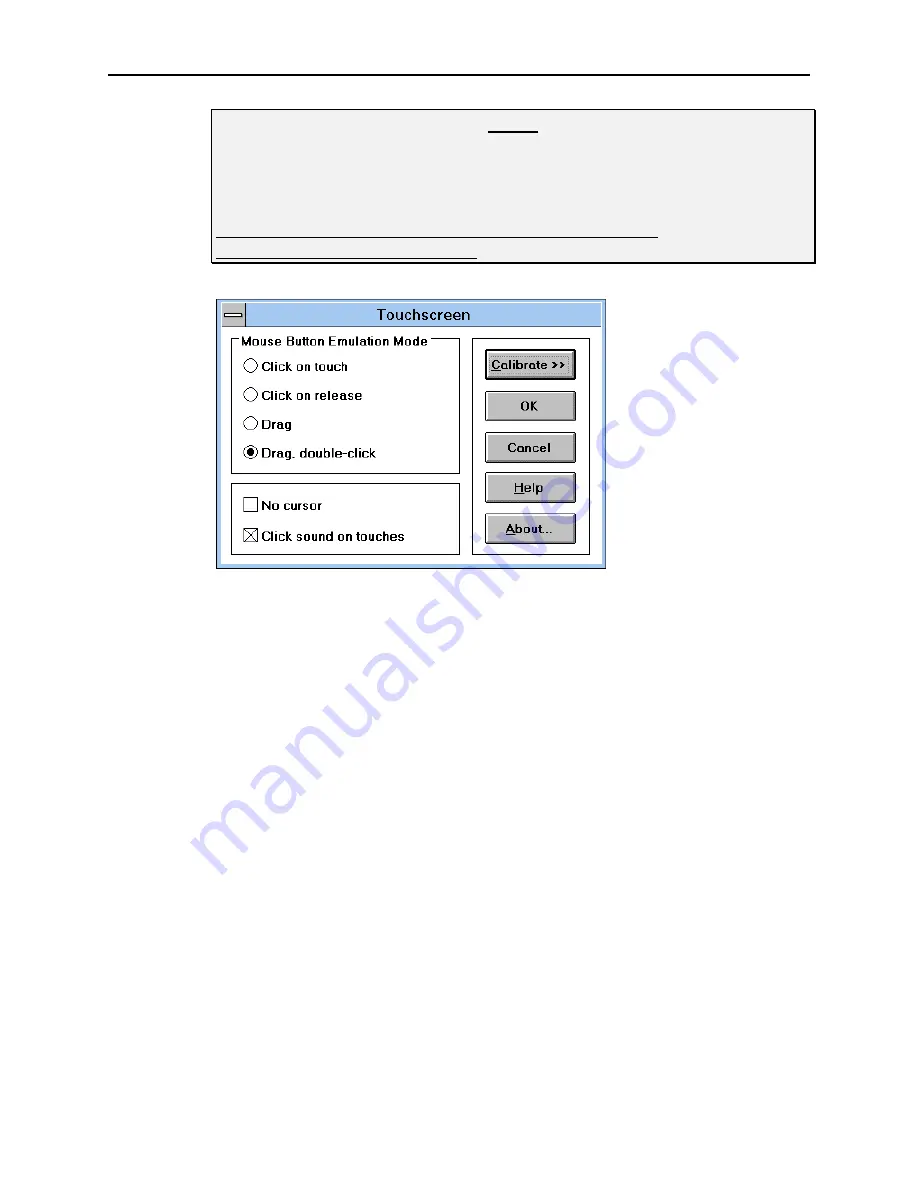
60
Chapter 6 - MonitorMouse for Windows
Figure 5-2. Touchscreen Control Panel
Mouse Button Emulation Mode
Four mouse button emulation modes are supported. (Three additional modes are
available for backwards compatibility but are no longer documented). The modes
vary in the button actions they support (clicking, dragging, double-clicking). The
modes are the same as in MonitorMouse for DOS and all other versions of
MonitorMouse. You should choose the simplest mode that will work for your
application. The current mode is indicated in the Touchscreen Control Panel.
Mode 0
Left button clicking only. No dragging or right button is supported.
Works with large targets. Recommended for public kiosk
applications.
Moves the cursor to your point of touch and "clicks" the left
button. A beep will confirm the click. The cursor will not move,
nor will any other clicks be simulated until your finger is lifted and
the screen retouched.
Mode 1
Left button clicking only. No dragging or right button is supported.
Works with large and small targets.
NOTE
If the calibration is off when running DOS mouse-driven programs from
Windows, you may need to use an ELOGRAPH.CAL file with MON-
MOUSE.COM. ELOGRAPH.CAL is created by ELOCALIB and should contain
calibration points for each video mode you use in your DOS programs. See
Calibrating in Multiple Video Modes (ELOGRAPH.CAL), page 36, and the
Calibration File Directory Flag (-d), page 49.
Содержание DOS and Windows Driver Disk
Страница 1: ...DOS and Windows Driver Guide Version 2 0...
Страница 115: ...112 Appendix Error Main Document Only Error Main Document Only 7 Troubleshooting...
Страница 134: ...133 QGH...






























