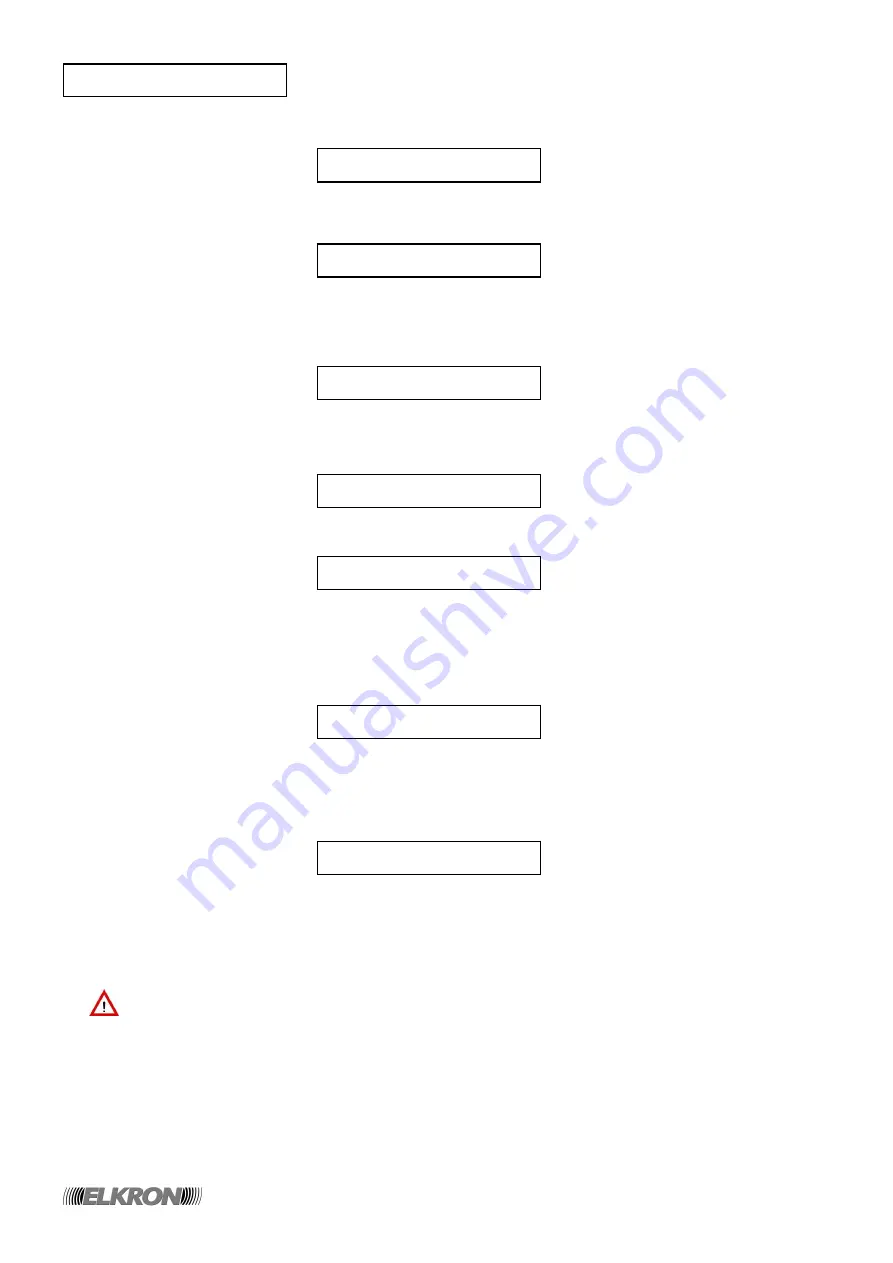
36/76
MP120
Press ▼ until the message below appears:
Then confirm by pressing
ENTER
.
4. The following message will appear on the display:
Press
ENTER
and use button ▼ to select the protocol to be used, then confirm your choice by pressing
ENTER
.
5. Press
ESC
and then button ▼: the following message will appear on the display:
Press
ENTER
.
6. The following message will appear on the display:
where “nnnnnnnn” indicates the memorized system code. Press
ENTER
: the display will show the following:
Type in the system code supplied by the remote surveillance centre (it shall always consist of 8 digits; equalize
it, if necessary, by entering some “0” on the left: e.g. code “2536” shall be typed in as “00002536”). To enter
numbers in the hexadecimal format, refer to paragraph
2.2 ENTERING ALPHANUMERIC CHARACTERS
THROUGH THE keyboard
.
7. The following message will appear on the display:
Type in the system code again for checking: if the two entered codes are the same, the control unit will store the
new code, and the buzzer will beep twice to warn you that the change has been made. If the codes are different,
the previous code will be maintained, and the buzzer will emit a long beep to indicate the error. The display will
show the following:
8. THE PROCEDURE STEPS DESCRIBED HEREIN ARE LISTED DEPENDING ON THE PROTOCOL CHOSEN.
THEY MAKE IT POSSIBLE TO ENTER THE ALARM CODES (SUPPLIED BY THE REMOTE SURVEILLANCE
CENTRE) THAT WILL BE TRANSMITTED TO THE CENTRE ITSELF IN CASE OF ALARM.
Warning!
First program the System Events (generic events, e.g. battery, test call, cyclic call, panic, etc.),
then program the Event Zone Codes (specific) only for the most important inputs. If you act in the
opposite order, the specific codes will be lost, as they will be overwritten by the generic codes entered at
a later time.
•
Use button ▼ to select «Zone Report Code», then confirm by pressing
ENTER
.
•
Choose the «System Events» submenu, then use buttons ▼ and
ENTER
to select the various parameters
and change their codes by typing the latter in through the keyboard.
•
Choose the «Event Zone Codes» submenu, then use buttons ▼ and
ENTER
to select the various inputs and
change their codes by typing the latter in through the keyboard.
9. Press
ESC
several times to exit the menu.
A c c o u n t C o d e
R e i n s C : - - - - - - - -
I n s C o d : - - - - - - - -
C o d I m p : n n n n n n n n
A c c o u n t C o d e
P r o t o c o l S e l e c t .
D i g i t a l s e t t i n g s
P h o n e N u m b e r P R G






























