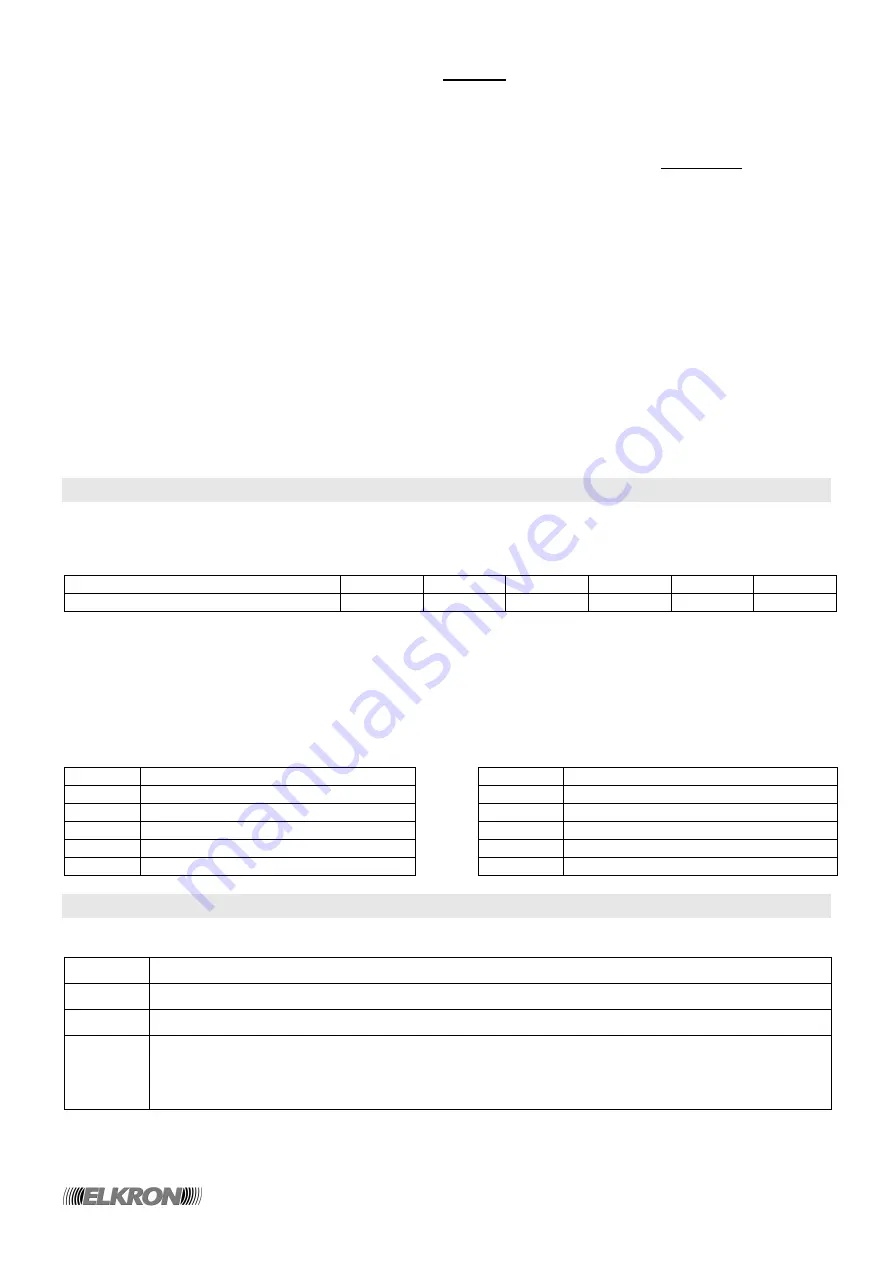
12/76
MP120
To access the functions below, you will have to enter the MASTER code.
•
Access codes enable
•
Time programmer enable
•
Remote control enable
Finally, the following system configuration functions can only be accessed by entering the INSTALLER code.
•
24h input disable with system ON (central
opening)
•
System parameter change.
•
Input programming
•
Input/sector correlation
•
Inserter/sector correlation
•
LPA parameter programming
•
Output programming
•
Entry time
•
Alarm time
•
ON/OFF masking
•
Alarm count
•
Event memory erase
•
ON/OFF pre-alarm
•
Mechanic key change
•
Telephone communicator parameter change
•
Remote assistance code programming
•
Vocal message recording
•
Event/channel (output) correlation
•
Event/telephone number correlation
•
Telephone line option programming
•
Numeric protocol selection
•
Cyclic call timeout programming
•
Telephone alarm delay programming
•
Event priority programming
•
Call/answer ring number programming
•
Event code programming (numeric protocols)
•
Time programmer programming
2.2 ENTERING ALPHANUMERIC CHARACTERS THROUGH THE KEYBOARD
Alphanumeric characters can be entered through the keyboard in two instances: when you wish to store descriptive
names or when digits have to be written in the hexadecimal form (e.g. 1B, 4F). Hexadecimal notation letters are
obtained by pressing the corresponding keys on the keyboard, with the equivalences below:
Keyboard key
A
S
C*
O
E
F
Corresponding hexadecimal character
A
B
C
D
E
F
To write descriptive names (for users, sectors, outputs, etc.), you must use the keys that allow you to cyclically
select one or several characters, as illustrated in the table below. The point where a new character is entered is
indicated by a cursor blinking on the display. To write a name, proceed as follows:
1. press several times the key associated with the desired character until it appears;
2. press keys ► and ▼ to shift to the subsequent or preceding position (use the spacer key [SPACE] to erase
unnecessary characters);
3. finally, press
ENTER
to store the name, or
ESC
if you wish to leave the procedure without storing the name.
Key
Character
Key
Character
1
[space] 1
6
M N O m n o 6
2
A B C a b c 2
7
P Q R S p q r s 7
3
D E F d e f 3
8
T U V t u v 8
4
G H I g h i 4
9
W X Y Z w x y z 9
5
J K L j k l 5
0
. , : - + 0
2.3 MENU KEY FUNCTIONS
The menu keys of the KP120D keyboard perform the following functions:
ESC
Goes back to the upper menu level.
▼
Goes to the next menu item.
►
Goes back to the first menu item.
ENTER
•
Confirms the menu item chosen and shifts to its submenu.
•
Terminates and confirms data entry through the keyboard.
•
Shifts to the next data item of a data sequence to be entered.
•
Gains access to some menu items without the need of access codes.



























