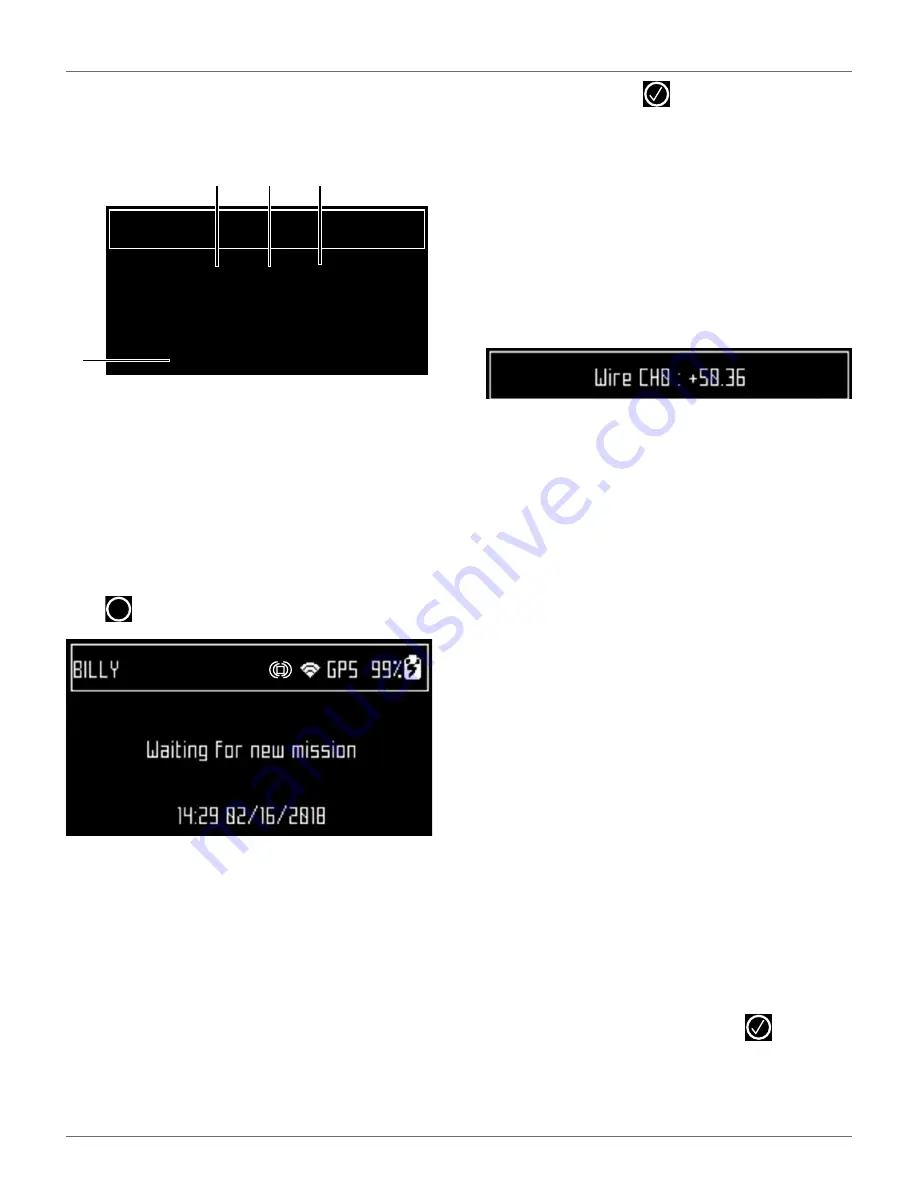
34
U
SING THE
R
OBOT
A
DVANCED
P
ARAMETERS
7.6 Advanced Parameters
Press and hold
0
on the numeric keypad until the
ADVANCED PARAMETERS
screen appears.
7.7 Technician's Menu
Press
repeatedly until the home screen appears.
From the Home screen, press and hold
9
on the
numeric keypad until the
TECHNICIAN SETTINGS
screen appears.
7.7.1 Infrastructure
Use the operations in this menu to configure the
robot's installation in the field.
Peripheral wires
Use to configure the "Wires Setting" screen.
Wire CH#
A list of defined wires is presented, with the corre-
sponding channel number. The list of parcels associ-
ated with the wire is listed below it.
Select a wire and press
to see the wire properties.
Create new wire
Use to Create a new wire.
Wire CH#
Wire id and magnetic distance
The identification of the wire in terms of the associated
channel is displayed. In addition the current value and
sign of the magnetic distance between the robot and
the wire is indicated.
Signal channel
The signal (frequency) channel for the peripheral wire.
This corresponds to the channel set using the rotating
switch in the charging station. In the case of a
multi-field installation, each wire used, must be
assigned to a specific channel.
Reverse phase
The sign of the phase on the inside of the field is oppo-
site to that on the outside. This is how the robot can
detect whether it has crossed the peripheral wire. The
phase should be positive inside the field.
To determine if this is the case, examine the magnetic
distance value shown at the top of the screen. If the
value is positive the phase is correct. If it is negative,
check this option to reverse the phase.
Delete Wire CH#
This option only appears if there is more than one wire
defined. It allows the current wire to be deleted. NOTE:
At least one wire must be defined.
Create New Wire
1)
Select Infrastructure > Peripheral wires > Create
new wire.
2)
Select
OK
to confirm that you want to create the
new wire.
3)
The new wire and its associated parcel will
appear in the wire settings list.
4)
Select the new wire and click on
.
5)
Select the required channel number. Station
Loop is always channel 0. Field 1 is always
channel 1. Field 2 is always channel 2
1 – Wire channel numbers (Wire CH#). This is a list of currently
defined peripheral wires.
2 – Distance the robot is from the peripheral wire. - A positive
value indicates the robot is inside the peripheral wire. A negative
value indicates the robot is outside of the peripheral wire.
3 – Wire integrity - “Good shape” indicates a good wire
connection. “Bad shape” indicates the wire is damaged or not
connected properly.
4 – GPS position (longitude and latitude).
Wire CH1: -11.29 Good shape
Wire CH0: +511.75 Bad shape
Wire CH2: -13.87 Good shape
GPS position : 50.736893 / 4.586355
ADVANCED PARAMETERS
2
3
4
1
X
DRAFT
05-23-2019






























