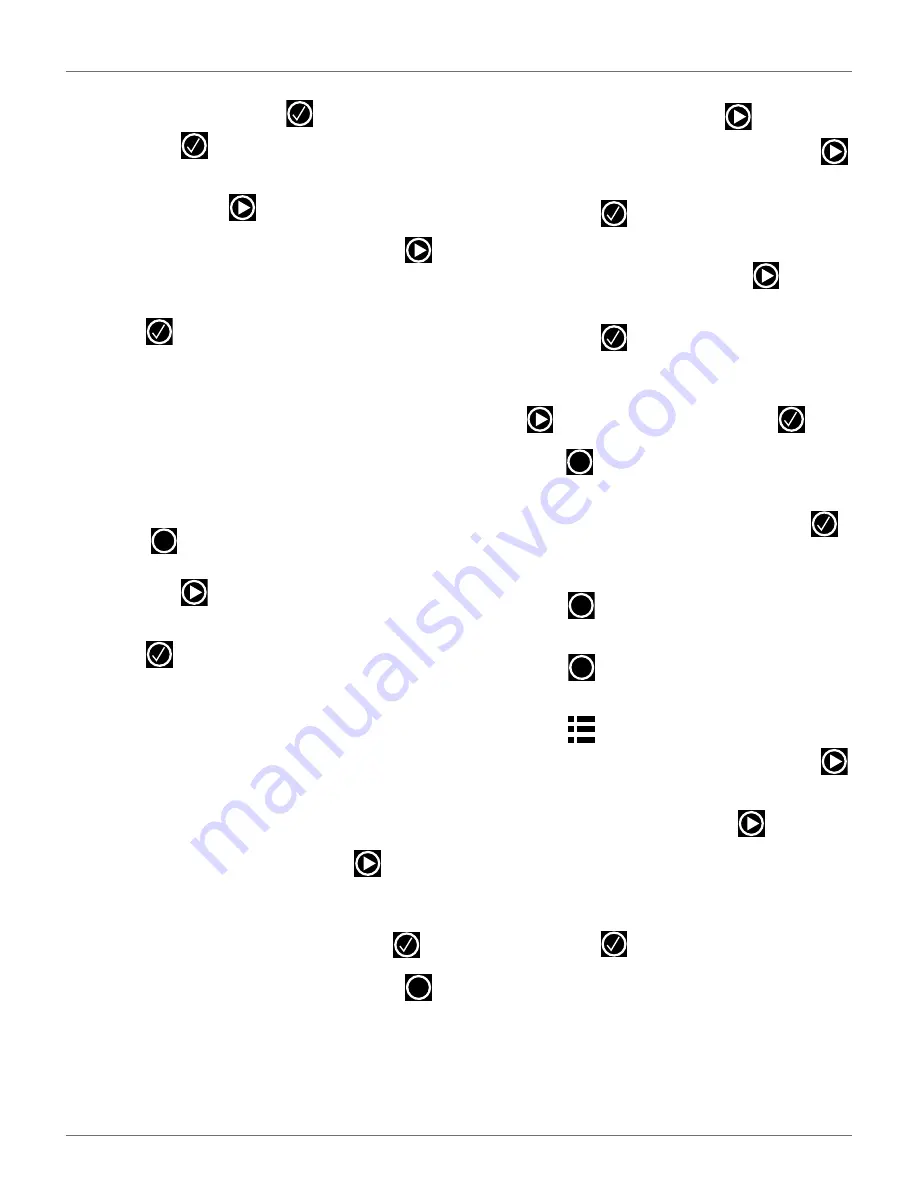
I
NSTALLATION
C
ONFIGURATION
E
XAMPLES
25
8)
The
NEIGHBORING PARCELS
screen will display.
Select
LOOP
, then press
. Select
Confirm
,
then press
.
9)
The
FIELD
screen will display. Scroll down to
Start
Zones
, then press
.
10)
The
Start Zones
screen will display. Press
once.
11)
The VALIDATE screen will display. Select OK, then
press .
12)
The
Start Zones
screen will display.
For the
Coming from parcel
option,
DEFAULT
is
correct.
For the Direction option,
CW
is correct.
Set the
Distance Min.
value.
Set the Distance Max. value.
Set the
Angle Min.
value (between 0° - 180°).
Set the
Angle Max.
value (between 0° - 180°).
13)
Press
once.
The
Start Zones
screen will
display. Scroll down to Create new start zone,
then press
.
14)
The
VALIDATE
screen will display, select
OK
, then
press .
15)
The
Start Zones
screen will display.
For the
Coming from parcel
option,
DEFAULT
is
correct.
For the Direction option,
CW
is correct.
Set the
Distance Min.
value.
Set the Distance Max. value.
Set the
Angle Min.
value (between 0° - 180°).
Set the
Angle Max.
value (between 0° - 180°).
16)
Scroll to
Edit Percentage,
then press
.
17)
The
Edit Percentage
screen will display. Set the
Start Zone 2
values to 80%. Set the
Start Zone 3
value to 20%. Select
CONFIRM
, then press
.
18)
The
START ZONE
screen will display. Press
four times to return to the
INFRASTRUCTURE
screen.
Station Configuration
1)
Select
3. Stations
, then press
.
2)
Select
9. Create manual station
, then press
.
3)
The
VALIDATE
screen will display. Select
OK
,
then press
.
4)
The
Manual Station 1
screen will display. Select
Connected to parcels
, then press
.
5)
The
VALIDATE
screen will display. Select
OK
,
then press
.
6)
The
Connected Parcels
screen will display. The
option for
Wire CH0
will be highlighted. Press
to change it to
LOOP
, then press
.
7)
Press
once
to
return
to
the
Manual Station
screen.
8)
Select
Station inside parcel’s
wire. Press
if
the charging station is inside of the station loop
wire.
9)
Press
twice to return to the
INFRASTRUC-
TURE
screen.
10)
Press
twice,
the
Waiting for new mission
screen will display.
11)
Press
once,
the
SERVICE SETTINGS
screen
will display. Select
3. Operations
, then press
.
12)
The
OPERATIONS
screen will display. Select
Edit
parcels percentage
, then press
.
13)
The
PARCELS PERCENTAGE
screen will display.
Select the numeric option next to
LOOP
, set the
number to
O
. Select the numeric option next to
FIELD
, set the number to100. Select
CONFIRM
,
then press
.
X
X
X
X
X
DRAFT
05-23-2019






























